1. Log in to your cPanel account.
2. In the Email section, click on Email Filters.
![]()
3. Under Filters by Users, you can see all your existing email accounts. Click on Manage Filters next to the appropriate one.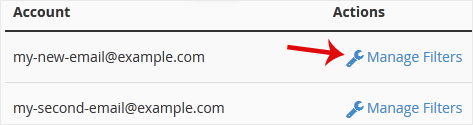
4. Under Current Filters, click on Edit next to the appropriate filter.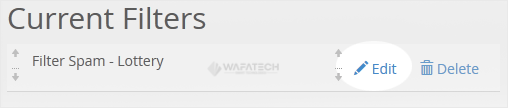
5. Make the desired changes to the filter.
6. Click on Save.
Most Popular Articles
How to Enable BoxTrapper in cPanel
BoxTrapper requires all email senders not on your Whitelist to respond to verification emails. It...
How to Delete "User Level Email Filter" in cPanel
1. Log in to your cPanel account. 2. In the Email section, click on Email Filters. 3. Under...
How to Create an Account Level/Global Email Filter in cPanel to Fight Spam
It's hard to stop spam email entirely but you can filter it, discard it, deliver it to the...
How to Delete an Account Level/Global Email Filter in cPanel
1. Log in to your cPanel account. 2. In the Email section, click on Global Email Filters. 3....
How to Enable Apache SpamAssassin and SpamBox in cPanel
Apache SpamAssassin is a mail filter that identifies spam. An intelligent email filter uses...






