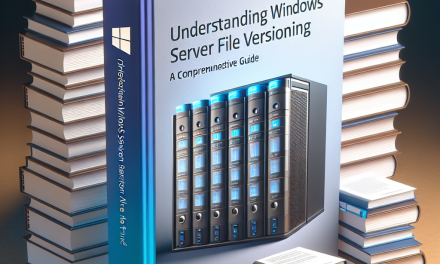In today’s digital landscape, remote access has become a critical necessity for businesses. Organizations need to allow employees to access internal resources from anywhere while ensuring security and performance. Windows Server Remote Access Gateway is a robust solution that facilitates this requirement. In this article, we will explore the configuration of Windows Server Remote Access Gateway, how it works, and best practices for optimizing its performance.
What is Remote Access Gateway?
Remote Access Gateway in Windows Server enables secure remote access to private networks. It acts as an intermediary that allows clients (like remote employees) to connect to internal resources without exposing the internal network to direct access.
Key Features:
- Secure Connection: Establishes SSL/TLS connections to encrypt data.
- Routing: Manages traffic to and from internal infrastructure.
- Compatibility: Works with various platforms including Windows, macOS, and mobile devices.
Why Use Remote Access Gateway?
- Security: It offers encrypted connections to protect sensitive data.
- Accessibility: Employees can access their work devices and applications from anywhere.
- Scalability: Supports multiple users and can be integrated with VPNs or DirectAccess for scalability.
- User-Friendly: Access via web browsers simplifies employee interactions.
How to Configure Remote Access Gateway
Step 1: Prerequisites
Before proceeding, ensure that you have:
- A Windows Server environment (preferably Windows Server 2016 or later).
- Administrative access to the server.
- A valid SSL certificate for secure connections.
- Network connectivity for both internal and external users.
Step 2: Install Remote Access Role
To install the Remote Access Role:
-
Open Server Manager:
- Click on
Manage→Add Roles and Features.
- Click on
-
Select Role-Based or Feature-Based Installation:
- Choose the appropriate server from the server pool.
-
Select Remote Access:
- In the Roles list, select
Remote Access.
- In the Roles list, select
-
Features Configuration:
- Proceed through the features selection until reaching the
Role Services. - Ensure DirectAccess and VPN (RAS) is checked if needed.
- Proceed through the features selection until reaching the
-
Complete Installation:
- Follow the prompts to finalize the installation.
Step 3: Configure Remote Access
-
Open the Remote Access Management Console:
- Open the console from Server Manager.
-
Choose Deployment Type:
- You can configure either DirectAccess or VPN. Select based on your organization’s requirements.
-
Configure Remote Access:
- For a VPN setup, choose configurations such as authentication methods, IP address assignment, and routing policies.
-
Set Up SSL:
- Ensure your SSL certificate is properly configured for secure connections.
-
Test the Configuration:
- Ensure you conduct tests to verify that remote connections are working as expected.
Step 4: Policy Configuration
Configuring policies for user access and permissions is essential. Use Network Policy Server (NPS) to define rules for connection requests, authentication methods, and accounting.
Best Practices
- Regularly Update: Keep your Windows Server and Remote Access roles up-to-date for security patches and features.
- Monitoring and Logging: Enable logging to monitor access attempts and detect any unusual behavior.
- Access Management: Implement strict access controls, ensuring users only have access to resources they require.
- User Training: Educate users on secure access methods and the importance of maintaining security protocols.
- Backup Configuration: Always back up your server and configuration settings regularly.
Conclusion
The Windows Server Remote Access Gateway provides a crucial service for modern work environments, ensuring secure and accessible remote connections. By following the configuration steps and best practices outlined in this article, organizations can optimize their remote access setup, enhancing both security and productivity.
For more insights and in-depth articles on Windows Server and IT solutions, stay tuned to WafaTech Blogs!