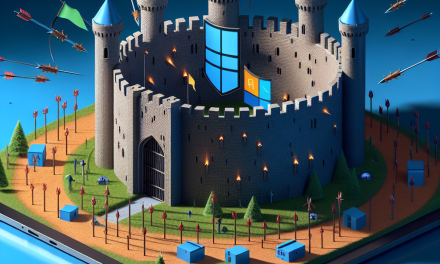Introduction
In today’s digital landscape, safeguarding sensitive data is paramount to an organization’s success. With the rise of remote work and the need for secure access to applications and services, businesses are turning towards advanced security measures. One such measure is Conditional Access Policies in Windows Server. This article will explore the fundamentals of Conditional Access, its significance, and how to effectively implement and manage these policies within your organization.
What is Conditional Access?
Conditional Access is a security feature that allows organizations to manage and control how users access their systems and applications based on specific conditions. By applying conditions such as user location, device status, or risk levels, organizations can make informed access decisions, ensuring that only authorized users can access sensitive information under appropriate circumstances.
Key Components of Conditional Access Policies
-
User and Group Membership: Defines which users or groups the policy will apply to. This can be based on Active Directory (AD) groups or individual user accounts.
-
Conditions: These are specific criteria that must be met for access to be granted. Conditions can include:
- User location (e.g., office vs. remote)
- Device health and compliance (e.g., is the device managed or not?)
- Risk level (e.g., user behavior anomalies)
-
Access Controls: Defines what actions are taken once the conditions are evaluated. This could be allowing access, requiring multi-factor authentication (MFA), or blocking access altogether.
- Session Controls: Further controls that can be applied to secure the session further post-access decisions, such as restricting the activities a user can perform during their session.
Why Are Conditional Access Policies Important?
Enhanced Security
Conditional Access Policies significantly enhance your organization’s security posture. By evaluating the context of access requests, organizations can minimize the risk of unauthorized access. This is particularly important for protecting sensitive resources and complying with regulatory standards.
Flexible Access Management
With a workforce that is increasingly mobile and dispersed, Conditional Access allows for a flexible approach to access management. Organizations can define tailored policies that fit their specific operational needs, ensuring users have access when they need it, regardless of their location or the device they are using.
Compliance and Reporting
Implementing Conditional Access Policies helps organizations adhere to compliance requirements by ensuring that access to sensitive data is tightly controlled and monitored. This feature also enables detailed reporting capabilities, allowing organizations to track user access and identify potential security incidents.
How to Implement Conditional Access Policies
Implementing Conditional Access in Windows Server involves several essential steps. Below is a comprehensive guide to get you started:
1. Assess Your Needs
Before setting up Conditional Access Policies, assess your organization’s security needs. Identify sensitive resources, user groups, and potential access scenarios that require protection.
2. Design Your Policy Framework
Once you have assessed your needs, design a framework for your Conditional Access Policies. Decide which users and groups will be affected and outline the conditions and access controls necessary for protecting your organization’s resources effectively.
3. Configure Policies in Azure Active Directory (Azure AD)
Conditional Access Policies can primarily be configured through Azure Active Directory (Azure AD) in Windows Server. Follow these steps:
- Sign in to the Azure portal.
- Navigate to "Azure Active Directory" -> "Security" -> "Conditional Access".
- Click on "New Policy" to create a new policy.
- Define assignments (users, groups, and roles).
- Set conditions based on location, devices, and risk levels.
- Specify access controls (grant, block, or require MFA).
- Review and create the policy.
4. Monitor and Review Policies
After implementing your policies, continuously monitor their effectiveness. Analyze usage reports in the Azure portal to ensure that policies are performing as intended and adjust them as necessary based on emerging risks and changing organizational needs.
5. Train Users
Educate your users about the new access processes and the importance of security. Awareness and training can lead to better compliance and fewer security incidents.
Best Practices for Conditional Access Policies
-
Start Small: Begin with pilot groups before rolling out policies organization-wide. This allows you to assess the effectiveness and make necessary adjustments.
-
Be Context-Aware: Regularly update and refine conditions based on the evolving threat landscape. Understanding the context can help make informed decisions.
-
Use MFA: Implement Multi-Factor Authentication (MFA) as a standard practice for additional layers of security.
-
Regularly Review Policies: Technology and threats change rapidly; hence, review your Conditional Access Policies at regular intervals to ensure they remain relevant.
- Communicate Changes: Keep users informed about policy updates to maintain transparency and encourage compliance.
Conclusion
Windows Server Conditional Access Policies are a powerful tool in the cybersecurity arsenal of modern organizations. They provide granular control over who can access sensitive data and under what conditions. By understanding and effectively implementing these policies, businesses can enhance their security frameworks, protect critical assets, and facilitate flexible access management in an ever-changing digital landscape.
For organizations looking to safeguard their environments while enabling seamless access to resources, adopting Conditional Access Policies is no longer optional—it’s a necessity. By following the steps and best practices outlined in this guide, you can ensure that your business remains secure and compliant in an increasingly digital and remote world.
For more insights and updates on Microsoft technologies, stay tuned to WafaTech Blogs!