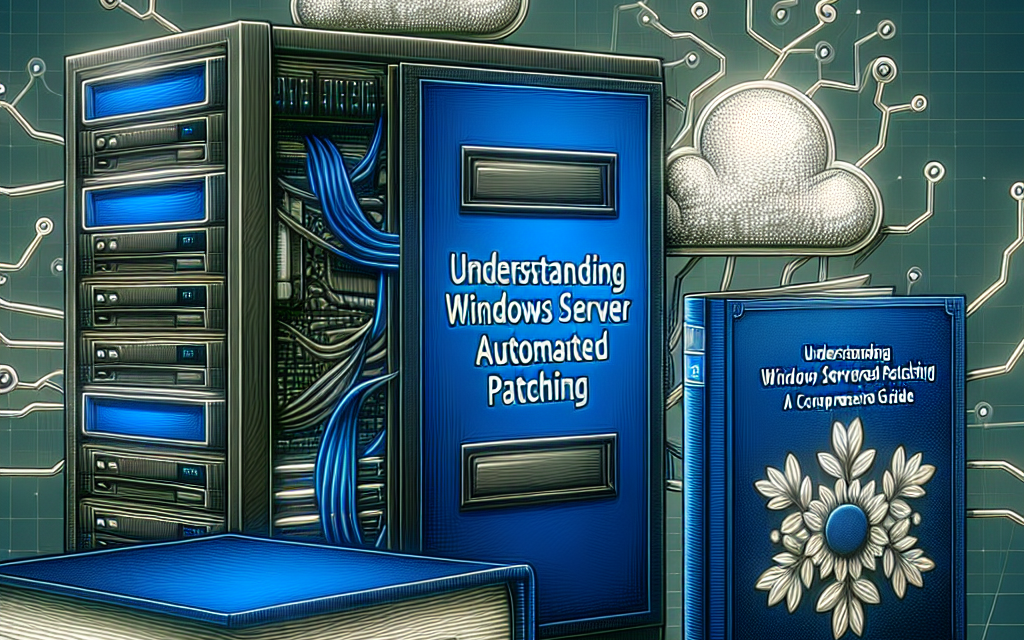In the ever-evolving realm of IT infrastructure, ensuring the security and stability of your systems is paramount. Automated patching on Windows Server is a critical component in maintaining the integrity of your servers. This comprehensive guide will delve into the fundamentals of automated patching, its benefits, and how to effectively implement and manage it through Windows Server.
What is Automated Patching?
Automated patching refers to the process of automatically applying updates and patches to your Windows Server operating system and installed applications. This process is designed to enhance security, improve performance, and fix bugs without requiring manual intervention from IT staff.
Key Components of Automated Patching
-
Updates and Patches: Updates can include security patches, feature updates, service packs, and cumulative updates. Each of these serves to address vulnerabilities, improve functionalities, and enhance server reliability.
-
Windows Server Update Services (WSUS): WSUS is a Microsoft tool that allows IT administrators to manage the distribution of updates released through Microsoft Update to computers in a corporate environment.
-
System Center Configuration Manager (SCCM): SCCM is an advanced solution that enables comprehensive management of server environments, including automated patch deployment and compliance reporting.
- Group Policy: Group Policy settings can automate patch management settings across multiple servers in your environment.
Benefits of Automated Patching
-
Enhanced Security: Automated patching helps ensure that your servers are continually protected against the latest vulnerabilities and cyber threats. This is particularly important as cyberattacks become increasingly sophisticated.
-
Operational Efficiency: By automating the patch application process, IT teams can redirect their focus towards strategic initiatives rather than manual patch management, thus improving overall operational efficiency.
-
Reduced Downtime: When updates are managed properly, automated patching reduces the risk of downtime associated with manual updates, which can lead to increased productivity.
-
Consistency and Compliance: Automated patching ensures that all servers are consistently updated, making it easier to comply with industry regulations and organizational policies.
- Time Savings: Automating the tedious tasks associated with patch management can save significant time, allowing IT professionals to focus on more critical functions.
Implementing Automated Patching in Windows Server
Step 1: Assess Your Environment
Before implementing automated patching, it’s essential to assess your existing IT environment. Review the version of Windows Server you are using, the applications deployed, and your organization’s patching needs.
Step 2: Choose the Right Tools
Select the tools that best fit your organizational needs. WSUS is a foundational tool for smaller environments, while SCCM is ideal for larger enterprises that require more robust features.
Step 3: Configure Your Patching Strategy
-
Scheduling: Decide when to apply patches. It’s common to schedule updates during off-peak hours to reduce the impact on business operations.
-
Approval Process: Implement an approval process for critical updates. This allows for testing in a controlled environment before wide deployment.
- Monitoring and Reporting: Ensure that your solution includes monitoring and reporting features to track patch status and compliance.
Step 4: Testing Updates
Establish a testing group or a staging environment where patches can be tested before deployment. This mitigates the risk of deploying an update that could cause system issues.
Step 5: Implementation and Monitoring
- Rollout: Begin the rollout of patches based on the established schedule while monitoring the servers for any anomalies.
- Audit and Review: Regularly audit and review the environment. Ensure that all systems are patched, and update documentation related to your patch management process.
Best Practices for Automated Patching
- Regular Backups: Always perform regular backups before applying patches to ensure that you can restore systems quickly if issues arise.
- Stay Informed: Subscribe to Microsoft updates and security bulletins to stay informed about newly released patches and potential vulnerabilities.
- User Training: Train your IT staff on automated patch management tools and best practices to ensure a smooth implementation and ongoing success.
- Gradual Deployment: Consider rolling out patches gradually across your environment to minimize risk and ensure stability.
Conclusion
Automated patching in Windows Server is an indispensable aspect of modern IT management, focusing on security, efficiency, and compliance. By understanding the tools and best practices associated with automated patching, organizations can significantly reduce security risks and operational disruptions. As technology continues to evolve, staying ahead of patch management will be vital in safeguarding your server infrastructure.
For more informative articles on technology and IT solutions, stay tuned to WafaTech. Your journey toward a more secure and efficient IT environment starts now!