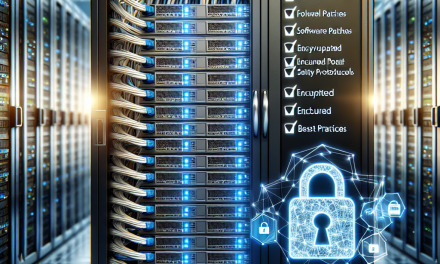Introduction
In today’s interconnected world, organizations need to adopt solutions that not only enhance security but also provide operational efficiency. Geofencing is an emerging technology that entails creating a virtual boundary around a specific geographic area, allowing systems to trigger actions when a device enters or exits this designated zone. While geofencing is commonly recognized in mobile applications, its capabilities can extend to enterprise environments, particularly with Windows Server. This article provides an in-depth understanding of geofencing rules within Windows Server, tailored for WafaTech readers seeking a comprehensive resource.
What is Geofencing?
Geofencing is a location-based service that uses GPS, RFID, Wi-Fi, or cellular data to trigger a pre-programmed action when a device enters or exits a defined geographic area, known as a geofence. In a corporate setting, geofencing can manage access to applications, enforce security protocols, and provide real-time analytics based on user location, significantly bolstering both security and IT management.
The Importance of Geofencing in Windows Server
As organizations increasingly adopt a hybrid model of IT infrastructure, the role of geofencing becomes crucial. Here are some reasons why understanding geofencing is vital for Windows Server environments:
-
Enhanced Security: By tracking user locations and establishing access constraints, businesses can minimize the risk of unauthorized access.
-
Improved Compliance: Strict adherence to regulatory requirements can be managed effectively using geofencing to ensure data is accessed only from certified locations.
-
Operational Efficiency: Geofencing can automate specific actions based on location criteria, leading to streamlined operations and increased productivity.
- Data Governance: Protect sensitive corporate data by ensuring it is only available to users within specific geographic limits.
Key Components of Geofencing Rules
When developing geofencing policies in Windows Server, several fundamental components must be considered:
-
Geofence Definition: Establish the boundaries of your geofence using accurate geographic data.
-
Action Triggers: Define the actions that should occur when users enter or exit a geofence—for instance, enabling or disabling access to certain applications.
-
Location Tracking: Utilize GPS or network-based tracking to monitor the position of devices effectively.
- Condition Checks: Set conditions that determine when certain actions should be taken, such as assessing user permissions or time of access.
Setting Up Geofencing Rules in Windows Server
Prerequisites
-
Windows Server Installation: Ensure you have a compatible version of Windows Server with the required role or feature installed (e.g., Active Directory, VPN, etc.).
-
Location Service Configuration: Enable the location service on client devices to ensure they can report geolocation data accurately.
- Access to PowerShell: Understanding and utilizing PowerShell commands will be instrumental in deploying geofencing rules effectively.
Step-by-Step Implementation
-
Define Geographic Boundaries: Use coordinates (latitude and longitude) to create a geofence. This can be done via the management console or through PowerShell.
# Example of defining a geofence using PowerShell
New-Geofence -Name "OfficeBuilding" -Latitude 34.0522 -Longitude -118.2437 -Radius 1000 -
Establish Access Rules: Determine user access levels based on geographic presence. Employ Active Directory security groups for streamlined management.
-
Create Action Triggers: Utilize Windows Server’s task scheduling capabilities to respond to geofence crossing events.
# Example of setting up task triggers
New-ScheduledTask -Action (New-ScheduledTaskAction -Execute "app.exe") -Trigger (New-ScheduledTaskTrigger -AtStartup) -
Monitor Events: Use Event Viewer to track user location-related events, ensuring compliance and security protocols are followed.
- Test the Implementation: Conduct thorough testing to ensure geofencing rules work as intended across varying geographic locations and scenarios.
Best Practices for Geofencing in Windows Server
-
Regularly Update Geofences: As businesses evolve, so should the geofences. Regular updates will ensure relevance and maximize security.
-
User Training: Conduct training sessions for employees on the importance of geofencing and how it impacts their handling of corporate data.
-
Monitor and Audit: Continuously review geofencing performance and user logs to spot potential misuse or areas for improvement.
- Integrate with Other Security Measures: Use alongside VPNs, firewalls, and encryption to strengthen the overall security posture.
Conclusion
As organizations leverage technology to navigate modern challenges, understanding geofencing rules in Windows Server becomes increasingly important. By providing location-based access controls, businesses can enhance security, ensure compliance, and improve operational efficiency. By following the guidelines and best practices outlined in this comprehensive guide, users can effectively implement geofencing within their Windows Server environments, leading to a more secure and streamlined IT operation.
Stay tuned to WafaTech for more insightful articles, guides, and expert tips to empower your technological understanding and application.