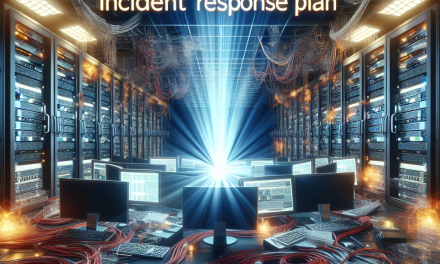Dynamic Policy Application is a crucial feature in Windows Server environments that helps streamline management tasks and enhance the security posture of organizations. As businesses evolve and face new challenges, the importance of effective policy management becomes paramount. In this article, we’ll delve into Dynamic Policy Application, its benefits, implementation, and best practices for leveraging it within your IT infrastructure.
What is Dynamic Policy Application?
Dynamic Policy Application refers to the ability to enforce security and configuration policies on servers and devices in real-time based on contextual information. This could include the user’s role, location, the type of device being used, and environmental factors. By leveraging technologies like Group Policy, Windows Server enables IT administrators to apply policies dynamically rather than relying solely on static settings.
Key Features
-
Real-Time Updates: Policies can be automatically updated as conditions change, ensuring that users have the correct settings based on their current context.
-
Contextual Awareness: Dynamic Policy Application considers various factors, such as user location, time of day, and device compliance status, to apply relevant policies.
-
Flexibility and Scalability: Easily adapt and scale policies for a growing organization without manual intervention across many devices.
-
Improved Security: By incorporating dynamic elements, organizations can enforce security measures that are responsive to current threats and vulnerabilities.
Benefits of Dynamic Policy Application
Enhanced User Experience
- Personalized Policies: Users receive the configurations that best fit their role and working environment, which enhances productivity and reduces frustration.
Reduced Administrative Overhead
- Automation: Many policy applications can be automated based on predefined rules, reducing the need for constant manual updates.
Increased Security Compliance
- Adaptive Security: The context-aware nature of Dynamic Policy Application helps in mitigating risks by applying relevant security measures when anomalies are detected.
Improved Resource Management
- Optimal Resource Utilization: Dynamic adjustments to resources based on current usage patterns can lead to efficient performance management.
Implementing Dynamic Policy Application
Step 1: Assess Organizational Needs
Identify the areas where dynamic policies can make the most impact. This includes evaluating user roles, device types, and potential security threats.
Step 2: Use Group Policy Objects (GPOs)
Windows Server utilizes Group Policy for managing and deploying policies.
-
Create and Configure GPOs: Develop specific GPOs aimed at different user roles or departments.
-
Link GPOs to Organizational Units (OUs): GPOs can be linked to OUs to apply policies based on organizational structure.
-
Use Security Filtering: Fine-tune which users or groups are affected by specific policies.
Step 3: Leverage Windows Management Instrumentation (WMI)
WMI can be used to query properties of target systems and ensure that dynamic policies are applied based on the current system state.
-
Create WMI Filters: Define more granular conditions under which policies should be applied.
-
Test and Deploy: Before full deployment, test policies in a controlled environment to ensure they behave as expected.
Step 4: Monitor and Adjust
Continuously monitor the effectiveness of dynamic policies and adjust them based on changing organizational needs or feedback from users. Use tools like Event Viewer or Group Policy Results to diagnose and troubleshoot any issues.
Best Practices
-
Document Policies: Keep detailed records of the policies in place, including their intended purpose and the conditions under which they apply.
-
Regular Audits: Periodic review of dynamic policies helps ensure they are still applicable and effective.
-
User Training: Educate users about dynamic policies to set their expectations and enhance compliance.
-
Utilize Security Baselines: Microsoft provides security baselines that can serve as a foundation for your dynamic policies, helping to standardize configurations.
-
Stay Updated: Regularly update Windows Server and other software to leverage the latest improvements in dynamic policy application.
Conclusion
Dynamic Policy Application in Windows Server delivers immense value, providing organizations with advanced tools to manage policies effectively. By embracing this approach, IT administrators can enhance security, improve user experience, and reduce operational overhead. As the IT landscape continues to evolve, staying ahead with dynamic policies can empower organizations to respond quickly to challenges and changes, ensuring a robust and secure environment.
For more insights on Windows Server and other IT topics, follow WafaTech Blogs!