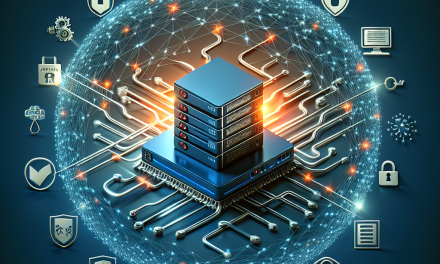Introduction
In the realm of Windows Server management, security is paramount. One essential aspect of this security framework is the concept of Access Control Lists (ACLs). Understanding ACLs is crucial for administrators who aim to protect data and maintain a secure network environment. In this article, we will demystify ACLs, explain their structure, and outline their practical applications within Windows Server environments.
What is an Access Control List (ACL)?
An Access Control List (ACL) is a list of permissions associated with an object, such as files, folders, or even network resources within Windows Server. These permissions determine who can access the object and what actions they can perform. ACLs play a pivotal role in enforcing security policies and ensuring that users and groups have the appropriate level of access.
Basic Concepts
-
Access Control Entry (ACE): An ACL is comprised of multiple Access Control Entries. Each ACE defines the permissions granted or denied to a specific user or group for an object.
-
Security Identifier (SID): Every user and group in Windows has a unique identifier known as SID. This identifier is used in ACLs to represent users or groups effectively.
- Permissions: Permissions can be divided into two categories:
- Allow: Grants the specified permissions to users or groups.
- Deny: Explicitly prevents users or groups from accessing the resource.
Types of ACLs
Windows Server predominantly utilizes two types of ACLs:
-
Discretionary Access Control List (DACL): This is the most common type of ACL, which specifies the users and groups that are allowed or denied access to an object. A DACL can have multiple ACEs specifying varying permissions.
- System Access Control List (SACL): This ACL is used for auditing purposes. A SACL determines which accesses to an object are logged for auditing. For instance, you may choose to log access attempts made by users or groups for specific resources to prepare for security audits.
How ACLs Work
When a user attempts to access an object, Windows Server checks the corresponding DACL for that object to determine the user’s permissions. The system processes the ACEs in the DACL from top to bottom until it finds a match. If an ACE grants the requested access, the user is allowed in. If it’s denied, access is blocked. If no ACEs match, default permissions apply.
Default Permissions
By default, Windows Server assigns permissions based on a series of built-in groups, such as "Administrators," "Users," and "Guests." Each group has default permissions that dictate the access control model for users within those groups.
Managing ACLs in Windows Server
Using the GUI
Administrators can manage ACLs using the File Explorer interface or the Computer Management console:
-
File Explorer:
- Right-click on the object (file or folder) and select "Properties."
- Navigate to the "Security" tab.
- Here, you can view and edit permissions by clicking on "Edit" and adding or removing users/groups.
- Computer Management:
- You can view and manage permissions for shared resources through the "Shared Folders" management option.
Using Command Line Tools
For those who prefer command-line interfaces, Windows Server provides several tools to manage ACLs:
-
ICACLS: The ICACLS command-line tool is powerful for managing ACLs on files and directories. It allows for viewing, modifying, and backing up ACLs with ease.
Example to view permissions:
icacls "C:\path\to\your\folder" -
Set-Acl and Get-Acl: In PowerShell, you can use these cmdlets for ACL management. Get-Acl retrieves the ACL of an object, and Set-Acl modifies it.
Example to get the ACL of a file:
Get-Acl "C:\path\to\your\file.txt"
Best Practices for Managing ACLs
-
Principle of Least Privilege: Always assign the minimum permissions necessary for users to perform their tasks.
-
Regular Audits: Conduct regular audits of your DACLs and SACLs to ensure that the permissions are appropriate and to review any unauthorized access attempts.
-
Use Groups: Instead of assigning permissions to individual users, use groups to simplify management and ensure consistency.
- Document Changes: Keep a log of changes made to ACLs for accountability and to help troubleshoot any issues that arise.
Conclusion
Understanding Access Control Lists is vital for maintaining a secure and efficient Windows Server environment. By implementing and managing ACLs effectively, administrators can safeguard their data and protect their networks from unauthorized access. Embracing best practices, regular audits, and leveraging both graphical and command-line tools will empower you to take full control of your server’s security settings.
If you need specific guidance or have questions about ACLs, feel free to get in touch with WafaTech’s expert support team—we’re here to help you streamline your Microsoft Windows Server management efforts!