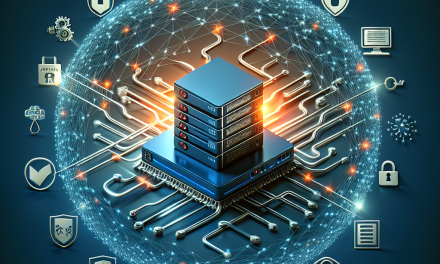Remote Desktop Protocol (RDP) is an essential feature that allows users to connect to and manage their Windows servers remotely. However, it also presents security risks if not monitored properly. In this article, we will explore the key aspects of monitoring RDP connections on your Windows Server to bolster your security posture.
Understanding RDP Risks
RDP is a common target for attackers due to its wide usage in business environments. Weak passwords, unpatched vulnerabilities, and unauthorized access attempts can open doors for malicious activities, leading to data breaches and system compromises. Therefore, active monitoring is crucial.
Key Metrics to Monitor
1. Login Attempts and Failures
Monitoring login attempts is the first step to identifying potential unauthorized access. Windows Server logs failed login attempts through the Event Viewer. Look for the following events:
- Event ID 4625: Failed logon attempts
- Event ID 4624: Successful logon attempts
By analyzing these logs, you can identify patterns that may indicate brute-force attacks or compromised accounts.
2. Session Timeouts and Disconnections
Keep track of session timeouts and disconnections. Persistent connections or unusual patterns in session duration may suggest unauthorized access or attack attempts. Regularly review:
- Event ID disconnected: to track unauthorized session disconnections.
- Idle time thresholds: Set thresholds to automatically log off idle sessions after a certain period.
3. Active Sessions
Monitoring active sessions provides insights into user activity on your server. Use the Task Manager or PowerShell commands like quser to check who is logged into your system. Look for:
- Unrecognized user accounts
- Sessions that have been active for an unusually long time
4. Geographical Locations of Connections
Analyzing the geographical origins of your RDP connections can help detect anomalies. Regularly check your logs to identify:
- Connections from unusual IP addresses or countries
- Repeated login attempts from the same IP address
Tools like Geolocation services can help you quickly identify suspicious activity.
5. Utilize Security Event Logs
Utilizing the built-in Windows Security Event Logs is vital. Enable audit logging to track RDP connections by following these steps:
- Open the Group Policy Management Console.
- Navigate to "Computer Configuration" > "Policies" > "Windows Settings" > "Security Settings" > "Advanced Audit Policy Configuration".
- Enable "Logon/Logoff" auditing to capture all RDP activities.
6. Implementing Alerts
Setting up alerts for specific events can greatly enhance your security posture. Tools such as Windows Event Forwarding or third-party Security Information and Event Management (SIEM) solutions can notify you in real-time about suspicious activities.
Regularly Update Policies and Permissions
Ensuring that only authorized users have access to RDP can mitigate security risks. Regularly review:
- User permissions and roles
- RDP access policies, ensuring MFA (Multi-Factor Authentication) is enforced
- Firewall settings to allow RDP connections only from trusted IP addresses
Conclusion
Monitoring your RDP connections is critical for ensuring the security of your Windows Server environments. By focusing on login attempts, session activities, geographical access logs, and implementing robust alert systems, you can fortify your security measures against unauthorized access.
For more information on securing your Windows Server and best practices, stay tuned to WafaTech Blogs for ongoing updates and insights that can help safeguard your digital infrastructure.
Feel free to reach out with specific questions or topics you’d like us to cover in future articles!