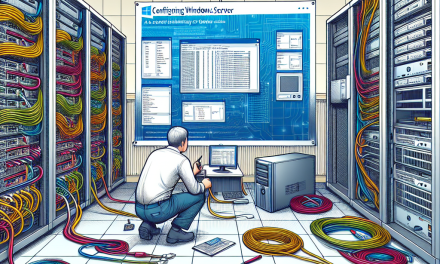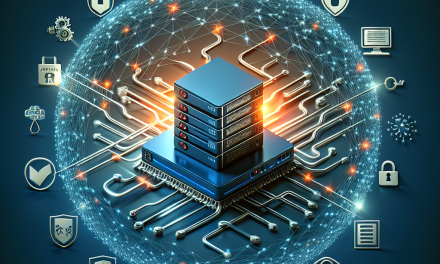In today’s data-driven landscape, organizations must prioritize the protection and efficient management of their sensitive information. One of the critical aspects of this responsibility is monitoring and auditing storage access on Windows Server. This guide will explore essential practices, tools, and methods to achieve effective monitoring and auditing in your Windows Server environment.
Why Monitor and Audit Storage Access?
- Data Security: Understanding who accesses your data helps prevent unauthorized access and potential breaches.
- Compliance: Many industries are subject to regulations requiring rigorous data tracking and auditing, such as GDPR, HIPAA, and PCI-DSS.
- Performance Management: Monitoring helps identify patterns and anomalies in data access, aiding in performance tuning.
- Incident Response: A well-structured auditing process ensures timely detection and response to potential threats or breaches.
Setting Up Auditing on Windows Server
Step 1: Enable Audit Policy
To begin monitoring and auditing, you must activate the relevant audit policies in the Group Policy Management Console (GPMC).
- Open
Group Policy Management. - Navigate to
Computer Configuration -> Policies -> Windows Settings -> Security Settings -> Local Policies -> Audit Policy. - Enable the following policies based on your requirements:
- Audit object access: Logs access to objects, including files and folders.
- Audit logon events: Logs successful and failed login attempts.
Step 2: Configure Audit Settings on File and Folder
After enabling the policy, specify which files or folders to audit.
- Right-click the folder or file and select
Properties. - Go to the
Securitytab and click onAdvanced. - Navigate to the
Auditingtab and selectAdd. - Choose the principal (user, group) and the type of access to audit (e.g., read, write).
- Click
OKto save the settings.
Step 3: Verify Audit Logs
Windows Server captures all audit events in the Event Viewer.
- Open
Event Viewerfrom the start menu. - Navigate to
Windows Logs -> Security. - Look for events with IDs related to file access (e.g., 4663 for object access).
Tools for Enhanced Monitoring
While the built-in tools in Windows Server provide essential functionality, several additional tools can enhance your monitoring and auditing capabilities:
1. System Center Operations Manager (SCOM)
SCOM provides comprehensive monitoring across your data center, including storage access, performance measures, and health assessments. It allows customized views of your storage environment and can alert you to suspicious activity.
2. PowerShell Scripts
PowerShell can automate log retrieval and analysis. Utilizing scripts, you can filter logs for specific users or times and compile reports for further review.
3. Third-Party Solutions
Several third-party applications provide robust monitoring and auditing features:
- Netwrix Auditor: Offers real-time monitoring and alerts for file access and unauthorized changes.
- ManageEngine FileAudit Plus: Provides behavior analysis and reporting for storage access monitoring.
Best Practices for Effective Monitoring and Auditing
- Regular Log Review: Schedule regular reviews of logs to maintain awareness of access patterns.
- Role-Based Access Control: Limit access based on user roles to minimize potential risk.
- Automate Alerts: Configure alerts for critical access events to enable immediate response.
- Conduct Regular Audits: Periodically review your auditing configurations and policies to ensure they align with changing business needs and compliance requirements.
Conclusion
Monitoring and auditing storage access on Windows Server is vital for safeguarding sensitive data, ensuring compliance, and enhancing overall performance. By following the steps outlined in this guide, you can create a robust framework for monitoring access to your critical storage resources. Regularly updating your practices and incorporating advanced tools will help you stay ahead of potential threats and maintain a secure information environment.
For more insights and updates on IT management practices, stay tuned to WafaTech Blogs!