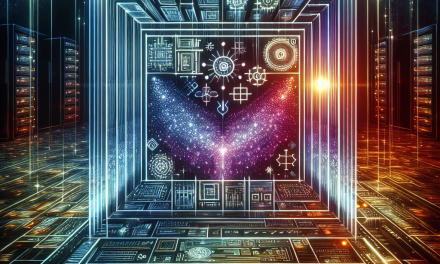In an era where cyber threats are increasingly sophisticated, ensuring the security of your organization’s servers is paramount. Windows Server, a robust platform for enterprise applications, offers several security features out of the box. However, one of the most powerful tools for enhancing security is the Trusted Platform Module (TPM). This article explores how TPM technology can fortify Windows Server environments, protect sensitive data, and provide a foundation for strong security practices.
What is TPM?
The Trusted Platform Module (TPM) is a dedicated microcontroller designed to secure hardware by integrating cryptographic keys into devices. It is a hardware-based security tool that can be found in many modern computers and servers. TPM can store cryptographic keys, passwords, and certificates securely, making it an essential component for establishing trust in the computing platform.
Key Features of TPM
-
Secure Generation and Storage of Keys:
TPM generates cryptographic keys and stores them securely, ensuring that keys are not exposed to the system’s operating environment. This feature is critical for encryption processes. -
Platform Integrity Measurement:
TPM can measure the integrity of the hardware and software. It can take snapshots of system configurations and compare them against trusted states, alerting administrators of unauthorized changes. - Sealing and Binding:
TPM can bind cryptographic keys to a specific platform configuration. If the system state changes (e.g., due to a malware attack), the key becomes unusable, thus preventing unauthorized access to protected data.
Benefits of Integrating TPM with Windows Server
1. Enhanced Data Protection
One of the primary benefits of using TPM is its ability to enhance data protection on Windows Server. By integrating TPM with BitLocker Drive Encryption, sensitive data is protected at rest. BitLocker can use TPM to store the keys required to unlock the encrypted drive, ensuring that only trusted devices can access the information.
2. Improved System Integrity
TPM helps to maintain system integrity by ensuring that only trusted software can run on the Windows Server. With features like Secure Boot and measured boot, the system can detect any unauthorized changes to the operating system and applications during the boot process. This reduces the risk of rootkits and other malicious software that could compromise server operations.
3. Stronger Authentication Mechanisms
TPM can strengthen authentication mechanisms in Windows Server environments. By utilizing TPM for credential storage, organizations can employ more secure multi-factor authentication methods. This adds an additional layer of protection against unauthorized access and helps ensure that only authenticated users can access sensitive resources.
4. Compliance with Security Standards
For organizations subject to regulatory compliance, TPM provides a means to meet security standards required by frameworks such as GDPR, HIPAA, and PCI DSS. The use of cryptographic keys and secure hardware components helps demonstrate due diligence in protecting sensitive data.
Implementing TPM in Windows Server
Prerequisites
Before implementing TPM in a Windows Server environment, ensure the following prerequisites are met:
- TPM Hardware: Ensure that the server’s hardware includes a TPM chip. The version should ideally be TPM 2.0 to leverage the latest features.
- Compatible Windows Server Version: Ensure you are using Windows Server 2016 or newer, as these versions have improved support for TPM.
Configuration Steps
-
Enable TPM in BIOS: Access the server’s BIOS/UEFI settings and enable TPM. This can vary by manufacturer, so refer to the server’s documentation.
-
Initialize TPM: After enabling TPM in BIOS, boot into Windows Server. Open the TPM Management Console by running
tpm.mscfrom the Run dialog. You will need to initialize the TPM by following the wizard. -
Configure BitLocker: If you plan to use BitLocker for drive encryption, navigate to the Control Panel and select BitLocker Drive Encryption. Follow the prompts to encrypt the relevant drives, ensuring that TPM is used for key management.
- Set Up Secure Boot: Ensure that Secure Boot is enabled in BIOS. This setting works alongside TPM to ensure only trusted software is loaded at startup.
Best Practices for Using TPM
- Regularly Update Firmware: Keeping the server firmware up to date is critical for security. Vulnerabilities in the chipset can be exploited if not patched.
- Backup Keys and Recovery Information: Maintain a backup of TPM keys and recovery information to ensure access to encrypted data in case of hardware failure.
- Monitor TPM Health: Regularly check the health status of the TPM and the systems relying on it to spot issues early.
Conclusion
Integrating TPM technology into your Windows Server infrastructure greatly enhances your organization’s security posture. From protecting sensitive data to maintaining system integrity and compliance with regulatory standards, TPM provides a comprehensive defense against a variety of cyber threats. By adhering to best practices and ensuring your systems are properly configured, you can leverage the full potential of TPM to bolster your Windows Server’s security.
For further assistance or to discuss how WafaTech can help implement these security measures in your organization, feel free to contact us.
This article aims to provide a comprehensive understanding of TPM and its application within Windows Server environments, catering to IT professionals seeking to enhance their server security.