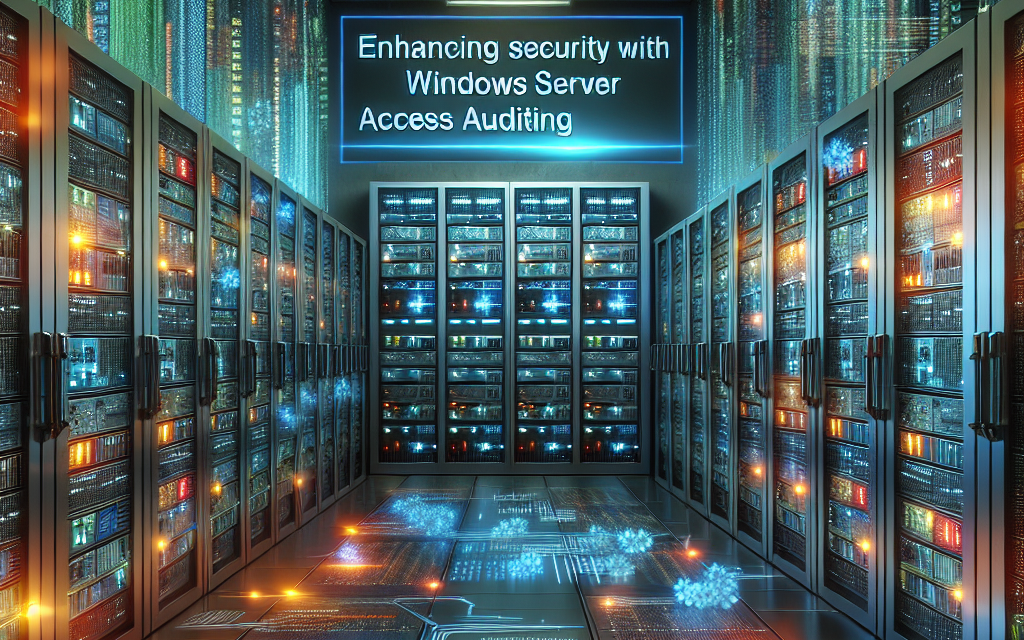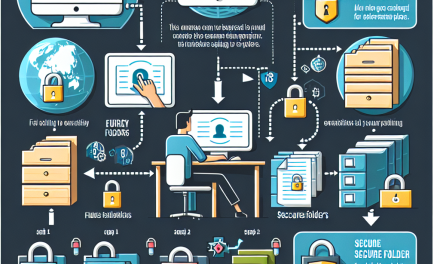In an era where data breaches and cyber threats are rampant, organizations must prioritize security in their IT infrastructure. One of the most efficient ways to achieve this is through robust access auditing. Windows Server provides built-in features that allow organizations to monitor and log access to resources, thereby enhancing overall security posture. In this article, we’ll explore how to leverage Windows Server Access Auditing to bolster your organization’s security framework.
What is Access Auditing?
Access auditing in Windows Server is the process of tracking and logging access to resources, including files, folders, and system events. By enabling access auditing, administrators can monitor who accessed what, when, and whether they changed or modified any data. This can be crucial for compliance with regulations such as GDPR, HIPAA, and PCI-DSS, as well as for internal security policies.
Benefits of Access Auditing
- Enhanced Security: By logging access events, organizations can quickly identify unauthorized access attempts and potential security breaches.
- Compliance: Many regulatory frameworks require organizations to maintain logs of user access to sensitive data and systems.
- Accountability: Auditing provides a trail of actions that can be attributed to specific users, helping in internal investigations and accountability.
- Proactive Monitoring: Continuous monitoring can help identify unusual patterns of behavior, thereby facilitating early intervention.
Configuring Access Auditing in Windows Server
Step 1: Enable Auditing Policies
- Open Group Policy Management: Press
Windows + R, typegpmc.msc, and hitEnter. - Create or Edit a GPO: Navigate to your desired Organizational Unit (OU) and either create a new Group Policy Object or edit an existing one.
- Configure Audit Policy:
- Go to
Computer Configuration>Policies>Windows Settings>Security Settings>Local Policies>Audit Policy. - Enable the following policies as required:
- Auditing account logon events
- Auditing logon events
- Auditing object access
- Auditing directory service access
- Go to
Step 2: Enable Auditing on Specific Objects
- Navigate to the Object: Right-click on the file, folder, or other objects where you want to enable auditing and select
Properties. - Select the Security Tab: Click on
Advanced, then navigate to theAuditingtab. - Add Auditing Entries:
- Click on
Addto set up new auditing entries. - Specify the user or group you want to audit.
- Choose the types of access you wish to audit (e.g., read, write, delete).
- Click on
Step 3: Reviewing Audit Logs
- Open Event Viewer: Press
Windows + R, typeeventvwr.msc, and hitEnter. - Navigate to Security Logs: Expand the
Windows Logsnode and selectSecurity. - Filter and Analyze Events: Use filters to find specific events related to object access or any discrepancies in user access.
Best Practices for Access Auditing
- Limit Audit Scope: Instead of enabling auditing for all objects, focus on high-value areas where sensitive data is stored.
- Regularly Review Logs: Schedule regular audits of access logs to identify unusual patterns or potential breaches.
- Implement Alerts: Use Windows Server capabilities or third-party tools to set up alerts for specific audit events.
- Educate Staff: Ensure all employees are aware of access policies and the importance of data security.
- Backup Logs: Regularly back up audit logs for compliance and incident investigation purposes.
Conclusion
In today’s digital landscape, the importance of access auditing cannot be overstated. By utilizing the access auditing features within Windows Server, organizations can gain visibility into their security environment, enhance accountability, and ensure compliance with regulatory requirements. Following the steps and best practices outlined in this article will help you create a robust auditing mechanism that strengthens your organization’s overall security posture.
For more insights on enhancing security and optimizing IT infrastructure, stay tuned to WafaTech Blogs and empower your organization with the knowledge it needs to thrive in a secure digital world.