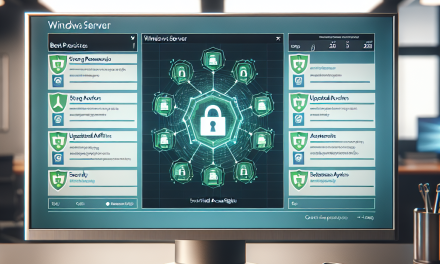In today’s digital landscape, maintaining the integrity and performance of your Windows Server environment is paramount. Effective session monitoring is a crucial component of server management, aiding in performance optimization, security enforcement, and user experience improvements. This article will explore various techniques for efficiently monitoring Windows Server sessions to enhance system reliability and security.
1. Understanding Session Types
Before diving into monitoring techniques, it’s important to understand the types of sessions on a Windows Server:
- Interactive Sessions: These occur when users log in to the server directly (e.g., using Remote Desktop).
- Remote Desktop Sessions: Users connect through Remote Desktop Protocol (RDP) to access the server.
- Terminal Services Sessions: Used for applications that run on a server and are accessed remotely.
2. Utilizing Built-In Windows Tools
a. Task Manager
Task Manager is a basic yet effective tool for monitoring active sessions:
- Access: Right-click on the taskbar and select “Task Manager” or press
Ctrl + Shift + Esc. - User Tab: Navigate to the “Users” tab to view all active sessions, including resource usage by each user.
b. Performance Monitor (PerfMon)
PerfMon allows for advanced monitoring and analysis:
- Setup Data Collector Sets: Create custom data collector sets to monitor specific performance metrics (e.g., CPU, memory usage).
- Real-Time Analysis: Analyze live data to quickly identify performance issues linked to user sessions.
c. Event Viewer
Event Viewer logs session-related events, providing insights into logins, logouts, and errors:
- Access: Search for “Event Viewer” in the start menu.
- Relevant Logs: Check the
SecurityandSystemlogs for user login events (Event IDs 4624 for logon and 4634 for logoff).
3. PowerShell for Session Monitoring
PowerShell provides a powerful platform for automating session monitoring tasks:
a. Get-UserSession Command
Use the following command to view all user sessions:
powershell
Get-RDUserSession
This command provides details about each session, including the user, session state, and connected time.
b. Custom Scripts
Automating with scripts allows for deeper insights and customization:
powershell
$Sessions = Get-RDUserSession
foreach ($Session in $Sessions) {
Write-Host “User: $($Session.UserName), State: $($Session.State), Session ID: $($Session.SessionId)”
}
This script outputs the necessary session details to the console.
4. Third-Party Monitoring Tools
For comprehensive session management and monitoring, third-party tools can vastly enhance capabilities:
a. SolarWinds® Server & Application Monitor
This robust solution offers:
- Real-Time Monitoring: Detailed views of user sessions and their resource consumption.
- Alerts & Notifications: Configurable alerts for unusual activities or performance issues.
b. ManageEngine® OpManager
OpManager provides real-time visibility into server performance and user activities:
- Session Tracking: Monitor interactive user sessions and their impact on server performance.
- Custom Dashboards: Create dashboards to visualize data relevant to your organization’s needs.
5. Log Off Inactive Sessions
To maintain performance and security, managing inactive sessions is vital:
a. Group Policy Settings
Set policies to automatically log off inactive users:
- Open Group Policy Management.
- Navigate to User Configuration -> Administrative Templates -> Windows Components -> Remote Desktop Services -> Remote Desktop Session Host -> Session Time Limits.
- Configure the “Set time limit for active but idle Remote Desktop Services sessions” policy.
b. Session Timeouts
Enforce timeouts to mitigate security risks and resource wastage by effectively managing logons and logoffs.
6. Auditing and Reporting
Regular audits are key to understanding session behavior and improving security posture:
a. Enable Auditing
Enable auditing for logon and logoff events to keep track of access patterns:
- Use Local Security Policy or Group Policy to enable auditing.
- Utilize Audit Policy to monitor logon successes and failures.
b. Generate Reports
Use built-in tools or third-party solutions to generate reports for:
- User login patterns.
- Session duration.
- Resource utilization per user.
Conclusion
Monitoring Windows Server sessions is an essential practice for any organization wishing to maintain optimal performance and security. By utilizing the built-in tools, PowerShell scripts, and third-party solutions discussed in this article, administrators can effectively monitor sessions, manage resources, and enhance user experiences. In an era where efficiency and security are paramount, investing time in monitoring techniques will pay dividends in overall server health and security.
Stay tuned for more insightful tips and techniques here at WafaTech Blogs to elevate your IT management practices!