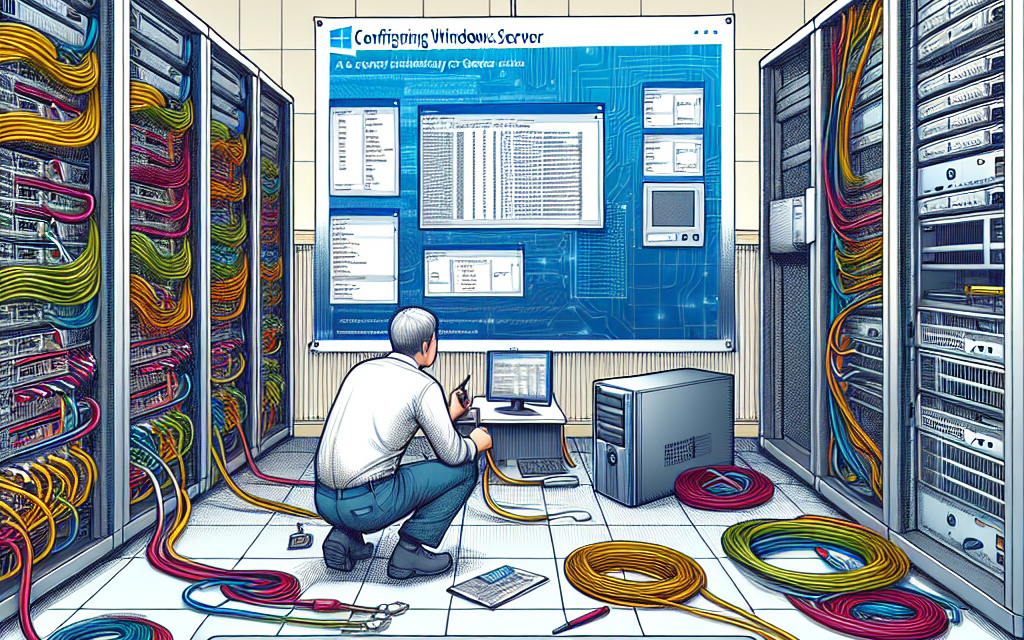In today’s fast-paced digital landscape, ensuring secure remote access is paramount for businesses. With remote work becoming increasingly common, organizations must implement solutions that guarantee safety while offering flexibility. One effective approach is configuring a Windows Server as a secure gateway for remote access. In this article, we will guide you through the steps needed to set up a Windows Server in this role, ensuring secure connections for remote users.
Prerequisites
Before diving into configuration, ensure you have the following:
- Windows Server (2016, 2019, or later)
- Administrative access to the server
- A Static IP address or a Dynamic DNS service for remote access
- Active Directory (for user authentication)
- Firewall rules configured to allow VPN traffic (PPTP, L2TP/IPsec, or SSTP)
Step 1: Install Remote Access Role
-
Open Server Manager:
- Click on the "Start" menu, select "Server Manager".
-
Add Roles and Features:
- In the Server Manager, click on "Manage," then "Add Roles and Features".
-
Select Role-Based or Feature-Based Installation:
- Choose the "Role-Based or Feature-Based Installation" option and click "Next".
-
Select Destination Server:
- Choose your local server and click "Next".
-
Select Server Roles:
- From the Server Roles list, check the "Remote Access" box and click "Next".
-
Add Features:
- You will receive a prompt to add required features. Click "Add Features" and then "Next".
- Continue through the Wizard:
- Follow the remaining prompts until you complete the installation. Restart the server if required.
Step 2: Configure Routing and Remote Access Service (RRAS)
-
Open RRAS Configuration:
- In Server Manager, under the "Tools" menu, select "Routing and Remote Access".
-
Set Up the RRAS:
- Right-click your server name and select "Configure and Enable Routing and Remote Access".
-
Configuration Wizard:
- Follow the wizard to configure the Role. Choose "Remote Access (dial-up or VPN)" and click "Next".
-
Select Networking Method:
- Select “VPN” to allow remote users to connect through a VPN. Click "Next".
-
IP Address Assignment:
- Choose how IP addresses will be assigned to clients. You can specify a range of IP addresses or use DHCP.
-
Configure Network Policies:
- Set up user permissions and policies based on your organization’s requirements. Be sure to configure access for the users or groups in Active Directory that require VPN access.
- Enable the Service:
- Once configuration is complete, finish the wizard and start the RRAS service if it is not already running.
Step 3: Configure Firewall Settings
Now that RRAS is set up, configure your firewall to allow VPN traffic:
-
Open Windows Defender Firewall:
- Go to "Control Panel" and select "Windows Defender Firewall".
-
Allow an App or Feature:
- Go to "Allow an app or feature through Windows Defender Firewall" and ensure that RRAS or relevant VPN protocols (PPTP, L2TP/IPsec, or SSTP) are allowed through.
- Port Forwarding:
- If behind a NAT, ensure to configure port forwarding for relevant VPN connection ports:
- PPTP: TCP port 1723
- L2TP: UDP ports 500, 1701, and 4500
- SSTP: TCP port 443
Step 4: Configure VPN Client Settings
-
VPN Profile Creation:
- On user machines, navigate to "Network & Internet settings," select "VPN," then "Add a VPN connection".
-
Fill in VPN Information:
- Provider: Windows (built-in)
- Connection name: Give it a recognizable name (e.g., Company VPN)
- Server name or address: Enter the public IP address or DNS name of your Windows Server.
- VPN Type: Choose the type you set up earlier (e.g., L2TP/IPsec with a pre-shared key).
- Username and Password: Provide user credentials as needed.
- Save and Connect:
- Save the settings and attempt to connect to the VPN.
Step 5: Testing and Monitoring
Once everything is configured, perform the following checks:
-
Test VPN Connections:
- Attempt to connect from a remote machine using the configured VPN settings.
-
Monitor RRAS Logs:
- Regularly check the logs in RRAS to ensure connections are secure and to troubleshoot any issues.
- Security Auditing:
- Enable security auditing to monitor unauthorized access attempts and maintain an audit trail.
Conclusion
Setting up a Windows Server for secure remote access is a vital step in protecting your organization’s data while enabling flexible working arrangements. By following the steps outlined in this article, you can ensure that remote connections are stable and secure. Make sure to regularly review and update your configurations and monitor for any potential security threats.
For more in-depth IT resources and tutorials, stay tuned to WafaTech Blogs!