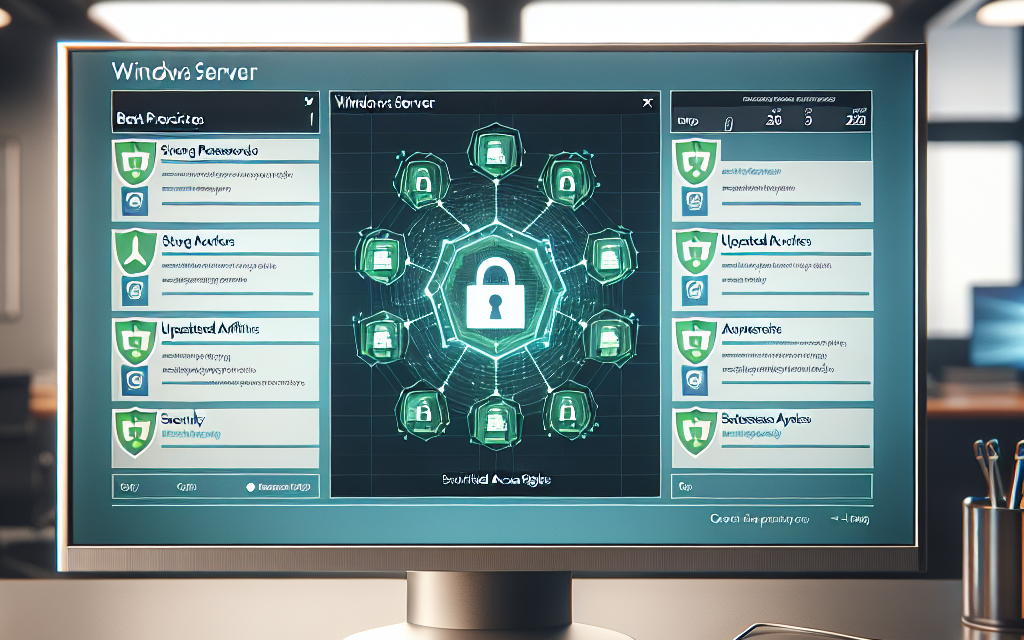In today’s digital landscape, securing data is paramount for organizations of all sizes. Windows Server is often the backbone of file sharing within enterprises, making it critical to take appropriate measures to safeguard these resources. This article outlines best practices for securing file sharing on Windows Server, helping you maintain data integrity and prevent unauthorized access.
1. Implement Strong Authentication Methods
Utilize Active Directory (AD):
Leverage Active Directory for centralized authentication and management of user permissions. By using AD, you can ensure that only authenticated users can access shared files.
Enable Multi-Factor Authentication (MFA):
Adding another layer of security via MFA can significantly reduce the risk of unauthorized access. Require users to verify their identity with something they have (such as a phone or hardware token) in addition to their password.
2. Use Role-Based Access Control (RBAC)
Define Roles Carefully:
Establish specific user roles with appropriate permissions for accessing shared files. For example, separate roles for read-only access, read-write access, and administrative responsibilities. This minimizes the chance of data breaches by limiting permissions to what’s necessary.
Regular Auditing:
Conduct audits of user permissions regularly to ensure compliance with the principle of least privilege, eliminating unnecessary access rights.
3. Configure NTFS Permissions Properly
Set Inheritance Wisely:
When configuring NTFS permissions, ensure that inheritance is set according to your security model. Avoid blanket permissions at higher-level folders that might expose sensitive files.
Explicit vs. Inherited Permissions:
Understand the difference between explicit and inherited permissions. Explicit permissions override inherited permissions, so use them judiciously to prevent unwanted access.
4. Enable Auditing for File Access
Configure Auditing Policies:
Use advanced audit policies in Windows Server to monitor and log access to sensitive files. By enabling file access auditing, you can track who accessed or modified files, making it easier to detect anomalies.
Regularly Review Logs:
Establish a routine for reviewing audit logs. Look for unusual access patterns or unauthorized attempts to access files, which may signal potential security issues.
5. Utilize Firewall and Network Security
Use Windows Firewall:
Ensure the Windows Firewall is enabled and configured to allow only necessary traffic. Block all non-essential ports and protocols that could expose your file sharing services to the internet.
Segment Your Network:
Consider using VLANs or subnets to segment file sharing services from the rest of the network. This segmentation reduces the attack surface and limits the potential spread of malicious activities.
6. Encrypt Sensitive Data
Utilize BitLocker:
Implement BitLocker Drive Encryption to protect data at rest on Windows Server. This prevents unauthorized access to the physical disks in the event of theft or unauthorized access.
Encrypt File Shares:
For particularly sensitive files, consider using Encrypting File System (EFS) to encrypt files at the operating system level. Ensure that only authorized users have access to the decryption keys.
7. Regularly Update and Patch
Keep Systems Updated:
Ensure that your Windows Server is up-to-date with the latest patches and updates. This helps protect against known vulnerabilities that could be exploited by attackers.
Automate Updates:
Where feasible, automate the process of updating your systems. Regular updates and patches prevent unaddressed security vulnerabilities.
8. Backup Data Regularly
Establish a Backup Policy:
Develop a comprehensive backup strategy that includes regular backups of shared files and system settings. Storing backups securely ensures that you can recover data in case of corruption or cyber incidents.
Test Backup Restoration:
Regularly test your backup restoration process to ensure that you can retrieve your files promptly in case of emergencies.
9. Educate Users on Security Practices
Conduct Security Training:
User awareness is critical in preventing data breaches. Offer training sessions that cover password hygiene, recognizing phishing attempts, and safe file sharing practices.
Encourage Reporting:
Create an environment where employees feel comfortable reporting suspicious activity. Early detection can prevent a minor incident from escalating into a major security breach.
Conclusion
Securing file sharing on Windows Server involves a multi-faceted approach combining technology, policy, and user awareness. By implementing these best practices, organizations can mitigate risks and protect their valuable data effectively. Prioritizing security not only safeguards your organization’s assets but also enhances trust among clients and stakeholders.
For more insights on IT security practices and tips, stay tuned to WafaTech Blogs. Let’s work together to create a secure digital landscape!