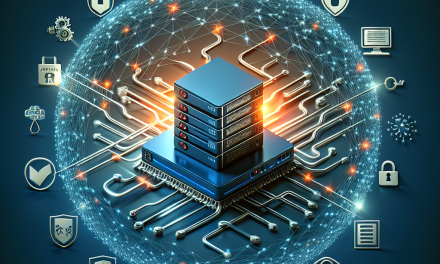As organizations increasingly rely on technology to drive efficiency and productivity, maintaining robust security in Windows Server environments has become paramount. One fundamental aspect of this security is device control, which involves managing the use of external devices such as USB drives, printers, and other peripherals. This article outlines best practices for implementing device control in Windows Server environments to protect sensitive data and ensure compliance.
What is Device Control?
Device control refers to the set of policies and practices that govern how external devices interact with server systems. These devices can pose security risks if not properly managed, allowing unauthorized access, data leakage, and malware introduction.
Why Device Control is Essential
- Data Security: Protect sensitive data from unauthorized copying or theft.
- Threat Mitigation: Reduce the risk of malware infections via removable devices.
- Compliance: Meet regulatory requirements related to data protection.
Best Practices for Implementing Device Control
1. Conduct a Risk Assessment
Before implementing device control policies, conduct a thorough risk assessment to identify potential vulnerabilities associated with external devices in your environment. Determine which devices necessitate restrictions and prioritize them according to the risk they pose to your business.
2. Define Clear Policies
Establish clear device control policies tailored to the needs of the organization. These guidelines should cover:
- Device Permissions: Specify which external devices are allowed or prohibited.
- User Roles: Define different access levels based on user roles and responsibilities.
- Consequences of Violations: Clearly outline the ramifications for policy violations to promote compliance.
3. Utilize Group Policy Objects (GPOs)
Windows Server environments can leverage Group Policy Objects (GPOs) to enforce device control policies:
- Open Group Policy Management: Access this from the server to create a new GPO.
- Navigate to Computer Configuration > Policies > Administrative Templates > System > Device Installation: Here, you can configure settings such as device installation restrictions.
- Block or Allow Specific Devices: Utilize the settings to control which devices can be installed based on hardware IDs or device classes.
4. Implement Endpoint Security Solutions
Deploy endpoint security solutions that offer device control features. Many modern antivirus and endpoint detection solutions come with built-in capabilities to manage device access efficiently. Look for features like:
- Real-time Threat Detection: Continual monitoring of external devices connected to servers.
- Whitelist/Blacklist Options: Customizable lists of allowed and prohibited devices.
5. User Training and Awareness
Educate staff on the importance of device control and the risks associated with external devices. Regular training can foster a culture of security awareness, encouraging staff to adhere to policies and report suspicious activities.
6. Regular Audits and Monitoring
Conduct regular audits to ensure that device control policies are being adhered to. Monitoring tools can help:
- Track Device Usage: Keep logs of devices connected to servers.
- Analyze Patterns: Look for unauthorized or suspicious device connections.
7. Establish Incident Response Procedures
Prepare for potential breaches by developing a robust incident response plan. This plan should include procedures for:
- Detecting Unauthorized Device Connections: How to recognize and respond to anomalous activities.
- Data Breach Management: Steps to take should a data breach occur.
8. Regularly Update Policies
The technology landscape is always evolving, and so should your device control policies. Regularly review and update your policies to account for new threats, technologies, and organizational changes.
Conclusion
Implementing effective device control in Windows Server environments is vital for safeguarding sensitive information and managing risks associated with external devices. By following the best practices outlined in this article, organizations can significantly enhance their security posture and maintain compliance with regulatory standards. Regular reviews and updates to policies will ensure that the organization remains resilient in the face of evolving threats.
For more information on Windows Server best practices and solutions, stay tuned to WafaTech Blogs!