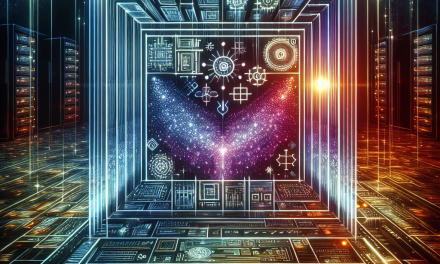In today’s digital landscape, ensuring the security of your Windows Server is essential to protect sensitive data and maintain the integrity of your IT infrastructure. A secured server not only safeguards against external threats but also helps to maintain compliance with various regulations. This article outlines best practices for hardening Windows Server security, particularly beneficial for IT administrators and network engineers.
1. Keep Your Server Updated
Regularly updating your Windows Server is crucial for security. Microsoft frequently releases updates that patch known vulnerabilities. To ensure this is managed effectively:
- Enable Automatic Updates: Configure your server to automatically download and install updates.
- Schedule Regular Maintenance: Establish a maintenance window to apply updates that require system reboots or manual interventions.
2. Use Strong Password Policies
Weak passwords are an open door for attackers. Implement strong password policies that enforce:
- Complex Passwords: Require a mix of uppercase, lowercase, numbers, and special characters.
- Regular Password Changes: Enforce a policy that requires users to change passwords every 60 to 90 days.
- Account Lockouts: Configure account lockout policies to limit the number of failed login attempts.
3. Enable Windows Firewall
The built-in Windows Firewall is a robust line of defense against unauthorized access. To enhance firewall effectiveness:
- Enable the Firewall: Ensure it’s actively protecting both inbound and outbound traffic.
- Configure Rules: Set rules to allow only necessary ports and protocols, reducing the attack surface.
- Use Advanced Security: Leverage the Windows Firewall with Advanced Security features to configure specific rules for network security.
4. Implement Role-Based Access Control (RBAC)
Minimize risks by assigning users only the permissions they need. This principle of least privilege can significantly reduce exposure:
- Define Roles: Create user roles based on job functions.
- Review Permissions Regularly: Periodically audit and adjust permissions to ensure they align with current job responsibilities.
5. Enable Auditing and Logging
Monitoring and logging can provide critical insights into security incidents. To effectively implement auditing:
- Enable Auditing Policies: Configure policies to track logon attempts, file access, and changes to user accounts.
- Regularly Review Logs: Schedule time to review logs for any suspicious activities or anomalies.
6. Use Network Segmentation
Segmenting your network can contain potential breaches and limit access to sensitive data. To implement segmentation:
- Create VLANs: Group servers by function, ensuring sensitive servers are isolated from general access.
- Control Access: Use firewalls to restrict access between network segments based on roles.
7. Deploy Anti-Malware Solutions
Adding an anti-malware solution enhances your defense against malicious software. Consider these steps:
- Choose Reputable Software: Select a well-reviewed anti-malware solution compatible with Windows Server.
- Schedule Regular Scans: Set daily automatic scans and ensure real-time protection is active.
8. Disable Unnecessary Services
Every service running on a Windows Server represents a potential entry point for attackers. To minimize risks:
- Identify Services: Use tools like
Get-Servicein PowerShell to identify services in use. - Disable or Uninstall: Turn off or remove services and features that are not necessary for your server’s function.
9. Implement Secure Remote Access
With many employees working remotely, securing remote access to your servers is paramount. To do this effectively:
- Use Remote Desktop Protocol (RDP) Securely: Change the default RDP port and use Network Level Authentication (NLA).
- Implement VPNs: Require VPN access for remote connections to ensure encrypted traffic.
10. Backup Regularly
Despite all preventive measures, data breaches or system failures can occur. Regular backups with secure storage are essential:
- Use Built-in Backup Tools: Windows Server Backup provides an easy-to-use interface for backup solutions.
- Test Your Backups: Regularly conduct restoration tests to ensure data integrity.
Conclusion
Securing your Windows Server is a continuous process that requires diligence and proactive measures. By following these best practices, you greatly enhance your server’s security posture and protect your organization’s critical assets. Remember, the goal is not just to implement these measures once but to establish a culture of security awareness within your organization.
Stay secure with WafaTech! If you have any questions or need support with Windows Server hardening, feel free to reach out to our team.