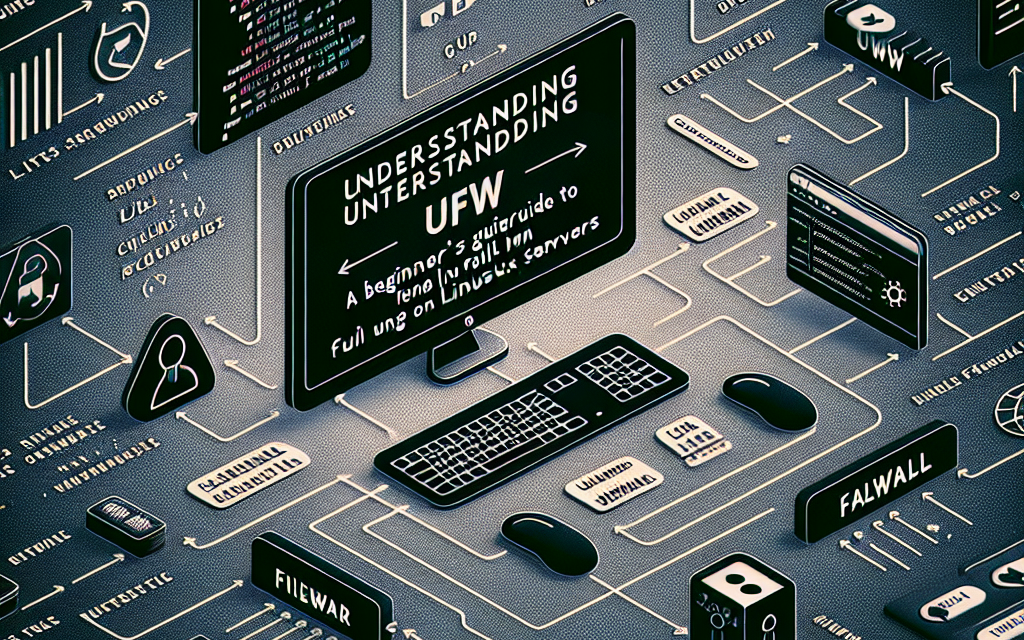In today’s digital world, security is paramount, especially for servers exposed to the internet. One of the most effective ways to protect your Linux server from unauthorized access and potential cyber-attacks is by using a firewall. For beginners, the Uncomplicated Firewall (UFW) offers a straightforward way to manage firewall rules. This article will walk you through understanding UFW, its installation, usage, and best practices, ensuring your Linux server remains secure.
What is UFW?
UFW stands for Uncomplicated Firewall, and it is a user-friendly interface for managing iptables, the Linux kernel’s built-in firewall management tool. UFW is designed for ease of use, allowing users to create and manage firewall rules with simple commands, making it an attractive option for those new to Linux or firewall management.
Installing UFW
UFW comes pre-installed on many Linux distributions, especially Ubuntu. However, if you need to install it, you can do so using the following commands based on your distribution:
For Ubuntu/Debian:
sudo apt update
sudo apt install ufwFor CentOS/RHEL:
sudo yum install ufwAfter installation, you can check the status of UFW with the following command:
sudo ufw statusIf UFW is inactive, you can enable it using:
sudo ufw enableUnderstanding Basic UFW Commands
Once UFW is installed and activated, you can start managing your firewall rules. Here are some fundamental commands that you will frequently use:
1. Allowing Traffic
To allow incoming traffic on a specific port, use:
sudo ufw allow <port>For example, to allow SSH traffic (port 22):
sudo ufw allow 22You can also specify a protocol (TCP or UDP) when allowing traffic:
sudo ufw allow 80/tcp # Allow HTTP traffic
sudo ufw allow 53/udp # Allow DNS requests2. Denying Traffic
To block incoming traffic on a specific port, use:
sudo ufw deny <port>For example, to deny traffic on port 21 (FTP):
sudo ufw deny 213. Allowing/Denying Traffic from Specific IPs
To allow or deny traffic from a specific IP address, you can use:
sudo ufw allow from <ip_address>
sudo ufw deny from <ip_address>For instance, to allow incoming traffic from the local IP 192.168.1.100:
sudo ufw allow from 192.168.1.1004. Checking UFW Status
To see a detailed status of UFW and list all the current rules in place, use:
sudo ufw status verbose5. Deleting Rules
You can remove rules by using:
sudo ufw delete allow <port>
sudo ufw delete deny <port>For example, to remove the rule that allows port 80:
sudo ufw delete allow 80UFW Profiles
UFW also supports application profiles, which simplify the process of allowing traffic for common applications. You can list the available application profiles with:
sudo ufw app listTo allow traffic for a specific application, such as OpenSSH, simply use:
sudo ufw allow OpenSSHBest Practices for UFW
-
Default Policy: Set default policies to deny incoming traffic and allow outgoing traffic. This can be done with:
sudo ufw default deny incoming
sudo ufw default allow outgoing -
Use Specific Ports: Only open the ports necessary for your applications. Less exposed ports reduce the attack surface.
-
Limit Access: Whenever possible, limit access to specific IP addresses, especially for services such as SSH.
-
Monitor Logs: Regularly check your UFW logs to review incoming traffic attempts and adjust rules accordingly. You can enable logging with:
sudo ufw logging on - Regular Updates: Regularly update your firewall rules as your server applications or underlying security needs change.
Conclusion
UFW is a powerful tool that, when configured correctly, can significantly improve the security of your Linux server. By understanding and utilizing UFW, you can safeguard your server against unauthorized access while maintaining ease of use in managing your firewall rules.
If you’re just starting with server administration, begin with UFW to establish a solid foundation for your Linux security practices. With its simplicity and robust functionality, UFW is a perfect choice for beginners and seasoned administrators alike.
For more information, tutorials, and tips on Linux administration and security, stay tuned to WafaTech Blog! Happy securing!