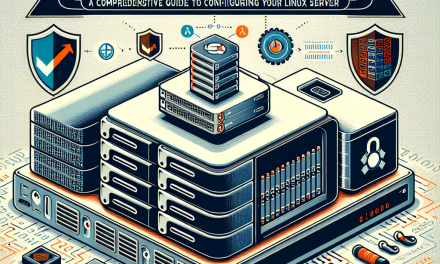In the era of growing data breaches, cyber-attacks, and privacy concerns, securing your data is more critical than ever. For server administrators, ensuring that your backup data is not only available but also protected is a fundamental responsibility. One of the most effective ways to secure your backup files on a Linux server is through the use of GnuPG (GPG), a free implementation of the OpenPGP standard. In this article, we will explore how to encrypt your server backups utilizing GPG and safeguard your sensitive data.
What is GPG?
GPG, or GNU Privacy Guard, is a powerful encryption tool that lets you encrypt and sign your data and communications. It uses a pair of cryptographic keys: one public and one private. The public key is used to encrypt data, while the private key is used to decrypt it. This mechanism ensures that even if a backup file is intercepted, it can’t be read without the private key, effectively securing your data.
Prerequisites
Before we dive into the process of encrypting backups with GPG, ensure that you have:
- A Linux server with internet access.
- Administrative (sudo) access to install packages, if required.
- GPG installed (most Linux distributions come with GPG pre-installed).
To check if GPG is installed, simply run:
gpg --versionIf GPG is not installed, you can install it using your package manager. For example, on Debian-based systems, you would use:
sudo apt-get update
sudo apt-get install gnupgOn Red Hat-based systems, you can use:
sudo yum install gnupgStep-by-Step Guide to Encrypting Backups with GPG
Step 1: Generate a GPG Key Pair
If you don’t have a GPG key pair already, you can generate one by running:
gpg --full-generate-keyYou’ll be prompted to select the key type, key size, expiration date, and to enter your user ID information (name and email). After that, you’ll set a passphrase for your key, which is crucial for securing your private key.
Step 2: Create a Backup Archive
Before encrypting your backup, you need to create an archive of the files you wish to back up. You can use the tar command to create a compressed archive:
tar -cvzf my_backup.tar.gz /path/to/directoryThis command compresses the specified directory into a .tar.gz file named my_backup.tar.gz.
Step 3: Encrypt the Backup with GPG
Now that you have a backup archive, it’s time to encrypt it. Use the following command to encrypt your backup file:
gpg -e -r "Recipient Name" my_backup.tar.gzReplace "Recipient Name" with the name or email address associated with the GPG key you want to use for encryption. This will create an encrypted file named my_backup.tar.gz.gpg.
Step 4: Verify the Encrypted Backup
To verify that your backup was successfully encrypted, list your files and check for the presence of the .gpg file:
ls -lYou can also use the following command to check that the encrypted file is intact:
gpg --list-keysStep 5: Decrypting the Backup
When you need to restore the files, you’ll have to decrypt the GPG-encrypted backup. Use the following command to do so:
gpg -d my_backup.tar.gz.gpg > my_backup.tar.gzYou will be prompted to enter the passphrase for your GPG key. Once entered correctly, this command will create the original .tar.gz file, which you can then extract:
tar -xvzf my_backup.tar.gzStep 6: Automating the Backup Process
To ensure that your backups are regularly encrypted and secured, consider automating the process with a shell script and a cron job. Here’s a simple example script:
#!/bin/bash
# Define backup variables
BACKUP_DIR="/path/to/directory"
BACKUP_NAME="my_backup_$(date +%Y%m%d).tar.gz"
ENCRYPTED_NAME="$BACKUP_NAME.gpg"
# Create a backup archive
tar -cvzf $BACKUP_NAME $BACKUP_DIR
# Encrypt the backup
gpg -e -r "Recipient Name" $BACKUP_NAME
# Remove the unencrypted backup
rm $BACKUP_NAMEMake the script executable:
chmod +x backup_script.shThen add it to your crontab for scheduled execution:
crontab -eAdd the following line to run the script daily at 2 AM:
0 2 * * * /path/to/backup_script.shConclusion
By utilizing GPG for encrypting your Linux server backups, you ensure that your sensitive data remains safe and secure from unauthorized access. The combination of GPG’s robust encryption and reliable backup practices can greatly increase your defense against data breaches. Remember always to keep your private keys secure and regularly review and update your security practices. For more tips on securing your Linux environment, stay tuned to WafaTech Blog!