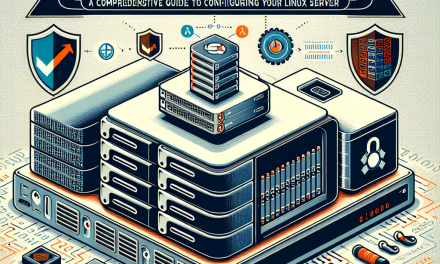In today’s digital landscape, server security is paramount for organizations and individuals alike. One of the fundamental aspects of securing a Linux server is to ensure that access is appropriately controlled and monitored. A surprisingly common oversight in many server setups is allowing users to have empty passwords. This practice can critically undermine server security, making systems vulnerable to unauthorized access. In this article, we will explore the importance of disallowing empty passwords and provide a step-by-step guide on how to enforce this security measure on your Linux servers.
Why Empty Passwords Are a Security Risk
Empty passwords present a significant security risk for several reasons:
-
Unauthorized Access: Users with empty passwords pose a direct threat to server integrity. Anyone with knowledge of a username can easily log in without any authentication.
-
Automated Attacks: Attackers often use scripts to exploit known username/password combinations. Empty passwords can be easily exploited by automated tools scanning for vulnerable credentials.
-
Compliance Violations: Many security standards and compliance regulations, such as ISO 27001, PCI-DSS, and GDPR, mandate strict password policies. Allowing empty passwords may lead to compliance issues and potential legal repercussions.
- Neglecting Basic Security Hygiene: Enabling empty passwords suggests a lack of basic security protocols. Organizations that overlook such foundational aspects risk developing a culture of neglect regarding cybersecurity.
Steps to Disallow Empty Passwords on Linux Servers
To ensure that your Linux server does not allow users to set empty passwords, follow these steps:
Step 1: Edit the /etc/login.defs File
The /etc/login.defs file contains configuration settings for user login. To disallow empty passwords, you need to modify this file.
-
Open a terminal window.
-
Use a text editor with root privileges to open the file:
sudo nano /etc/login.defs -
Look for the line that contains
PASS_MIN_LEN(this defines the minimum password length). Ensure that it is set to at least1:PASS_MIN_LEN 1 - Now, look for
LOGIN_RETRIESand set it to a value (e.g., 3) to limit failed login attempts, thereby enhancing security further.
Step 2: Update PAM (Pluggable Authentication Modules) Configuration
The PAM system handles authentication for Linux systems. You can configure PAM to disallow empty passwords by editing the relevant configuration files.
-
Open the PAM configuration file for system authentication:
sudo nano /etc/pam.d/common-password -
Add the following line (if not already present) near the beginning:
password requisite pam_pwquality.so retry=3This enforces password quality checks, including length and complexity.
-
To enforce the restriction against empty passwords, you can also add:
auth required pam_unix.so nullokModify it to remove
nullok(if it exists), ensuring that empty passwords are not permitted.
Step 3: Update User Accounts
Now that you have adjusted the system settings, it’s time to verify existing user accounts and ensure no one has an empty password.
-
Use the following command to check for empty passwords:
sudo awk -F: '($2=="") {print $1}' /etc/shadow -
If any accounts return results, you can prompt users to change their passwords with:
sudo passwd username
Replace username with the actual username of the account that needs updating.
Step 4: Regular Audits and Monitoring
Once you’ve enforced the disallowing of empty passwords, it’s crucial to maintain ongoing vigilance:
- Regular Audits: Schedule periodic checks on user accounts and password policies to ensure compliance and security.
- Monitoring Tools: Implement tools like Fail2ban to monitor unsuccessful login attempts and respond by temporarily banning IPs that exhibit suspicious behavior.
Conclusion
Securing your Linux server is an ongoing process that requires attention to detail and adherence to best practices. Disallowing empty passwords is a crucial step in protecting against unauthorized access and enhancing your server’s overall security posture. By following the steps outlined in this article, you will strengthen your server’s defenses and create a more secure environment for your data and applications.
At WafaTech, we advocate for rigorous security practices to help protect your digital assets. Stay tuned for more tips and guides on enhancing your security practices and keeping your Linux servers safe!