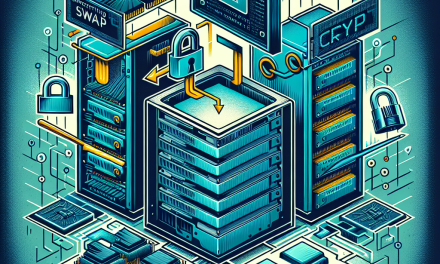In today’s interconnected world, understanding network traffic is crucial for both system administrators and security professionals. Whether you’re troubleshooting network issues, tuning performance, or investigating security incidents, mastering packet analysis tools is indispensable. Among various tools available, tcpdump stands out as one of the most powerful network packet analysis tools available on Linux servers. This article will delve into the features and best practices for using tcpdump effectively.
What is tcpdump?
tcpdump is a command-line packet analyzer tool that allows administrators to capture and display network packets that are transmitted or received over a computer network. It uses the pcap (packet capture) library to capture the packets and provides robust filtering capabilities, facilitating focused analysis of network traffic.
Why Use tcpdump?
- Lightweight: tcpdump is lightweight and efficient, allowing you to run it on almost any Unix-like system without significant performance overhead.
- Granular Control: With customizable filtering options, tcpdump lets you capture just the packets you are interested in.
- Real-Time Analysis: tcpdump can analyze network traffic in real-time, making it a valuable tool for troubleshooting.
- Scriptable: tcpdump output can be redirected to files for further processing, making it suitable for automated scripts and analysis.
Installing tcpdump
Most Linux distributions come with tcpdump pre-installed. However, if it’s not available, you can install it via your package manager.
# For Debian/Ubuntu
sudo apt-get install tcpdump
# For Red Hat/CentOS
sudo yum install tcpdump
# For Fedora
sudo dnf install tcpdumpBasic Usage of tcpdump
Once tcpdump is installed, you can start capturing packets. The basic syntax is as follows:
sudo tcpdump [options] [filter_expression]Displaying Packet Information
To capture packets on a specific interface (e.g., eth0):
sudo tcpdump -i eth0To show packet details (headers) along with payload information:
sudo tcpdump -i eth0 -AFiltering Packets
Tcpdump allows powerful filtering of packets to focus on what’s pertinent to your analysis. Some common filters include:
- IP Address: Capture packets from or to a specific IP address.
sudo tcpdump -i eth0 host 192.168.1.1- Port Number: Capture traffic on a specific port.
sudo tcpdump -i eth0 port 80 # HTTP traffic- Protocol: Capture traffic for specific protocols (TCP, UDP, ICMP).
sudo tcpdump -i eth0 icmp # ICMP packets (Ping)Capturing Traffic
By default, tcpdump captures packets and displays them on the console. However, you might want to save the output to a file for later analysis. You can do this using the -w flag:
sudo tcpdump -i eth0 -w capture.pcapLater, you can read the captured file using:
tcpdump -r capture.pcapAdvanced Filtering Options
Tcpdump offers many advanced filtering options to help refine your captured data:
- Logical Operators: Combine filters with
and,or, andnot.
sudo tcpdump -i eth0 'tcp and (port 80 or port 443)'- Time-based filtering: Capture packets within specific time frames using the
-Goption.
sudo tcpdump -G 3600 -w 'capture-%Y-%m-%d_%H:%M:%S.pcap'Analyzing Captured Data
Once you’ve captured data, analyzing it is key. You can utilize tools like Wireshark for a graphical analysis or continue using tcpdump with a more refined approach:
- To view only TCP streams:
tcpdump -nn -tttt -i eth0 tcp- To analyze bandwidth usage, sort and count unique IP addresses:
tcpdump -n -i eth0 | awk '{print $3}' | cut -d'.' -f1-4 | sort | uniq -c | sort -nrBest Practices
-
Running Privileged: Since tcpdump requires access to network interfaces, run it as a superuser.
-
Packet Capture Duration: Limit capture duration to avoid overwhelming your system and storage.
-
Filter Early: Use filters right away to capture only what’s relevant to your investigation, optimizing performance.
-
Analyze Regularly: Regular packet analysis can help detect anomalies early and combat potential threats.
- Backup Configuration: Back up your tcpdump commands and scripts to ensure you can replicate analyses quickly.
Conclusion
Mastering network packet analysis with tcpdump opens a world of insights into your network’s behavior. Whether you’re troubleshooting, monitoring performance, or investigating security breaches, understanding how to leverage tcpdump effectively is invaluable for any Linux server administrator. By employing the techniques discussed here, you’ll be better equipped to manage and protect your network infrastructure.
For more insights on Linux tools and best practices, keep following WafaTech Blog!