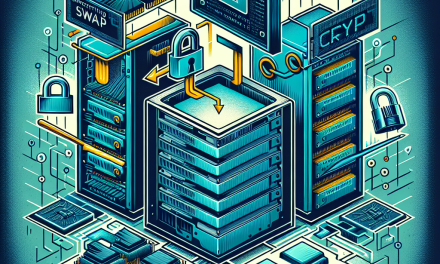In today’s fast-paced development environment, Git has become a cornerstone for version control systems. While it provides immense benefits for collaboration and code management, it also introduces potential security risks if not properly configured. This article aims to help you master Git security by setting strict permissions on Linux servers, ensuring your codebase remains safe from unauthorized access.
Understanding Git Repositories
Before diving into security measures, it’s crucial to understand what Git repositories are and how sensitive the data can be. Git repositories often store not just the codebase, but also sensitive information such as API keys, passwords, and proprietary algorithms.
Why Security Matters
- Data Integrity: Unauthorized changes can lead to significant issues.
- Exposure of Sensitive Information: Even a single compromised repository can lead to data breaches.
- Compliance: Many industries have regulations that require strict access control.
Setting Up Git on Linux
To get started, you’ll need a Linux server where Git is installed. Follow these steps if you haven’t configured Git yet:
-
Install Git:
bash
sudo apt update
sudo apt install git -
Create Your Git Repository:
bash
mkdir /srv/git/myproject.git
cd /srv/git/myproject.git
git init –bare
Configuring User Permissions
Step 1: Create a Group for Git Users
Create a dedicated group for all users who require access to the Git repository:
bash
sudo groupadd gitusers
Step 2: Add Users to the Group
Add users to the newly created group:
bash
sudo usermod -aG gitusers username
Repeat this step for all users needing access.
Step 3: Set Ownership and Permissions
-
Set Group Ownership:
Change the group ownership of the Git repository:bash
sudo chown -R :gitusers /srv/git/myproject.git -
Set Permissions:
Now, you want to ensure that only the group members can read, write, and execute:bash
sudo chmod -R 770 /srv/git/myproject.git
Step 4: Set the Setgid Bit
By setting the setgid (Set Group ID) bit on the directory, newly created files will inherit the group of the parent directory instead of the user’s primary group:
bash
sudo chmod g+s /srv/git/myproject.git
Managing SSH Access
For secure access to the Git repository, set up SSH key authentication:
Step 1: Generate SSH Keys
In each user’s local machine:
bash
ssh-keygen -t rsa -b 4096 -C “[email protected]”
Step 2: Add SSH Keys to the Server
Each user should add their public keys to the ~/.ssh/authorized_keys file on the server:
bash
cat ~/.ssh/id_rsa.pub | ssh user@your_server ‘cat >> ~/.ssh/authorized_keys’
Step 3: Configure SSH Daemon
Ensure your sshd_config file enforces strict key requirements:
bash
sudo nano /etc/ssh/sshd_config
Ensure the following settings are included or uncommented:
plaintext
PermitRootLogin no
PasswordAuthentication no
ChallengeResponseAuthentication no
Step 4: Restart SSH Service
To apply changes, restart the SSH service:
bash
sudo systemctl restart ssh
Regular Housekeeping
-
Audit User Access:
Regularly review which users have access to the Git repository and revoke access when not needed. -
Maintain Backup:
Implement a regular backup strategy for your repositories to ensure you can recover from potential data losses. -
Monitor Repository Activity:
Use Git hooks or monitoring tools to track commits and changes, alerting you to any unwanted modifications.
Conclusion
Mastering Git security is not a one-time task but an ongoing process. Setting strict permissions and managing user access on your Linux server is the first step in safeguarding your repositories. By following best practices around access control and authentication, you can significantly mitigate the risks associated with code sharing and collaboration.
By implementing these measures, you ensure not only the integrity of your codebase but also the trustworthiness of your development workflows. Git security is paramount, and as developers and information technology professionals, it’s our responsibility to uphold these standards.
Stay secure, and Happy Gitting!