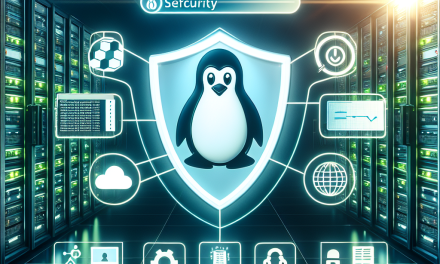In today’s digital landscape, securing your web applications and services has never been more critical. Transport Layer Security (TLS) and its predecessor, Secure Sockets Layer (SSL), are essential protocols for encrypting data transmitted over networks, ensuring confidentiality, integrity, and authentication. This guide will walk you through the steps required to implement TLS/SSL on your Linux server, enhancing your server’s security and protecting your users’ sensitive information.
Step 1: Choose Your Web Server
Before implementing TLS/SSL, you’ll need to identify the web server you are using. Common web servers include:
- Apache
- Nginx
- Lighttpd
This guide will provide examples for Apache and Nginx, but the principles can be adapted to other servers.
Step 2: Install Required Packages
Ensure you have the necessary software packages installed. You’ll need OpenSSL to generate your TLS/SSL certificate.
For Ubuntu/Debian:
sudo apt update
sudo apt install opensslFor CentOS/Fedora:
sudo yum install opensslStep 3: Generate a Self-Signed Certificate (Optional)
If you are testing or developing, you can create a self-signed certificate. For production environments, consider obtaining a certificate from a trusted Certificate Authority (CA).
sudo openssl req -x509 -nodes -days 365 -newkey rsa:2048 -keyout /etc/ssl/private/server.key -out /etc/ssl/certs/server.crtYou’ll be prompted to input some information which will be included in your certificate. Note that the “Common Name” should match your domain name.
Step 4: Obtain a Certificate from a Trusted CA
For production, you’ll want a certificate from a trusted CA. To obtain one, follow these steps:
-
Generate a Certificate Signing Request (CSR):
sudo openssl req -new -newkey rsa:2048 -nodes -keyout /etc/ssl/private/server.key -out /etc/ssl/certs/server.csr -
Provide CSR to Your CA: Send the
server.csrfile to your chosen CA and follow their instructions for verification. - Download Installed Certificate: After the CA processes your request, they will provide you with a certificate file, usually in
.crtor.pemformat.
Step 5: Configure Your Web Server
Configuring Apache
-
Enable SSL Module:
sudo a2enmod ssl -
Create a New Virtual Host File:
Create a configuration file in
/etc/apache2/sites-available/:sudo nano /etc/apache2/sites-available/yourdomain.confAdd the following configuration, replacing placeholders with your actual file paths and domain:
<VirtualHost *:443>
ServerName yourdomain.com
DocumentRoot /var/www/html
SSLEngine on
SSLCertificateFile /etc/ssl/certs/server.crt
SSLCertificateKeyFile /etc/ssl/private/server.key
# For CA certificates
SSLCertificateChainFile /etc/ssl/certs/chain.crt
<Directory /var/www/html>
AllowOverride All
</Directory>
ErrorLog ${APACHE_LOG_DIR}/error.log
CustomLog ${APACHE_LOG_DIR}/access.log combined
</VirtualHost> -
Enable the New Site and Restart Apache:
sudo a2ensite yourdomain.conf
sudo systemctl restart apache2
Configuring Nginx
-
Create a New Server Block:
Create a new configuration file in
/etc/nginx/sites-available/:sudo nano /etc/nginx/sites-available/yourdomain.confAdd the following configuration:
server {
listen 443 ssl;
server_name yourdomain.com;
ssl_certificate /etc/ssl/certs/server.crt;
ssl_certificate_key /etc/ssl/private/server.key;
# For CA certificates
ssl_trusted_certificate /etc/ssl/certs/chain.crt;
location / {
root /var/www/html;
index index.html index.htm;
}
error_log /var/log/nginx/error.log;
access_log /var/log/nginx/access.log;
} -
Enable the Server Block and Restart Nginx:
sudo ln -s /etc/nginx/sites-available/yourdomain.conf /etc/nginx/sites-enabled/
sudo systemctl restart nginx
Step 6: Test Your Configuration
To ensure that your TLS/SSL configuration is working correctly, visit your website using https://yourdomain.com. You should see a padlock icon in the address bar, indicating a secure connection.
Testing Using OpenSSL
You can also test the connection using OpenSSL:
openssl s_client -connect yourdomain.com:443Step 7: Redirect HTTP to HTTPS
To ensure that all traffic is directed to your secure site, configure a redirect from HTTP to HTTPS.
For Apache:
Add the following to your Virtual Host configuration:
<VirtualHost *:80>
ServerName yourdomain.com
Redirect permanent / https://yourdomain.com/
</VirtualHost>For Nginx:
Add this block to your server configuration:
server {
listen 80;
server_name yourdomain.com;
return 301 https://$host$request_uri;
}Conclusion
Implementing TLS/SSL on your Linux server is a crucial step toward securing your web applications. Following this guide, you’ve learned how to generate certificates, configure your web server, and enforce secure connections. By ensuring that your users’ data is protected, you build trust and credibility in your services.
For any questions or troubleshooting, don’t hesitate to reach out in the comments below! Stay secure, and happy server management!