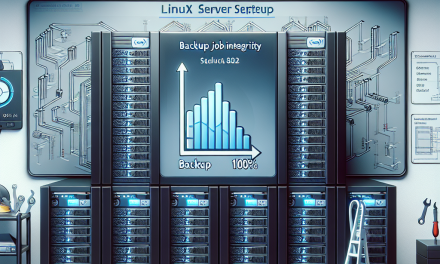In the realm of Linux system administration, security is paramount. One often overlooked aspect of maintaining a secure environment is managing cron jobs effectively. While scheduling tasks using cron is a powerful feature of Unix-like operating systems, improper file permissions associated with the scripts being executed can expose your system to vulnerabilities. In this article, we will explore the significance of enforcing file permissions in cron jobs and provide practical steps to enhance security.
Understanding Cron Jobs
Cron is a time-based job scheduler in Unix-like operating systems. Users can schedule tasks (cron jobs) at specific intervals (e.g., hourly, daily, weekly). Cron jobs are defined in the crontab file, and these tasks can include running scripts or commands that may handle sensitive data or perform critical system operations.
Given cron’s automated nature, any scripts or binaries involved can potentially be exploited if not carefully managed. This is where file permissions come into play.
Why File Permissions Matter
File permissions determine who can read, write, or execute a file or directory. In the context of cron jobs:
- Access Control: Limiting access to scripts ensures that only authorized users or processes can execute them.
- Data Integrity: Reducing write permissions minimizes the risk of unauthorized changes to scripts, protecting against potential malicious modifications.
- System Stability: Proper permission settings can prevent unintentional overwriting or deletion of important scripts.
Steps to Enforce Secure File Permissions for Cron Jobs
1. Identify Sensitive Scripts and Cron Jobs
Begin by auditing your existing cron jobs. You can list the cron jobs for a specific user with the following command:
bash
crontab -l
Identify scripts that involve sensitive operations or data.
2. Implement Proper Permissions
Once you identify the scripts, check their current permissions using:
bash
ls -l /path/to/your/script.sh
You can use the following permission model:
- Owner (User): Full control (
rwx). - Group: Read and execute (
r-x). - Others: No permissions (
---).
To set these permissions, use chmod:
bash
chmod 750 /path/to/your/script.sh
3. Change Ownership Carefully
Make sure that the scripts are owned by the user who needs to run them. Use chown to modify ownership:
bash
chown username:groupname /path/to/your/script.sh
4. Use Environment Variables in Crontab
Avoid hardcoding sensitive information (like API keys or passwords) directly into your scripts. Instead, use environment variables defined in the crontab. For example:
bash
MY_SECRET=”mysecretvalue”
-
-
-
-
- /path/to/your/script.sh
-
-
-
5. Verify the SHELL and PATH Variables
Ensure the SHELL and PATH variables in your crontab are defined to prevent potential path exploitation:
bash
SHELL=/bin/bash
PATH=/usr/local/sbin:/usr/local/bin:/usr/sbin:/usr/bin:/sbin:/bin
6. Monitor Cron Job Activity
Set up logging for your cron jobs to keep track of actions and troubleshoot any issues. You can direct output (both stdout and stderr) from cron jobs to specific log files:
bash
-
-
-
-
- /path/to/your/script.sh >> /var/log/script_output.log 2>&1
-
-
-
7. Regularly Review Permissions and Jobs
Security is an ongoing process. Regularly review your cron jobs and file permissions, ensuring they continue to meet your security posture.
Conclusion
Ensuring secure execution of cron jobs is critical for maintaining the integrity and security of your Linux systems. By enforcing proper file permissions, setting careful ownership, and continuously monitoring job execution, you can significantly reduce potential vulnerabilities. Enhance your system’s security today by implementing these best practices in your cron job management!
By taking these proactive steps, you are not just safeguarding sensitive information but also fortifying your system against potential attacks. Always remember: in the world of security, an ounce of prevention is worth a pound of cure. Happy securing!