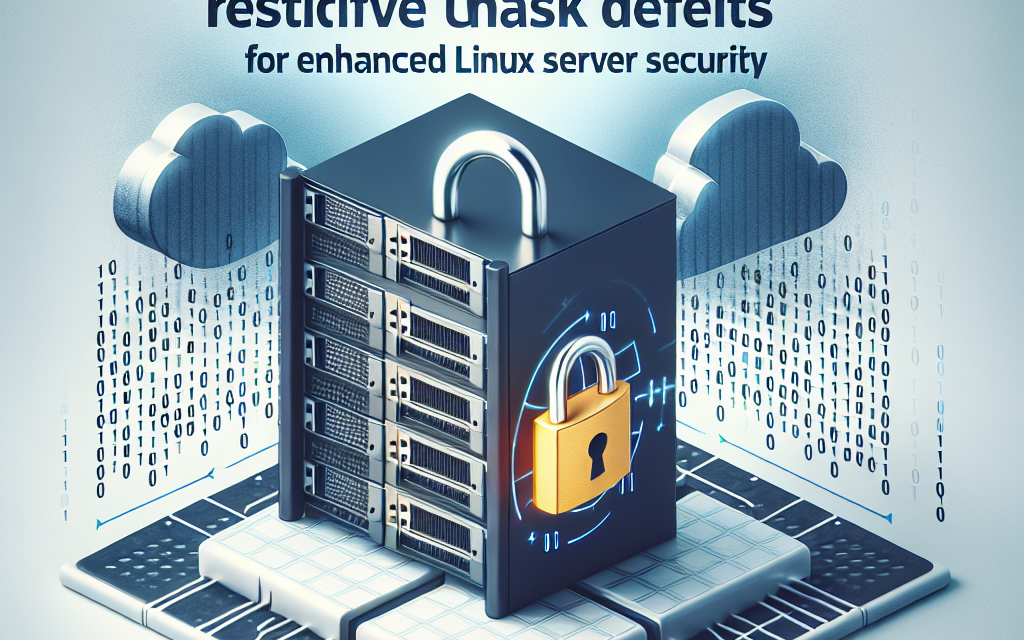In the evolving landscape of cybersecurity, ensuring the security of your Linux servers is more crucial than ever. Among the various techniques available to administrators, setting a restrictive umask (user file-creation mode mask) is one of the simplest yet most effective measures to enhance security and protect sensitive data.
What is Umask?
The umask command determines the default file permissions assigned when a new file or directory is created. Every newly created file and directory has permissions defined by this mask; it essentially controls permissions based on the broader setting defined in the file creation process.
By default, when a file is created, it typically gets permissions set to 666 (for files) and 777 (for directories), meaning read and write permissions for everyone. The umask value dictates what gets removed from these defaults.
For example, if the umask is set to 022, the permissions granted will be:
- For files:
644(read and write for owner, read for group and others) - For directories:
755(read, write, and execute for owner; read and execute for group and others)
Why Restrictive Umask Matters
-
Minimized Exposure: A restrictive umask can significantly reduce the likelihood of unintended permissions being granted to files and directories, protecting sensitive information from unauthorized access.
-
Preventing Misconfiguration: Even well-intentioned developers and users can accidentally create files with overly permissive settings. A restrictive umask serves as a safety net.
- Compliance Requirement: Many regulatory frameworks impose security standards that necessitate strict access controls. Implementing a proper umask is often an essential step toward compliance with standards such as PCI-DSS and HIPAA.
Setting a Restrictive Umask
Implementing a restrictive umask involves modifying the user environment or system-wide configuration. Here’s how you can do it:
User-Specific Configuration
For individual users wanting to set their umask settings, you can add the umask command to the user’s shell profile script. Open the relevant file for editing based on the shell:
- For Bash: Edit
~/.bashrcor~/.bash_profile - For Zsh: Edit
~/.zshrc
Add the following line to set a restrictive umask (e.g., 027):
umask 027After saving the changes, you need to either restart the shell or run source ~/.bashrc (or the relevant file) to apply the new settings.
System-Wide Configuration
To enforce a strict umask globally across all users, modify the following files based on your Linux distribution:
- For Debian/Ubuntu systems: Edit
/etc/profile - For Red Hat/CentOS systems: Edit
/etc/bashrc
At the bottom of the file, add the following line:
umask 027This will set the umask for every user that logs into the system. Remember to inform users about this change, as it alters default file permissions.
Verification
After configuring the umask, you can always verify the current setting by executing the umask command in the terminal:
umaskThis will output the current umask value, which should reflect the restrictive settings you’ve just configured.
Best Practices
-
Review Permissions Regularly: Regularly check file and directory permissions across your server to ensure compliance with your security policy.
-
Educate Users: Always ensure users are aware of the implications of umask settings. Misunderstanding these can lead to inadvertent data sharing or security risks.
-
Testing: Before implementing changes in a production environment, test the umask settings in a controlled environment to ensure that they do not disrupt normal workflows.
- Monitoring: Use monitoring tools to keep an eye on unauthorized file access or permission changes.
Conclusion
Setting a restrictive umask is a straightforward but highly effective step towards enhancing the security of Linux servers. By controlling default file and directory permissions, system administrators can mitigate risks associated with unauthorized access and maintain compliance with security regulations.
By integrating this practice into your server management strategy, you contribute to the overall security posture of your organization, laying a solid foundation for a secure Linux operating environment.
For more insights and technical articles on enhancing your Linux server security, stay tuned to WafaTech Blog!