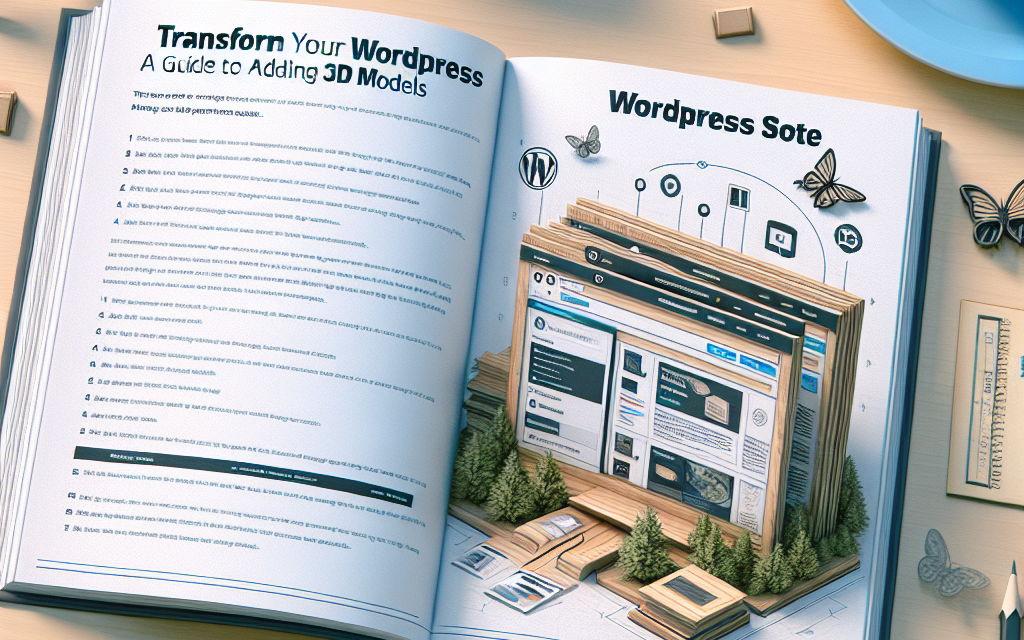In the ever-evolving digital landscape, engaging your audience is more important than ever. One innovative way to captivate your readers is by incorporating 3D models into your WordPress site. This guide will explore how you can seamlessly add 3D models to your WafaTech blog, enhancing its visual appeal and user experience.
Why Use 3D Models on Your Website?
3D models can transform your content by:
- Engagement: Interactive 3D models encourage users to explore your products or services.
- Enhanced Understanding: Visual representations can help convey complex ideas more effectively than text alone.
- Stand Out: Unique, interactive content helps differentiate your site from competitors.
Step 1: Choosing the Right Plugin
To add 3D models to your WordPress site, you’ll need a suitable plugin. Here are a few recommendations:
- 3D Viewer: A user-friendly plugin that allows you to embed 3D models easily.
- Sketchfab: Integrates seamlessly with WordPress to display interactive 3D content.
- Model Viewer: A simple yet powerful tool for displaying 3D models directly on your site.
For detailed documentation on how to install and configure these plugins, check out the official WordPress Plugin Repository here.
Step 2: Preparing Your 3D Models
Before you can showcase your models, ensure they’re in a compatible format, such as .OBJ, .FBX, or .GLTF. Free resources like Sketchfab or TurboSquid can provide you with high-quality models.
Tips for Optimizing Your 3D Models
- File Size: Keep the file size as small as possible to ensure quicker loading times.
- Quality: Use high-resolution textures to enhance visual appeal without compromising performance.
Step 3: Embedding the 3D Models
Once you have your plugin installed and your models ready, embedding them is a breeze. Most plugins allow you to use shortcodes or blocks. Here’s how you can do it with the 3D Viewer plugin:
- Upload your 3D model to your WordPress media library.
- Use the plugin’s shortcode structure to embed the model in your desired post or page:
plaintext
[3d-viewer model=”URL-to-your-3D-model”]
Step 4: Customize Your Display
Most plugins will offer customization options to help you match the 3D model’s appearance with your site’s overall design. You can modify aspects like size, rotation speed, and background settings to create a cohesive look.
Step 5: Test Your Models
After embedding, be sure to:
- Test on Different Devices: Ensure the models work across various devices (desktop and mobile).
- Check Loading Times: Make sure your site remains responsive and quick to load.
Conclusion
Adding 3D models to your WordPress site can significantly enhance user engagement and showcase your products in a compelling way. With the right plugins and preparation, you can effortlessly transform your WafaTech blog into a dynamic experience that keeps your audience coming back for more.
Call to Action
Ready to take your WordPress site to the next level? Check out WafaTech’s NextGen WordPress hosting solutions tailored for performance and speed. For more details, visit WafaTech WordPress Hosting and discover how you can elevate your blog today!
Transform your content, captivate your audience, and innovate with WafaTech!