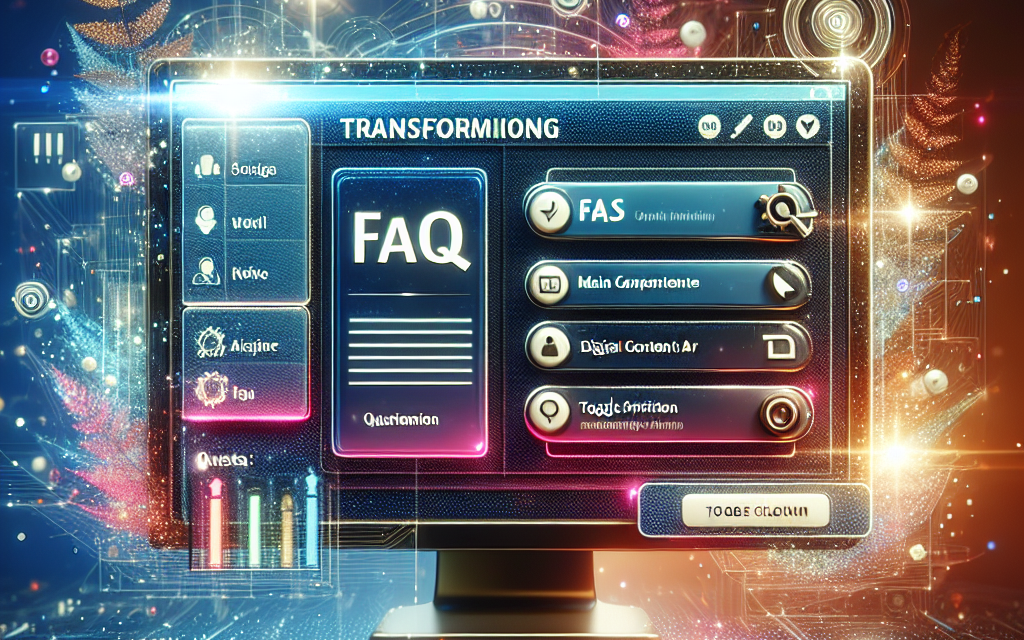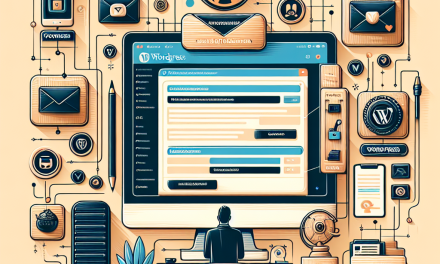In today’s fast-paced digital world, user experience is paramount. A well-structured FAQ (Frequently Asked Questions) section can significantly enhance the usability of your website, allowing visitors to find the answers they seek quickly and easily. For WafaTech blogs, integrating an interactive FAQ section with toggle functionality can transform the way users interact with your content. In this article, we’ll explore how to create this transformative feature on your WordPress site.
Why an Interactive FAQ Section?
-
Enhanced User Experience: An interactive FAQ section helps users navigate commonly asked queries without feeling overwhelmed by unnecessary information.
-
Time Efficiency: Users can quickly find specific answers, reducing frustration and retention rates.
-
SEO Benefits: Search engines favor websites that provide comprehensive information. An FAQ section can improve your odds of appearing in search results, particularly for long-tail keywords related to user queries.
Building an FAQ Section with Toggles
To create an interactive FAQ section in your WordPress website, you can utilize various tools and plugins. Here’s a simple guide on how to get started:
Step 1: Choose the Right Plugin
While WordPress offers various options, one effective plugin to consider is WPB Accordion Menu or FAQ. This user-friendly plugin allows you to add toggles easily. You can download it from the WordPress Plugin Repository for free.
Step 2: Install and Activate the Plugin
- Log in to your WordPress admin dashboard.
- Navigate to Plugins > Add New.
- Search for “WPB Accordion Menu or FAQ”.
- Click Install Now, then activate the plugin.
Step 3: Create Your FAQ
- In the WordPress dashboard, go to WPB Accordion Menu > Add FAQ.
- Provide a question for the toggle header and the answer in the content area.
- Repeat the process for all your FAQs.
Step 4: Customize Your FAQ Section
You can use CSS to customize the appearance of your FAQ section, ensuring it aligns with your brand’s aesthetic. Most plugins, including the one mentioned, offer built-in style customization options.
Step 5: Add the FAQ to Your Page
- After creating your FAQ items, you will be provided with a shortcode.
- Copy the shortcode and paste it into the desired post or page where you want your FAQ section to appear.
Step 6: Review and Publish
Preview your changes to ensure everything is working correctly, then hit publish! Your interactive FAQ section is now live, ready to assist visitors to your WafaTech blog.
Keeping Content Relevant
It’s important to update your FAQ section regularly based on user inquiries and feedback. Monitoring your analytics can help you see which questions are frequently accessed and if there are additional queries that need addressing.
Conclusion: Elevate Your Website Experience with WafaTech
An interactive FAQ section is a vital tool for enhancing user experience on your website. By following these steps, WafaTech blogs can provide visitors with a seamless way to find information. With the right tools and plugins, this feature can significantly reduce bounce rates and improve overall satisfaction.
For further enhancements to your website, consider WafaTech’s NextGen WordPress Hosting solutions. With optimized performance and unparalleled support, you can ensure your website runs smoothly while focusing on content creation.
For more details, visit WafaTech NextGen WordPress Hosting.
A well-crafted FAQ section combined with top-tier hosting can take your blog to the next level—creating an engaging and informative experience for your audience!
Internal References
Enhance your site today—start your journey with WafaTech!