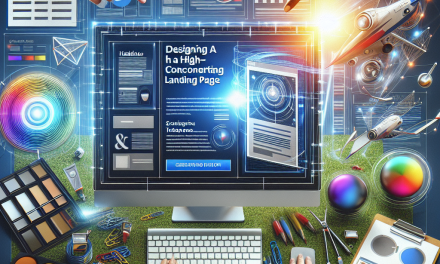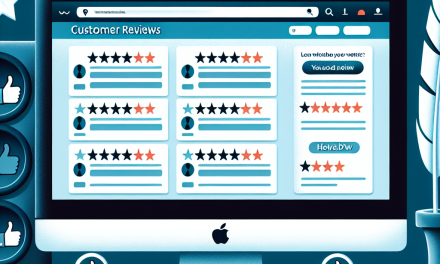In the world of WordPress, every website owner seeks that unique touch—a design that stands out and truly represents their brand. One of the most powerful yet often underutilized features of WordPress for achieving this customization is the use of custom shortcodes. At WafaTech, we believe that harnessing the potential of custom shortcodes can elevate your website to new heights. Let’s explore how they work and how they can enhance your site’s design.
What Are Shortcodes?
Shortcodes are simple tags that you can add to your posts, pages, and widgets to create complex functionality with minimal effort. They allow you to embed scripts, gallery images, and more without having to write extensive code. For example, the shortcode
can display a gallery of images, making it easier for users to visualize content.
Why Use Custom Shortcodes?
While WordPress provides several built-in shortcodes, creating custom ones tailored to your needs allows for even greater flexibility. Here are some compelling reasons to use custom shortcodes:
1. Enhanced Functionality
Custom shortcodes enable you to add features like pricing tables, testimonials, or even contact forms directly into your content without overwhelming your layout with extra code.
2. Time Efficiency
Instead of re-creating complex layouts regularly, you can simply add a shortcode to place pre-defined elements quickly. This saves time, particularly for repetitive tasks across multiple pages.
3. Cleaner Code
Shortcodes help maintain clean and readable content. Your text stays uncluttered, and your designs remain elegant, as you don’t have to insert lengthy HTML or PHP code snippets.
How to Create Custom Shortcodes
Creating a custom shortcode is straightforward. Here’s a simple step-by-step guide:
-
Add Code to functions.php: In your theme’s
functions.phpfile, you can add your shortcode like this:function custom_shortcode_function() {
return '<div class="custom-class">This is my custom shortcode!</div>';
}
add_shortcode('custom_shortcode', 'custom_shortcode_function'); - Use Your Shortcode: Now, simply insert
[custom_shortcode]anywhere in your post or page, and it will render the specified HTML.
For more detailed instructions on creating shortcodes, visit the WordPress Codex.
Best Practices for Custom Shortcodes
- Keep It Simple: Simplicity ensures that shortcodes remain easy to use for anyone editing content.
- Documentation: Always document your shortcodes within the code and create a reference for users who might need to understand their functionalities.
- Testing: Before rolling out your shortcode, ensure thorough testing to check for any conflicts with themes or plugins.
Transforming Your Site
With custom shortcodes, the potential to transform your website is limitless. You can create unique feature sets that enhance user experience and engagement. Whether it’s a dynamic pricing table or an embedded map, custom shortcodes can be your secret weapon in web design.
Call to Action: Boost Your Site with WafaTech NextGen WordPress
Ready to take your WordPress skills to the next level? WafaTech NextGen WordPress hosting offers optimized environments for speed and performance, allowing you to implement powerful customizations without a hitch. Learn more about our hosting solutions and unleash the full potential of your website by visiting WafaTech WordPress Hosting.
Explore our plugins and tools, including those that enhance shortcode functionality, and refer to the official WordPress documentation for more insights. Transform your site today, and stand out from the crowd!