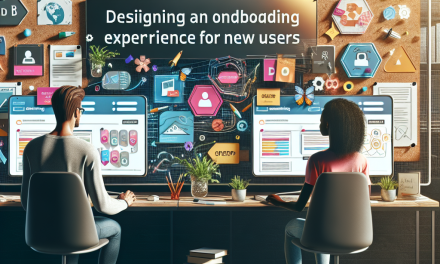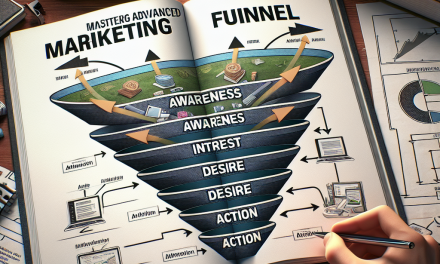In today’s digital landscape, having a reliable backup system for your WordPress site is not just a recommendation—it’s a necessity. Whether you’re running a personal blog, a portfolio, or an e-commerce site, ensuring your data is secure is vital. In this ultimate guide, we’ll explore how to back up your WordPress site effectively using cloud storage solutions.
Why Backing Up Your WordPress Site is Crucial
A backup is a copy of your site’s data that can be restored in case of data loss or corruption. Here are several reasons why backing up is essential:
- Data Loss Prevention: Websites can crash due to various reasons such as hacking, server failures, or errors during updates.
- Time-Saving: Recovering an entire site from a backup is far quicker than rebuilding everything from scratch.
- Increased Security: Regular backups add a layer of security to help you recover swiftly if your site is compromised.
Choosing the Right Cloud Storage
There are numerous cloud storage options available, but the choice largely depends on your needs and budget. Here are some popular options to consider:
- Google Drive: Ideal for personal use with 15GB of free storage available. You can easily integrate it with backup plugins.
- Amazon S3: A robust solution for developers and businesses, offering scalable storage. Though it can be a bit complex, the flexibility it provides is unparalleled.
- Dropbox: Simple and user-friendly, perfect for smaller sites that do not require significant storage.
- Microsoft OneDrive: Ideal for users within the Microsoft ecosystem, offering seamless integration with Windows.
How to Back Up Your WordPress Site to Cloud Storage
Backing up your WordPress site can easily be done using plugins, which simplify the entire process. Below are the steps to take:
Step 1: Choose and Install a Backup Plugin
Using a backup plugin makes the process much simpler. Here are a few recommended plugins:
- UpdraftPlus: UpdraftPlus takes automated backups and allows you to store them in various cloud services.
- BackupBuddy: A powerful tool that offers both backups and site migration.
- BackWPup: Allows you to schedule backups to multiple destinations, including cloud services.
To install a plugin, navigate to your WordPress dashboard > Plugins > Add New, and search for your chosen plugin.
Step 2: Configure Backup Settings
Once you’ve installed the plugin:
- Navigate to the plugin’s settings page in your WordPress dashboard.
- Choose your preferred cloud storage option.
- Set the backup schedule (daily, weekly, or manual).
- Configure what you want to back up (full backup, database only, files, etc.).
Step 3: Execute the Backup
Run the first backup manually to ensure everything is configured correctly. Make sure the backup files are successfully stored in your chosen cloud storage.
Step 4: Test Your Backups
After running your backup, it’s essential to verify the files stored in the cloud. Download and check the files to ensure they are not corrupted and can be restored when needed.
Restoring Your Website
In case you need to restore your website:
- Go to your backup plugin in the WordPress dashboard.
- Select the restoration option and choose the backup file from cloud storage.
- Follow the prompts to restore your site.
It’s a straightforward process, but always consider practicing restoration occasionally to familiarize yourself with the process.
Conclusion
Backing up your WordPress site to cloud storage doesn’t have to be complicated. With the right tools and a proactive approach, you can safeguard your data effectively. Utilize plugins like UpdraftPlus or BackWPup to simplify your backup process.
Call to Action
Are you ready to elevate your WordPress experience? Discover WafaTech’s NextGen WordPress Hosting services, offering high-speed performance, robust security, and automated backups that will secure your data effortlessly. For more details, visit WafaTech WordPress Hosting and take the first step toward a worry-free WordPress site!
By following these steps and employing effective backup strategies, you can focus on creating great content while knowing your site and its precious data are secure.