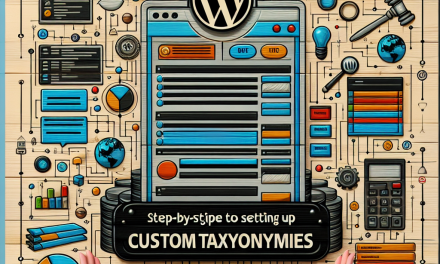As a business owner, providing a seamless shopping experience is crucial to retaining customers and driving sales. One of the key components of this experience is the shipping process. If you’re running a WooCommerce store, automating shipping calculations can significantly enhance user experience, reduce cart abandonment, and streamline your operations. In this guide, we’ll explore how to set up automatic shipping calculations in your WooCommerce store and introduce you to some essential tools to make the process effortless.
Why Automatic Shipping Calculations Matter
-
Improved Customer Experience: Shoppers often abandon their carts due to unexpected shipping costs. Automatic calculations ensure that customers have transparency throughout the checkout process.
-
Time and Resource Efficiency: Manual updates of shipping rates can consume valuable time. Automated systems keep you informed of any changes, freeing you to focus on scaling your business.
- Flexibility and Integration: Many shipping plugins allow integration with multiple carriers, enabling you to offer various shipping options without hassle.
Setting Up Automatic Shipping Calculations in WooCommerce
Step 1: Install a Shipping Plugin
To get started, you’ll need a reliable shipping plugin. Some popular options include:
-
WooCommerce Table Rate Shipping: Offers advanced shipping methods based on various conditions like destination, weight, and more. Documentation.
-
WooCommerce Shipping: This built-in tool allows you to print labels and offer calculated rates from popular carriers like USPS and UPS.
- ShipStation: A robust solution for those who want to manage orders and shipping from multiple platforms. Learn more about ShipStation.
Step 2: Configure Base Settings
After installing your preferred shipping plugin, it’s time to set up your basic shipping options:
- Navigate to WooCommerce > Settings > Shipping.
- Choose your shipping zones. These are geographical areas where specific shipping conditions apply.
- Set your shipping methods, which could range from flat rates to free shipping, based on user needs.
Step 3: Enable Automatic Calculations
Once your shipping zones are set up, ensure the automatic calculation feature is enabled:
- Under Shipping Zones, select your zone and then the shipping method.
- In the method settings, check the box for Enable shipping calculator on the cart page.
- Input the necessary details such as weight and dimensions to facilitate accurate calculations.
Step 4: Test Your Settings
Before going live, make sure to perform a few test transactions on your site to ensure your shipping calculations display correctly. Add different products to your cart from various locations to verify that the automatic calculations work as intended.
Additional Tips for Enhancing Your Shipping Process
-
Display Shipping Estimates: Show estimated arrival times on the product and cart pages to enhance customer trust.
-
Use Live Rates: Integrate live rates from carriers like FedEx or DHL to provide real-time shipping costs during checkout.
- Shipping Labels: Utilize the plugin features to print shipping labels directly from your WooCommerce dashboard.
Conclusion
Streamlining your WooCommerce store with automatic shipping calculations can dramatically improve your customers’ shopping experience. With the right tools and plugins, you can automate complex shipping processes, reduce errors, and save valuable time. Don’t hesitate to explore the options available to you and choose the one that best fits your business needs.
Call to Action
Are you ready to take your WordPress site to the next level? Explore WafaTech NextGen WordPress, where you can benefit from premium hosting tailored specifically for WooCommerce! Discover more about our services here and empower your online store with the features needed for success.
For further assistance, don’t forget to check the official WordPress documentation for additional resources and support. Streamline your WooCommerce store today!