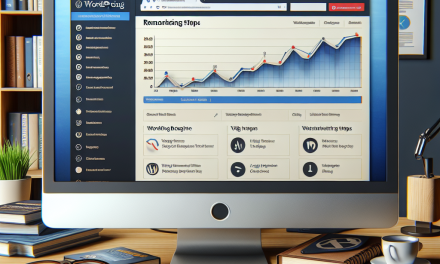In the digital age, user experience (UX) plays a pivotal role in the success of any website or application. One critical area that can significantly enhance UX is the management of forms, especially when it comes to complex data collection. Traditional forms can be overwhelming for users, leading to frustration and potential abandonment. In this article, we will explore how to streamline complex forms using conditional fields, and how WafaTech can elevate your WordPress experience.
What Are Conditional Fields?
Conditional fields are form elements that only appear based on user selections or previous inputs. This means that users are only shown fields that are relevant to them, saving time and reducing cognitive load. For instance, if a user selects “business” in a dropdown menu, additional fields might appear to collect business details. If they select “personal,” different fields would be shown instead.
Benefits of Conditional Fields
- Enhanced User Experience: By minimizing unnecessary questions, users are more likely to complete the form.
- Improved Data Quality: Conditional fields help ensure that only relevant information is collected, leading to more useful data.
- Increased Conversion Rates: Simple forms are more appealing and can lead to higher submission rates.
Setting Up Conditional Fields
To implement conditional fields in your WordPress forms, you can make use of powerful plugins. Here are a few recommended options:
-
Gravity Forms: A premium plugin that allows you to create advanced forms with conditional logic. You can design intricate forms tailored to user inputs. Check out Gravity Forms.
-
WPForms: This intuitive drag-and-drop form builder includes conditional logic features, making form creation easy for all skill levels. Explore WPForms.
-
Formidable Forms: Known for its flexibility, this plugin allows you to build forms with complex logic and display rules. Learn more about Formidable Forms.
A Step-by-Step Guide to Creating Conditional Fields
-
Install Your Chosen Plugin: Begin by selecting and installing your preferred forms plugin through the WordPress admin dashboard.
-
Create Your Form: Use the plugin’s interface to add the necessary fields to your form.
-
Set Up Conditional Logic:
- In Gravity Forms, you can find the ‘Conditional Logic’ tab under each field.
- In WPForms, enable conditional logic by clicking the ‘Smart Logic’ toggle.
-
Test Your Form: Before launching, preview your form to ensure that the conditional logic works as intended.
-
Deploy on Your Site: Once satisfied with your form, integrate it into your website using shortcodes or widgets.
Best Practices for Using Conditional Fields
- Limit Complexity: Avoid overwhelming your users with too many conditions. Keep it simple and focused.
- Label Clearly: Ensure that your fields are labeled clearly so users understand what information is being requested.
- Test Across Devices: Conditional fields should work seamlessly on both desktop and mobile devices. Test to ensure a consistent experience.
Conclusion
Streamlining your website’s forms with conditional fields can significantly enhance user experience and improve conversions. By applying the right tools and best practices, you can collect only the most relevant information efficiently and effectively.
If you’re looking to take your WordPress experience to the next level, consider WafaTech NextGen WordPress Hosting. With a focus on performance, security, and support, WafaTech is your partner for a successful web presence. Find out more about WafaTech NextGen WordPress Hosting here.
Further Reading
- WordPress Plugin Directory
- Documentation for Gravity Forms
- WPForms Documentation
- Formidable Forms Documentation
Embrace the power of conditional fields and enhance your user experience today!