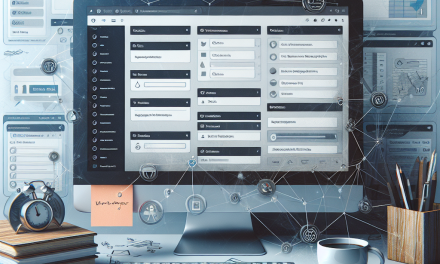In the digital age, analyzing the performance of your blog is crucial for success. Google Analytics is a powerful tool that provides insights into your audience’s behavior, allowing you to make data-driven decisions to enhance your blog’s performance. In this step-by-step guide, we will walk you through the process of setting up Google Analytics on your WafaTech blog for enhanced tracking.
Step 1: Sign Up for Google Analytics
-
Create a Google Account: If you don’t already have a Google account, you will need to create one at Google Account Creation.
-
Visit Google Analytics: Go to the Google Analytics website and sign in using your Google account.
-
Set Up Your Account: Click on "Start measuring." You will be prompted to input your account name, property name, and website URL. Make sure to choose the correct timezone and currency.
-
Data Sharing Settings: You’ll be asked to choose your data-sharing settings. You can configure these according to your preference. Click "Next."
-
Industry Category and Business Size: Select the industry category that best fits your blog, choose your business size, then click "Create."
- Accept Google Analytics Terms: Review and accept the terms of service agreement.
Step 2: Get Your Tracking ID
-
Access Property Settings: After setting up your account, go to the "Admin" section at the bottom left corner, under the property you just created.
-
Tracking Info: Click on "Tracking Info," then "Tracking Code." Here, you will find your unique Tracking ID, which starts with "UA-".
- Copy the Tracking Code: You’ll also see a Global Site Tag (gtag.js) code snippet. You will need this to integrate Google Analytics with your WordPress blog.
Step 3: Add Google Analytics to Your WafaTech Blog
There are several methods to add Google Analytics tracking to your WordPress blog. Here’s how to do it using the Site Kit by Google plugin, which is recommended for its ease of use and extra features:
-
Install the Site Kit Plugin:
- Go to your WordPress dashboard.
- Navigate to Plugins > Add New.
- Search for "Site Kit by Google."
- Click on "Install Now," then activate the plugin.
-
Set Up Site Kit:
- After activation, you will see a new tab for Site Kit on your dashboard.
- Click “Start Setup” and follow the prompts to connect your Google account.
- Choose the Google services you’d like to enable, including Google Analytics.
-
Verify Your Site: The plugin will guide you to verify ownership of your blog. Follow the instructions provided to successfully complete this step.
-
Link Analytics: Once verified, you’ll be prompted to link your Google Analytics account. Make sure to select the correct property you created earlier.
- Complete Setup: Follow the on-screen instructions to finish the setup. You now have Google Analytics successfully installed on your WafaTech blog!
Step 4: Monitor Your Analytics Data
-
Accessing Analytics Reports: To view the data collected by Google Analytics, simply go back to the Google Analytics dashboard and explore the different reports available, including audience insights, traffic sources, and user behavior.
-
Setting Goals: Consider setting up goals within Google Analytics to track key actions taken by users, such as newsletter sign-ups or product purchases.
- Regular Monitoring: Make it a habit to regularly check your analytics report to stay updated on your blog’s performance and make informed decisions.
Conclusion
Setting up Google Analytics is a vital step in understanding your audience and improving your blog’s performance. With the insights gained, you can tweak your writing, optimize your promotions, and target your audience more effectively.
Are you looking to take your WordPress hosting and blogging experience to the next level? Consider WafaTech NextGen WordPress Hosting for a seamless and powerful platform. To learn more about our services and features, visit WafaTech WordPress Hosting.
For more tools and resources, check out the official WordPress documentation and enhance your skills today!
By following this guide, you can ensure that your WafaTech blog is set up for success with Google Analytics, providing you with the insights needed to grow your online presence effectively. Happy blogging!