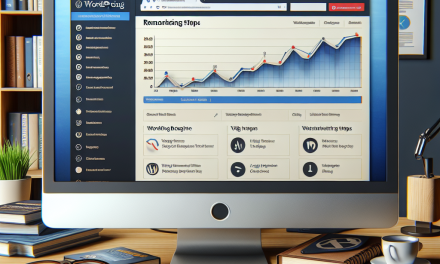In today’s digital landscape, ensuring a secure connection for your WordPress site is essential. One of the most effective ways to accomplish this is by configuring SSL (Secure Sockets Layer). SSL not only helps protect user data but also boosts your site’s credibility and improves SEO. Here’s a step-by-step guide to configuring SSL for your WordPress site.
Step 1: Purchase an SSL Certificate
The first step is to acquire an SSL certificate. You can purchase one from various certificate authorities, or many web hosting providers, including WafaTech, offer SSL certificates as part of their hosting packages. Choose the type of SSL certificate that suits your site’s needs, whether it’s a single-domain, multi-domain, or wildcard certificate.
Step 2: Install the SSL Certificate
Once you have your SSL certificate, you need to install it on your web server. The process varies slightly depending on your hosting provider, but most have user-friendly interfaces to manage SSL installation. If you’re hosting your site with WafaTech, they provide guidance and support to help you through this process. If you’re unsure, refer to your host’s documentation or support team for assistance.
Step 3: Update Your WordPress Settings
After installing your SSL certificate, navigate to your WordPress dashboard. Under the "Settings" menu, select "General." Here, you’ll find "WordPress Address (URL)" and "Site Address (URL)." Change both URLs from "http://" to "https://". This will redirect visitors to the secure version of your site.
Step 4: Force HTTPS in Your .htaccess File
To ensure that all users are redirected to the HTTPS version of your site, you can add a rule to your .htaccess file. Access your site’s file manager or use an FTP client to locate the .htaccess file in your root directory. Add the following code:
<IfModule mod_rewrite.c>
RewriteEngine On
RewriteCond %{HTTPS} off
RewriteRule ^(.*)$ https://%{HTTP_HOST}%{REQUEST_URI} [L,R=301]
</IfModule>This code forces the server to redirect all traffic to HTTPS.
Step 5: Update Internal Links
Next, you’ll want to update any internal links within your posts and pages. Use a plugin like "Better Search Replace" to replace any instances of HTTP with HTTPS in your database. This helps prevent mixed-content issues, which can arise if some links still point to the HTTP version.
Step 6: Update Your Content Delivery Network (CDN)
If you’re using a CDN, make sure to configure it to use HTTPS as well. Log into your CDN provider’s dashboard and change any relevant settings to ensure that your site is served over HTTPS.
Step 7: Test Your SSL Configuration
Testing your SSL configuration is crucial to ensure everything is working correctly. Use tools like SSL Labs’ SSL Test or Why No Padlock to analyze your SSL settings. These tools will help you identify any weak points or mixed-content warnings that need addressing.
Step 8: Monitor for Issues
After you’ve completed these steps, be vigilant. Keep an eye on your site’s performance and any feedback from users regarding connection security. Regularly check for updates to your SSL certificate and ensure it remains valid.
By following these simple steps, you can successfully configure SSL for your WordPress site, significantly enhancing its security and instilling trust in your visitors. For those looking for a seamless WordPress hosting experience with built-in SSL support, consider the offerings from WafaTech. With WafaTech’s NextGen WordPress hosting, you can enjoy a secure, reliable, and high-performing website. For more details, visit WafaTech WordPress Hosting.