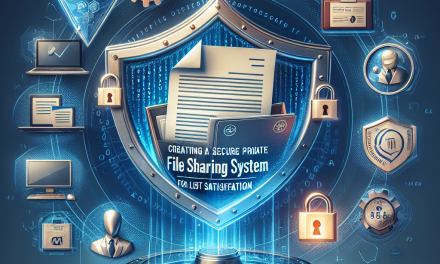In today’s rapidly evolving digital landscape, automation has become a cornerstone for maximizing efficiency and improving user experience. One of the powerful tools at your disposal for creating automation in WordPress is webhook triggers. Whether you’re looking to streamline processes or connect with third-party services, this guide will walk you through the steps to master webhook triggers.
What are Webhooks?
Webhooks are user-defined HTTP callbacks that are triggered by specific events in a web application. Essentially, they allow one application to send real-time data to another whenever a particular action occurs. In WordPress, this means you can automate various processes without manually triggering them.
Why Use Webhooks in WordPress?
- Real-time Data Transfer: Unlike APIs that require polling, webhooks automatically push data when events occur.
- Flexibility: You can connect your WordPress site to various services, including CRMs, email marketing platforms, and project management tools.
- Improved Workflow: Automate repetitive tasks, freeing up your time for more critical activities.
Step-by-Step Guide to Setting Up Webhook Triggers in WordPress
Step 1: Choose a Webhook Plugin
Many WordPress webhook plugins allow you to set up webhook triggers easily. Two popular options are:
- WP Webhooks: Offers comprehensive support for sending and receiving webhooks. Learn more here.
- Zapier Integration for WordPress: Connects WordPress with thousands of apps seamlessly. Check it out here.
Step 2: Install the Plugin
- Navigate to your WordPress dashboard.
- Go to Plugins > Add New.
- Search for the webhook plugin you choose (e.g., “WP Webhooks”).
- Click “Install Now” and then “Activate.”
Step 3: Configure Your Webhook Settings
Once activated, you’ll want to configure the settings:
- Access the Plugin Settings: Navigate to the plugin’s settings via the WordPress sidebar.
- Select Events to Trigger: Choose which events you want to trigger webhooks (e.g., new post published, user registration).
- Specify the Webhook URL: Enter the URL where the data will be sent.
Example Configuration in WP Webhooks:
- Go to WP Webhooks > Send Data.
- Under “Select Trigger,” choose “Post Published.”
- Enter the destination URL (the URL of the service you’re integrating with).
Step 4: Test Your Webhooks
After configuring your webhook:
- Perform the action that should trigger the webhook (e.g., publish a new post).
- Check the receiving application to see if the data was transmitted successfully.
Step 5: Troubleshooting
If your webhook doesn’t appear to be working, consider:
- Checking Logs: Most plugins have logging options that can help diagnose issues.
- Testing with Tools: Use tools like Postman to manually trigger and test your webhook connections.
Advanced Tips for Mastering Webhooks
- Combine with Other Plugins: Enhance functionality by combining webhook triggers with powerful plugins like Advanced Custom Fields or Gravity Forms. Discover ACF here and Gravity Forms here.
- Use Conditional Logic: Set conditions that determine when a webhook is triggered, creating more complex automation workflows.
- Monitor Performance: Use analytics to understand how effectively your webhooks are performing and make adjustments as needed.
Conclusion
Mastering webhook triggers can significantly enhance the automation capabilities of your WordPress site. By following this step-by-step guide, you can effortlessly integrate your website with various applications, improving workflows and saving valuable time.
Call to Action
Ready to take your WordPress site to the next level with seamless automation and next-gen hosting? Explore WafaTech’s NextGen WordPress Hosting for high performance, advanced security, and unparalleled support. For more exciting details, visit us here.
Elevate your WordPress experience today!