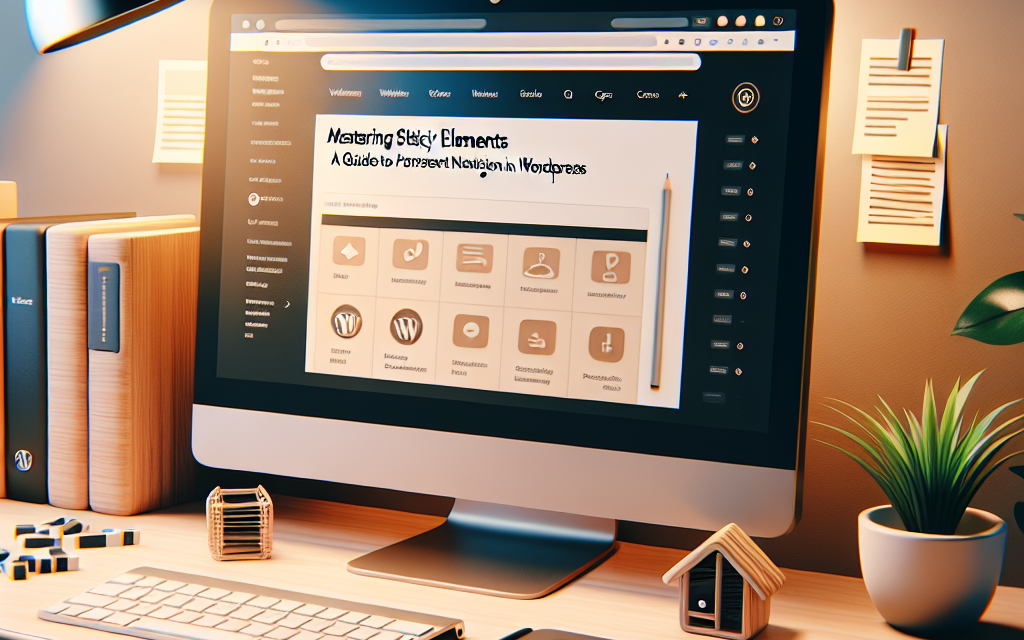In the world of web design, user experience reigns supreme. One powerful tool that can enhance navigation and keep users engaged is the concept of “sticky elements.” These elements, often used for persistent navigation menus, remain visible on the screen as users scroll through a webpage. In this guide, we’ll explore how you can effectively implement sticky elements in WordPress, ensuring your website offers a seamless and intuitive browsing experience.
What Are Sticky Elements?
Sticky elements are components of a webpage that “stick” to a defined position on the screen when a user scrolls. Common examples include navigation menus, headers, and call-to-action buttons. By keeping essential links accessible, sticky elements can help improve site navigation and increase user retention.
Why Use Sticky Navigation?
1. Enhanced Usability
By providing easy access to navigation links, sticky menus reduce the time users spend searching for important sections of your website. This is particularly beneficial for content-rich sites with lengthy pages.
2. Improved Conversion Rates
Sticky elements can drive users to take specific actions, such as signing up for newsletters, exploring products, or completing purchases.
3. Aesthetic Appeal
Well-designed sticky elements contribute to a polished, professional appearance, enhancing your brand’s credibility.
How to Implement Sticky Elements in WordPress
Use a Sticky Menu Plugin
There are several plugins available that can help you create sticky menus without any coding knowledge. Here are some popular options:
- WP Sticky: An effective plugin that allows you to make any element sticky. The user-friendly interface makes it easy to configure.
- Sticky Menu (or Anything) on Scroll: This plugin lets you select any element to stick to the top as users scroll down the page.
To install a plugin, follow these steps:
- Log in to Your WordPress Dashboard.
- Navigate to Plugins > Add New.
- Search for your chosen plugin.
- Click ‘Install Now,’ then activate it.
- Configure the settings to select which elements to make sticky.
Manual CSS Method
For those with a bit of coding knowledge, sticky elements can also be created using CSS. Here’s a simple way to achieve this:
-
Add a Class to Your Menu: In your theme’s HTML structure, add a class (e.g.,
.sticky-menu) to your navigation menu. -
Apply CSS Styles: In your theme’s stylesheet (or in the custom CSS area), add the following code:
css
.sticky-menu {
position: -webkit-sticky; / Safari /
position: sticky;
top: 0; / Sticks to the top of the viewport /
z-index: 1000; / Ensures it stays above other content /
background: white; / Background color to make navigation readable /
}
This basic method allows the element to become sticky as the user scrolls down.
Best Practices for Sticky Navigation
- Limit the Amount of Sticky Content: Make sure not to overcrowd your sticky elements; too much information can overwhelm visitors.
- Ensure Compatibility across Devices: Test your sticky elements on various devices and screen sizes for a responsive design.
- Use Clear and Concise Labels: Make sure your navigation links are easy to read and understand at a glance.
Conclusion
Implementing sticky elements in your WordPress website can significantly enhance user engagement and improve navigation efficiency. Whether you opt for a plugin or use custom CSS, the benefits of providing persistent navigation are apparent.
Are you ready to take your WordPress site to the next level? Explore WafaTech NextGen WordPress hosting services and experience top-notch performance, security, and support. For more details, visit WafaTech WordPress Hosting.
For more resources, check out WordPress official documentation on plugins, themes, and customization options to help you create a successful online presence. Happy WordPressing!