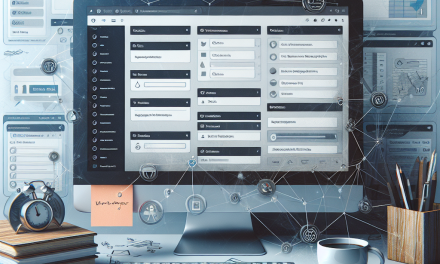In the ever-evolving world of web design, having a unique and customized appearance for your WordPress site can set you apart from the competition. Custom CSS (Cascading Style Sheets) is a powerful tool that allows you to transform your WordPress design to fit your vision, making it an invaluable skill for any website owner. In this blog post, we will explore how to master Custom CSS in WordPress and take your site’s aesthetics to the next level.
What is Custom CSS?
Custom CSS is a style sheet language used to describe the presentation of a document written in HTML or XML. In the context of WordPress, it allows you to specify styles for your website elements, overriding the default styles provided by your theme. With Custom CSS, you can change colors, fonts, spacing, layouts, and much more to create a compelling and visually appealing website.
Why Use Custom CSS in WordPress?
-
Unique Branding: Tailor your website’s appearance to reflect your brand identity. Custom CSS enables you to change styles that aren’t available through the WordPress Customizer.
-
Enhanced User Experience: By optimizing your design elements with Custom CSS, you can improve navigability and user engagement on your site.
-
Responsive Design: Custom CSS can help you adjust styles for different devices, ensuring a consistent user experience, whether on desktop or mobile.
- Quick Adjustments: Need a quick fix or adjustment? Custom CSS allows you to make changes without editing your theme’s underlying files, reducing risks during updates.
Getting Started With Custom CSS in WordPress
1. Accessing the Customizer
To get started with Custom CSS, you can easily access the Customizer:
- Go to your WordPress dashboard.
- Navigate to Appearance > Customize.
- Look for the Additional CSS option.
Here, you can add your custom CSS code directly into the space provided. Once you make changes, you’ll see a live preview of your modifications.
2. Using Browser Developer Tools
To identify which CSS elements to target on your site, you can use your browser’s developer tools:
- Right-click on any element you want to inspect and select Inspect.
- You’ll see the corresponding HTML and CSS in a panel, allowing you to experiment with styles before adding them back into your WordPress Custom CSS.
3. Essential Custom CSS Tips
- Importance: Use
!importantsparingly, as it can make debugging more difficult. - Comments: Leave comments in your code for easier navigation, especially for larger CSS files.
- Testing: Always test your CSS changes across different browsers and devices to ensure consistency.
4. Resources for Learning and Tools
There are plenty of resources available to deepen your understanding of Custom CSS. Some of the helpful links include:
Additionally, you may find some useful plugins that can enhance your CSS editing experience, such as:
- Simple Custom CSS and JS: A user-friendly way to add custom CSS and JavaScript to your site.
- SiteOrigin CSS: A visual CSS editor that allows you to make changes without writing code manually.
Conclusion
Mastering Custom CSS can dramatically enhance your WordPress design. From unique branding opportunities to improved user experience, the ability to customize your site’s appearance is key in standing out today. With the tools and tips mentioned in this post, you’re well on your way to transforming your WordPress site.
Call to Action
Are you ready to take your WordPress site to the next level? Discover how WafaTech NextGen WordPress can empower your website with optimized performance and robust features. For more details about our hosting solutions, visit WafaTech WordPress Hosting today! Embrace your creativity and elevate your site with the best tools and support available!