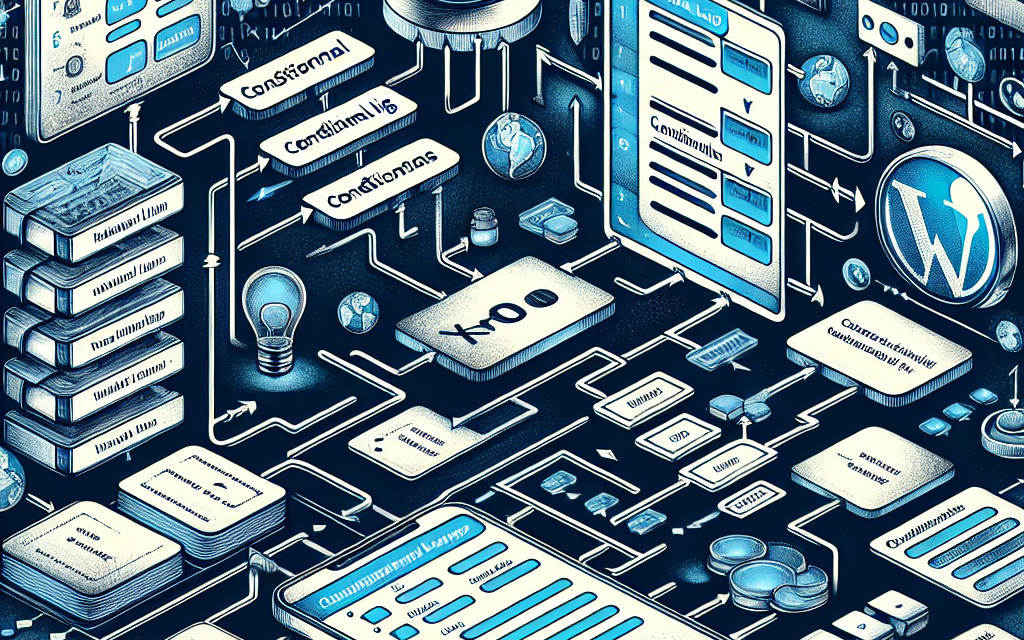In the world of digital communication, having an effective contact form on your WordPress site is paramount. It not only streamlines inquiries but also enhances user experience by providing relevant options based on user selections. One powerful way to achieve this is through conditional logic, an advanced feature that creates dynamic forms tailored to users’ needs. In this blog post, we will explore how to master conditional logic to enhance your WordPress contact forms.
What is Conditional Logic?
Conditional logic allows you to show or hide fields in a form based on user responses. For example, if a user selects "yes" for a particular question, you can display additional fields related to that question. This makes your forms more interactive and less overwhelming, leading to higher submission rates.
Benefits of Using Conditional Logic
- Enhanced User Experience: Users appreciate simplified forms that adjust based on their selections.
- Increased Conversion Rates: By streamlining the inquiry process, users are less likely to abandon the form.
- Better Data Management: Collecting only relevant information means cleaner and more manageable data.
Choosing the Right Plugins
To implement conditional logic in your WordPress contact forms, you’ll generally want a reliable plugin. Some popular plugins that support conditional logic include:
- WPForms: An intuitive drag-and-drop form builder that offers advanced features like conditional logic.
- Gravity Forms: A premium plugin that provides a robust set of features, including comprehensive conditional logic.
- Ninja Forms: A flexible and beginner-friendly option that allows for conditional fields in a straightforward manner.
To learn more about this powerful functionality, check out the official documentation on WordPress.org for WPForms or this guide on Gravity Forms.
Setting Up Conditional Logic in WPForms
Let’s walk through a simple example of how to set up conditional logic using WPForms:
Step 1: Install and Activate WPForms
- Navigate to your WordPress dashboard.
- Go to Plugins > Add New.
- Search for "WPForms".
- Install and activate the plugin.
Step 2: Create a New Form
- On your dashboard, go to WPForms > Add New.
- Select a template or start from scratch.
- Drag and drop the fields you want on your form.
Step 3: Add Conditional Logic
- Click on the field you want to be conditional.
- Scroll down to the Advanced section.
- Enable the Conditional Logic option.
- Set your rules (e.g., "Show this field if ‘Do you want to receive our newsletter?’ is Yes").
Step 4: Customize and Publish Your Form
- Customize any additional settings like notifications and confirmations.
- Click on Save and then Embed to add your form to a page or post.
Step 5: Test Your Form
Before making your form live, conduct a test to ensure that the conditional logic works as expected.
Best Practices for Using Conditional Logic
- Keep It Simple: Avoid overcomplicating your forms; too many conditional fields can confuse users.
- Test Your Forms: Always perform tests to ensure all paths and conditions function correctly.
- Provide Clear Instructions: Use labels and descriptions to guide users through the form.
Conclusion
Conditional logic can be a game-changer for your WordPress contact forms. By tailoring your forms to user inputs, you can improve engagement and increase submissions. With plugins like WPForms, Gravity Forms, and Ninja Forms, implementing this feature is easier than ever.
Ready to take your WordPress experience to the next level? Check out WafaTech NextGen WordPress hosting for optimized performance and support designed to help you build dynamic websites. For more details, visit WafaTech WordPress Hosting.
By mastering conditional logic, you can create forms that not only look great but also serve your audience’s needs effectively. Start building dynamic forms today and watch your user engagement soar!