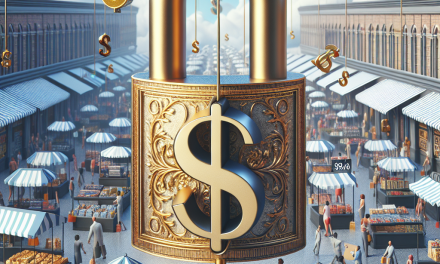In today’s fast-paced digital world, capturing your audience’s attention is crucial. One powerful way to engage visitors is through animated counters. These dynamic, eye-catching elements can highlight key metrics and figures on your website, making data visually appealing and easier to digest. In this comprehensive guide, we’ll walk you through mastering animated counters in WordPress, ensuring your site stands out.
What is an Animated Counter?
Animated counters are tools that display numbers that change dynamically, often with a countdown or count-up effect. They can be used for various purposes, such as showcasing the number of satisfied customers, projects completed, or even days until a special event.
Why Use Animated Counters on Your WordPress Site?
- Visual Appeal: Animated counters add a layer of dynamism and can enhance your site’s overall design.
- Easy Data Presentation: They make statistics easy to understand at a glance.
- Improves User Engagement: Well-designed counters can captivate your audience, keeping them on your site longer.
- Encourages Action: Showcasing impressive figures can motivate visitors to take action, whether that’s contacting you or making a purchase.
Step-by-Step Guide to Adding Animated Counters in WordPress
Step 1: Choose the Right Plugin
Before we get started with implementation, you’ll need to choose an appropriate plugin. Here are a few popular options:
- Counter Number: Perfect for simple counters.
- WP Stats and Counter: Great for multi-functionality.
- Elementor: If you’re using this page builder, it offers built-in counter widgets.
For this guide, we’ll use Elementor due to its flexibility. It’s easy to use and offers a variety of design options. You can check out more about Elementor here.
Step 2: Install and Activate the Plugin
- Log in to your WordPress dashboard.
- Navigate to Plugins > Add New.
- Search for “Elementor” and click Install Now.
- After installation, click Activate.
Step 3: Create or Edit a Page with Elementor
- Go to the desired page or post where you want to add the animated counter.
- Click on Edit with Elementor.
Step 4: Add the Animated Counter Widget
- Once in the Elementor editor, search for the Counter widget in the left sidebar.
- Drag and drop it onto your page where you want it to appear.
Step 5: Customize Your Counter
-
Select the counter element. In the left panel, you can set:
- Starting Number: What number to start counting from.
- Ending Number: The goal number you want to reach.
- Animation Duration: How fast the counter should animate.
- Counter Title: A label to identify what the number represents.
-
You can further customize styles such as font size, colors, and backgrounds under the Style tab.
Step 6: Preview and Publish
- Click on the eye icon to preview your changes in real-time.
- Once you’re satisfied, click the Publish button.
Step 7: Repeat As Needed
You can repeat this process for multiple counters across your site. Use them strategically on your homepage, landing pages, or even in blog posts to highlight achievements or statistics.
Best Practices for Using Animated Counters
- Keep It Simple: Don’t overcrowd your pages with too many counters.
- Stay Relevant: Only display numbers that are meaningful to your audience.
- Visual Consistency: Ensure that the style of your counters matches your website’s overall design theme.
Conclusion
Animated counters can significantly enhance user engagement, providing a visually appealing way to display important data. With this step-by-step guide, you can easily implement animated counters on your WordPress site, making your information more digestible and engaging for your visitors.
For more advanced WordPress solutions and premium hosting that optimizes your website for speed and performance, consider WafaTech NextGen WordPress Hosting. Explore the seamless integration and resources that can take your site to the next level!
Additional Resources
Now that you’re equipped with all the knowledge to use animated counters effectively, go ahead and elevate your WordPress experience!