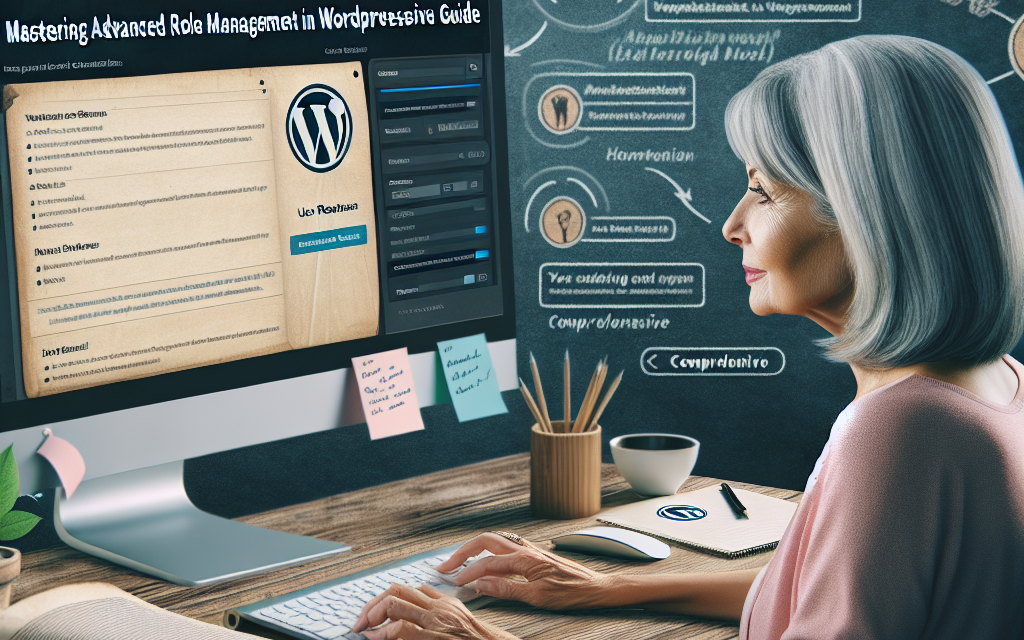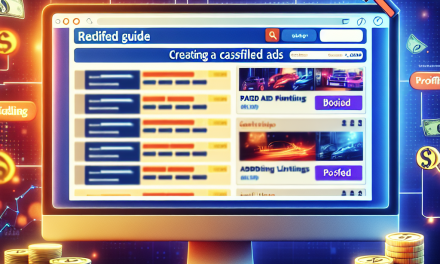As your WordPress site grows, so does the need for effective and nuanced user management. Whether you’re a developer, a site administrator, or a business owner, mastering advanced role management can enhance security, streamline content creation, and facilitate smooth collaboration among team members. In this guide, we’ll delve into the intricacies of advanced role management in WordPress and uncover best practices to help you leverage its full potential.
Understanding WordPress User Roles
By default, WordPress comes equipped with several user roles, each with a specified capability set:
- Administrator: Full control over the site; can manage themes, plugins, users, and more.
- Editor: Can create, edit, publish, or delete any posts or pages.
- Author: Capable of writing, editing, and publishing their posts.
- Contributor: Can write and edit their posts but cannot publish them.
- Subscriber: A basic role primarily for users who can manage their profiles.
While these roles cover many use cases, they can be quite limiting when you want to provide tailored functionality or restrict access to certain parts of your site.
Why Use Advanced Role Management?
Advanced role management allows for a more granular control over user permissions. Here are some reasons why implementing advanced role management is beneficial:
- Enhanced Security: Limit access to sensitive areas of your site to only those who need it.
- Better Collaboration: Clear roles help team members understand their responsibilities.
- Customized User Experience: Allow specific users to have access to certain tools and functionalities.
Implementing Advanced Role Management
1. Role Management Plugins
Plugins are one of the easiest ways to gain advanced role management capabilities. Some popular options include:
-
User Role Editor: This plugin allows you to easily customize user roles and capabilities right from the WordPress dashboard. Learn more about User Role Editor here.
-
Members: This plugin offers an easy-to-use interface for role management, allowing you to create new roles and manage existing ones seamlessly. Explore Members plugin here.
2. Custom User Roles
Creating custom user roles can significantly enhance your site’s functionality. For instance, if you run a membership site, you may want to create roles with capabilities tailored for different membership levels.
To create a custom role, you can use the add_role() function in your theme’s functions.php file:
php
add_role(‘custom_role’, ‘Custom Role’, array(
‘read’ => true,
‘edit_posts’ => false,
‘delete_posts’ => false,
));
3. Capability Management
Understanding and managing capabilities is key in role customization. WordPress capabilities include things like edit_posts, delete_posts, and publish_posts. By tweaking these capabilities through plugins or code, you can guide what each role can and cannot do.
php
$role = get_role(‘editor’);
$role->add_cap(‘edit_theme_options’); // adds a specific capability
4. Role-Assignment Based on Conditions
Using specific plugins or custom code, you can assign roles based on conditions such as user registration, login actions, or certain activities.
Plugins such as User Registration or WP Frontend Dashboard can help streamline this process by automating role assignment based on criteria you set.
5. Monitoring and Auditing Roles
Regularly auditing user roles and permissions is crucial for maintaining security. Plugins like WP Security Audit Log track changes made to user roles and permissions, providing an overview of who made changes and when.
Best Practices for Role Management
- Limit Administrators: Only provide administrator access to trusted users to minimize security risks.
- Use Role Management Plugins: Simplify the process with dedicated plugins, especially if you’re handling multiple user roles.
- Regular Audits: Schedule periodic checks to ensure permissions are still relevant and necessary.
Conclusion
Mastering advanced role management in WordPress is crucial for those wanting to improve security and efficiency on their site. By customizing user roles, understanding capabilities, and utilizing dedicated plugins, you can create a tailored user management system that meets your specific needs.
For those looking to take their WordPress experience even further, consider exploring WafaTech NextGen WordPress Hosting. Our hosting solutions are optimized for performance, security, and scalability, making them perfect for any WordPress project. Learn more about WafaTech WordPress Hosting here.
For additional resources and official documentation, visit the WordPress.org documentation and further enhance your WordPress skill set today!