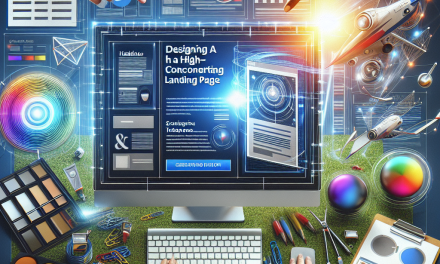In today’s digital landscape, community engagement is key to the success of any online platform. Adding a forum to your WordPress site can create a space for users to connect, share ideas, and foster a sense of community. One of the most robust tools for accomplishing this is bbPress, a versatile plugin that seamlessly integrates with your WordPress site. In this article, we will guide you through the process of integrating forums into your WordPress site using bbPress, and explore the benefits of creating a vibrant online community.
Why Choose bbPress?
bbPress is a powerful yet lightweight forum solution created by the same team behind WordPress. It is designed to blend seamlessly with WordPress themes and offers the following features:
- Ease of Use: User-friendly interface makes setting up and managing forums a breeze.
- Customization: Flexible options and settings to cater to your specific needs.
- Integration: Works well with existing WordPress themes and plugins.
- Performance: Minimal impact on site load times, ensuring a smooth user experience.
Step-by-Step Guide to Integrating bbPress
Step 1: Install the bbPress Plugin
To get started with bbPress, you’ll need to install and activate the plugin:
- Log in to your WordPress Dashboard.
- Navigate to Plugins > Add New.
- Search for “bbPress” in the search bar.
- Click on the Install Now button, followed by Activate after installation.
Step 2: Configure bbPress Settings
Once bbPress is activated, it’s essential to configure the settings to suit your forum’s needs:
- Go to Settings > Forums within your WordPress dashboard.
- Adjust settings as necessary, including discussion settings, member roles, and privacy options.
- Save your changes to ensure they take effect.
Step 3: Create Forum Topics
With bbPress configured, you can now create your first forums:
- Navigate to Forums > Add New.
- Provide a title and description for your forum topic.
- Configure settings such as visibility and subscription options.
- Click Publish to make the forum live.
Step 4: Add Forum Integrations and Extensions
bbPress offers a multitude of plugins and extensions to enhance the functionality of your forum. Some popular options include:
- bbPress Notify: Sends email notifications to users when there’s new activity in the forums.
- GD bbPress Attachments: Allows users to attach files to forum posts, enhancing interaction.
- WPForo: A full-fledged forum plugin that integrates well with bbPress for extended features.
You can find more tools and documentation in the WordPress Plugin Repository and explore how each can benefit your forum.
Step 5: Creating a Forum Page
To display your forums on a specific page:
- Create a new page from the Pages > Add New section.
- Use the shortcode
[bbp-forum-index]to display the forum index on this page. - Publish the page and update your navigation menu to include a link to it.
Step 6: Promote Your Forum
To encourage engagement, promote your new forum through various channels:
- Share on social media platforms to attract new users.
- Use email newsletters to inform your subscriber base about forum features.
- Create engaging posts that encourage users to join the discussion.
Conclusion
Integrating a forum into your WordPress site with bbPress is an effective way to build a community around your content. It provides your users with an interactive platform to engage, share, and connect with one another. By following the steps outlined above, you’ll be well on your way to creating a vibrant online forum.
WafaTech NextGen WordPress Hosting
If you’re looking for a hassle-free way to manage your WordPress forums and website, consider using WafaTech NextGen WordPress Hosting. Our hosting solutions are optimized for WordPress, ensuring that your site runs smoothly with top-notch performance and security.
For more details about WafaTech NextGen WordPress Hosting, you can visit us here.
Start building your community today with WafaTech and bbPress!