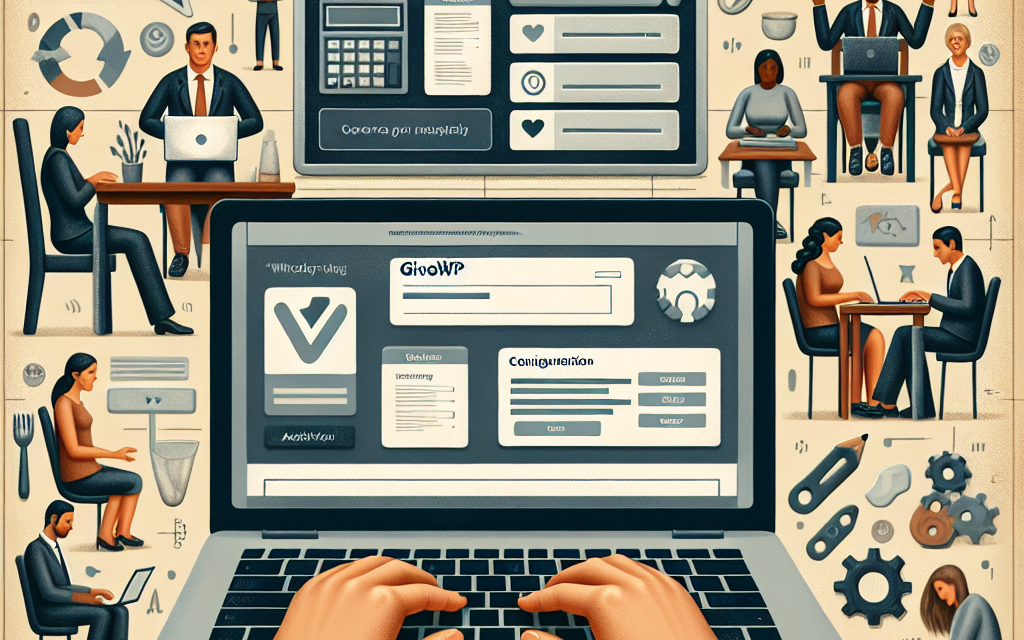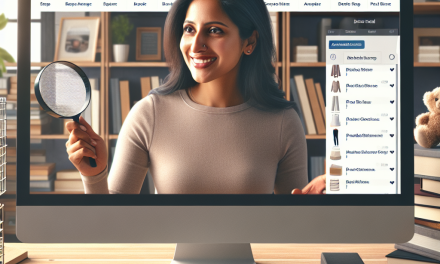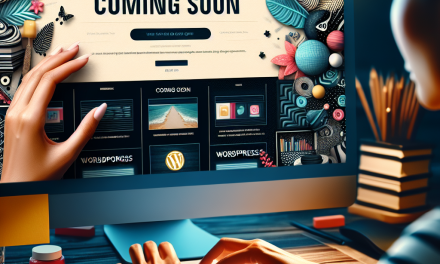Nonprofit organizations are always on the lookout for effective ways to streamline their donation processes and enhance their fundraising strategies. GiveWP is a powerful plugin designed specifically for nonprofits, making it easier than ever to accept donations online and manage fundraising campaigns. In this article, we’ll walk you through the steps needed to configure GiveWP for your nonprofit organization, ensuring a seamless donor experience.
Step 1: Install GiveWP Plugin
To get started, head over to your WordPress dashboard.
- Navigate to Plugins > Add New.
- Search for “GiveWP” in the search bar.
- Click Install Now and then Activate.
For more detailed information on installation, you can refer to the official documentation.
Step 2: Configure Basic Settings
Once you’ve activated the GiveWP plugin, you’ll need to set up the initial configuration.
- Go to Donations > Settings in your dashboard.
- Under the General tab, enter your organization’s details, including name, email, and address.
- Set up your preferred currency and donation receipts.
Make sure to customize the email confirmation messages so donors receive a thank-you note that reflects your organization’s mission.
Step 3: Set Up Payment Gateways
GiveWP supports multiple payment gateways, making it easier for donors to contribute.
- Navigate to Donations > Settings > Payment Gateways.
- Choose the payment methods you wish to enable (e.g., PayPal, Stripe).
- For each gateway, fill in the required information such as API keys for processing payments.
You can find more gateway options in the GiveWP documentation.
Step 4: Create Donation Forms
Effective donation forms are vital for fundraising success.
- Navigate to Donations > Add Form.
- Fill out the form title and description.
- Customize donation amounts, set goals, and decide on recurring donation options.
- Choose your display options and Save.
Personalizing your forms can significantly enhance donor engagement. Don’t hesitate to utilize form templates provided within GiveWP to get a head start.
Step 5: Monitor Donations and Reports
Tracking your fundraising efforts is crucial for improving future campaigns.
- Head to Donations > Donations to view incoming donations.
- Use the Reports tab to analyze donor data, track performance, and optimize your strategies.
Regularly analyzing your donations can provide invaluable insights into donor behavior and preferences.
Step 6: Promote Your Donation Forms
Now that your configuration is complete, it’s time to promote your donation forms.
- Embed on Pages: Use shortcodes to embed donation forms on your website.
- Social Media: Share your donation forms on various platforms to reach a broader audience.
- Email Campaigns: Include links to your donation forms in newsletters and email campaigns.
Conclusion
Configuring GiveWP for your nonprofit organization can significantly enhance your fundraising efforts, allowing you to focus more on your mission rather than administrative tasks.
For a reliable and optimized WordPress hosting experience, consider WafaTech’s NextGen WordPress hosting. Their tailored services ensure your website operates smoothly, allowing you to manage donation drives effectively. For more details, visit WafaTech WordPress Hosting.
By following these steps, you’ll set your nonprofit up for success, allowing you to focus on making a difference in your community. Happy fundraising!