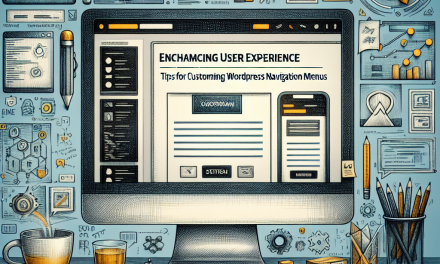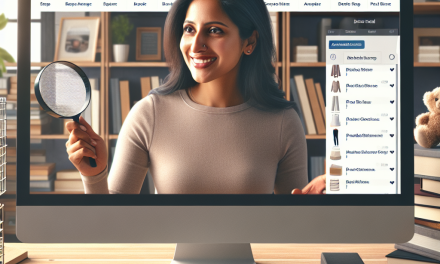In the dynamic world of web development, a staging environment plays a crucial role in ensuring smooth changes and updates to your WordPress site. It allows you to test new plugins, themes, and code tweaks before pushing them to your live site. This article will walk you through the essential steps for setting up a staging environment for your WordPress website, so you can mitigate risks and enhance your web management experience.
Why You Need a Staging Environment
Before we dive into the steps, let’s briefly discuss why having a staging environment is so critical. Here are some key benefits:
- Error Prevention: Test changes without affecting your live site.
- User Experience: Ensure the site functionality remains seamless for visitors.
- Debugging: Identify and fix issues before they become problematic.
- Safe Testing: Safely experiment with new features and updates.
Now, let’s explore how you can create a staging environment for your WordPress site.
Step 1: Choose Your Method
There are various methods to create a staging environment. You can either use a hosting provider that offers staging features or set it up manually. For ease of use, we recommend the following methods:
-
Using Hosting Provider Tools: Many web hosts like WafaTech provide one-click staging setups. This is often the simplest and most efficient way to create and manage staging sites. Explore WafaTech’s NextGen WordPress Hosting for intelligent staging solutions here.
- Plugins: If your hosting provider does not offer a staging environment, you can use plugins like WP Staging or Duplicator to create duplicates of your website.
Step 2: Set Up Your Staging Environment
Using Your Hosting Provider
If you opt for a host with built-in staging tools, follow their specified process:
- Log in to your hosting account.
- Navigate to the staging management section.
- Click on ‘Create Staging Site’ and follow the prompts.
- Once created, your staging environment will often clone your live site, including themes, plugins, and content.
Using a Plugin
If you choose to set up your staging environment using a plugin, here’s how you can do it with WP Staging:
- Install and activate the WP Staging plugin.
- Navigate to WP Staging in your WordPress dashboard.
- Click on ‘Create New Staging Site’.
- Select the database tables and files you want to clone, and click ‘Start’.
- After the process is complete, you will receive a link to your staging site.
Step 3: Testing Changes
With your staging environment ready, it’s time to test:
- Install Plugins/Themes: Test new plugins or themes. Ensure they perform well without conflicts.
- Make Code Changes: Add custom code snippets or modify existing ones and verify their functionality.
- Check Site Performance: Use tools to monitor site speed and performance. If there are issues, address them before deploying to the live site.
Step 4: Push Changes to Live Site
Once you’re satisfied with the changes made in the staging environment, it’s time to replicate them to your live site. Depending on the method used:
If Using Hosting Tools
- Go to your staging management section.
- Select the staging environment you want to push to live.
- Click “Push to Live”. Your hosting provider typically handles the migration process seamlessly.
If Using a Plugin
- Navigate to the plugin settings.
- Click on the “Push Changes to Live” or similar option.
- Follow the prompts to migrate your changes safely.
Conclusion
Creating a staging environment in WordPress is a fundamental practice every site owner should consider. It empowers you to test and optimize your website safely, ensuring a smooth experience for your users.
For those looking for a hassle-free experience, WafaTech’s NextGen WordPress Hosting offers streamlined solutions including built-in staging setups, allowing you to focus on growing your online presence without the constant worry of errors on your live site.
Discover more about how WafaTech can elevate your WordPress experience by visiting our dedicated page here.
Additional Resources
For further reading on staging environments and WordPress best practices, you can explore the following resources:
By implementing a staging environment, you’re taking a significant step towards maintaining the integrity and performance of your WordPress site. Happy testing!