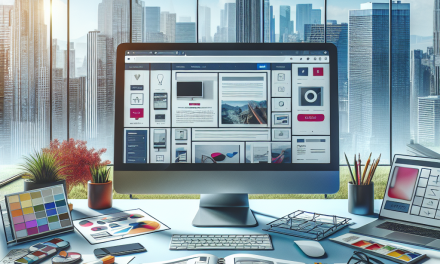In today’s digital landscape, providing a seamless user experience is paramount, especially when it comes to membership-driven sites. Whether you’re managing a professional association, a community group, or an interest-based club, having a comprehensive membership directory can significantly enhance engagement and interaction among your users. In this blog post, we’ll guide you through the steps to create a customized membership directory using WordPress, complete with custom fields tailored to your audience’s needs.
Why a Membership Directory?
A membership directory serves as a valuable resource for both members and site administrators. It allows users to find each other, facilitates networking, and showcases the diversity of your membership base. Moreover, providing additional information through custom fields can help users connect on a more meaningful level.
Key Features of a Membership Directory
- User Profiles: Display key information such as names, photos, bios, and contact details.
- Searchable Listings: Users can easily search for members by name or specific categories, enhancing navigation.
- Custom Fields: Capture additional information relevant to your members, such as interests, expertise, or social media links.
- User Management: An efficient way to manage membership renewals, profiles, and permissions.
Steps to Create a Membership Directory
1. Select the Right Plugin
To create a membership directory in WordPress, you’ll need a reliable plugin that supports custom fields. Some popular options include:
- Ultimate Member: Offers extensive customization options and is user-friendly.
- MemberPress: Designed for membership sites, it includes powerful features for creating custom fields.
- ProfileGrid: Provides features for social profiles and groups while enabling custom fields.
2. Install and Activate the Plugin
After selecting a plugin, navigate to your WordPress dashboard:
- Go to Plugins > Add New.
- Search for your chosen plugin.
- Click Install Now, then Activate.
3. Configure Membership Settings
Once activated, configure the plugin settings to suit your membership criteria:
- Set up user roles (e.g., member, admin).
- Customize profile fields to include details that matter to your community.
- Enable options for user registrations, profile editing, and directory visibility.
4. Add Custom Fields
Adding custom fields is essential for gathering relevant data about your members.
- Navigate to your plugin’s settings.
- Go to the Fields section and create new fields.
- Choose the type of fields (text, dropdown, checkbox) and label them appropriately.
For a detailed guide on managing custom fields, refer to the WordPress Documentation.
5. Design the Directory Layout
With custom fields in place, design the layout to provide an appealing user interface. Most plugins offer shortcode functionality to display the directory:
- Create a new page (e.g., “Membership Directory”).
- Use the provided shortcode to embed the directory.
- Customize the appearance by adjusting settings within the plugin.
6. Promote Interaction
Encourage members to update their profiles and interact with each other. Features such as messaging, member reviews, or forums can enhance engagement.
7. Regularly Update Content
A membership directory is not a one-time setup. Regularly update the content to ensure accuracy and relevancy, adding new members and updating existing profiles as needed.
Conclusion
Creating a membership directory with custom fields in WordPress can significantly enhance user experience, fostering community engagement and connection. By following the steps outlined in this guide, you can create a tailored solution that meets the unique needs of your membership base.
For those looking for a hassle-free WordPress experience, check out WafaTech NextGen WordPress Hosting. With optimized performance, easy setup, and dedicated support, you can focus on what matters most—building and engaging with your community. For more details, visit WafaTech WordPress Hosting.
Call to Action
Are you ready to enhance your site’s user experience with a custom membership directory? Dive into the world of empowered membership sites with WafaTech!
For more resources, explore our recommended tools and plugins to elevate your WordPress experience!