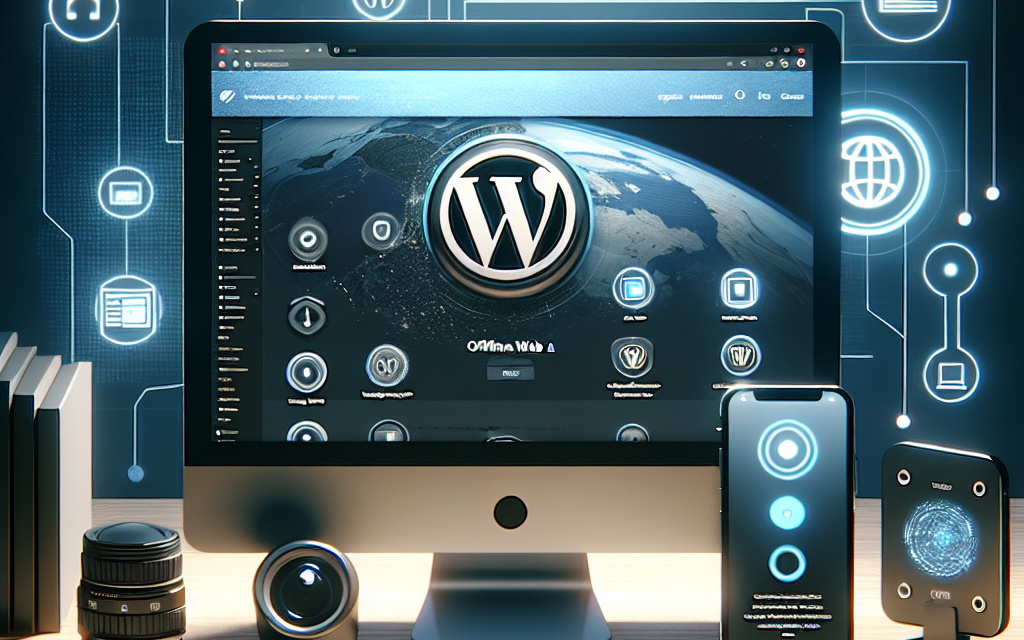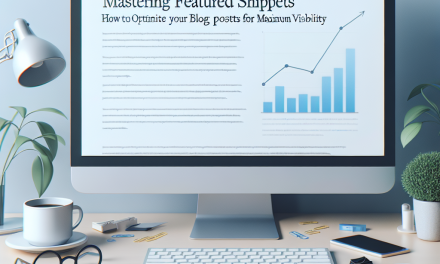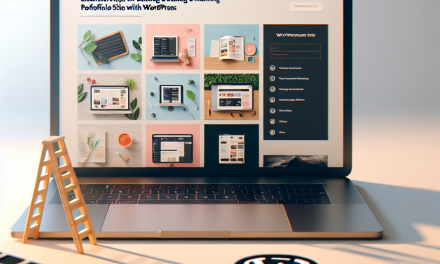In today’s fast-paced digital world, users expect websites to be accessible anywhere and anytime, regardless of their internet connectivity. Progressive Web Apps (PWAs) can bridge this gap by enabling offline access, providing a more seamless experience for your visitors. This article will guide you through enabling offline access on your WordPress site using PWA tools, and how WafaTech’s NextGen WordPress hosting can enhance your website’s performance.
What is a Progressive Web App (PWA)?
A Progressive Web App (PWA) is a web application that delivers an app-like experience to users on the web. It combines the best features of both web and mobile applications, offering functionalities such as offline access, push notifications, and fast loading times. PWAs utilize modern web technologies like Service Workers and Web App Manifests, making them a game changer for website engagement.
Why Enable Offline Access?
- Improved User Experience: Users can access your site even without an internet connection, ensuring they can always interact with your content.
- Increased Engagement: With offline access, visitors are more likely to spend time on your site, even in areas with poor connectivity.
- Enhanced SEO: Search engines prioritize fast loading times and user-friendly experiences, both of which are enhanced by PWAs.
Getting Started with Offline Access on WordPress
To enable offline access on your WordPress site, you can use various plugins specifically designed for PWA functionality. Here are a few popular options:
-
WP PWA: This plugin allows you to transform your WordPress site into a PWA easily. With a user-friendly interface, you can customize your app’s manifest file and enable offline support quickly.
-
PWA for WP & AMP: This plugin offers comprehensive PWA features and is compatible with AMP (Accelerated Mobile Pages). It provides offline support, push notifications, and more.
- Super Progressive Web Apps: This plugin automatically adds a manifest file and service worker to your site, allowing for offline access and improved performance.
Steps to Enable Offline Access
-
Install a PWA Plugin:
- Go to your WordPress dashboard > Plugins > Add New.
- Search for your chosen PWA plugin (e.g., WP PWA, PWA for WP & AMP).
- Install and activate the plugin.
-
Configure Plugin Settings:
- Navigate to the plugin settings in your dashboard.
- Customize the options according to your preferences, such as icon, theme color, and offline page content.
-
Test Your PWA:
- Visit your site on a mobile device and add it to the home screen.
- Toggle airplane mode or disconnect your internet and see if your site remains accessible.
- Monitor Performance:
- Use tools like Google Lighthouse to analyze your PWA’s performance and make necessary adjustments.
The Advantages of Using WafaTech’s NextGen WordPress Hosting
For WordPress users, the choice of hosting is paramount. WafaTech offers NextGen WordPress hosting designed to ensure your PWA operates smoothly. Here are some benefits:
- Speed and Performance: Optimized servers guarantee fast loading times, enhancing user experience and engagement.
- 24/7 Support: WafaTech’s dedicated team provides around-the-clock assistance for all your hosting needs.
- Enhanced Security: With built-in SSL and regular backups, your site’s data is secure, giving you peace of mind.
Conclusion
Enabling offline access on your WordPress site using PWA tools is a powerful strategy to enhance user engagement and satisfaction. By leveraging plugins such as WP PWA, PWA for WP & AMP, or Super Progressive Web Apps, you can transform your site into a modern web application that performs well even in challenging conditions.
For optimal performance, consider hosting your WordPress site using WafaTech’s NextGen WordPress hosting. Visit our website to learn more and take your WordPress experience to the next level!
Explore more resources and plugins on the official WordPress website for building a robust PWA that attracts and retains users. Happy blogging!