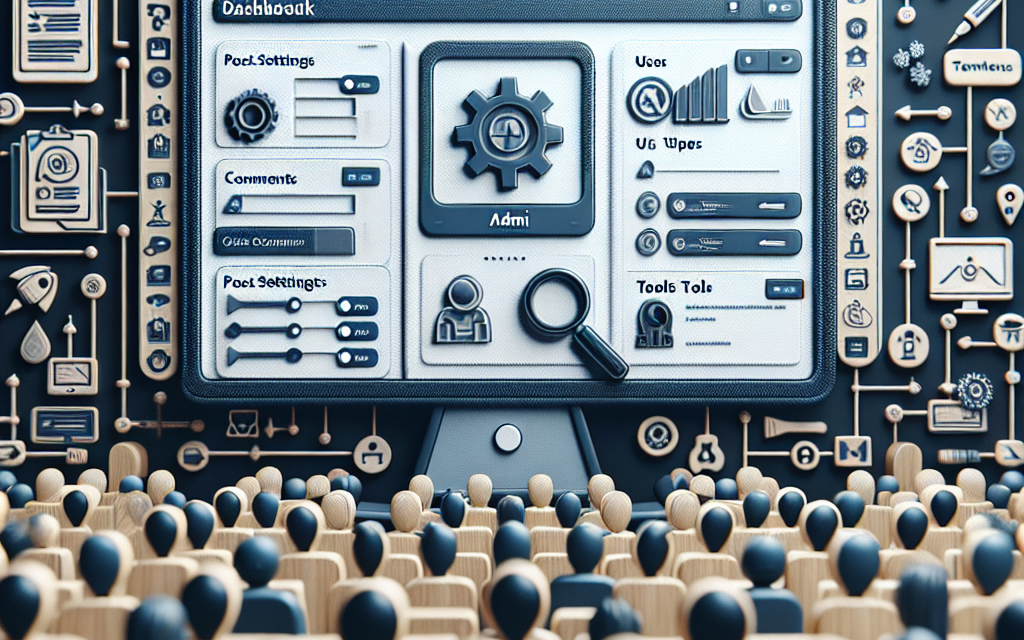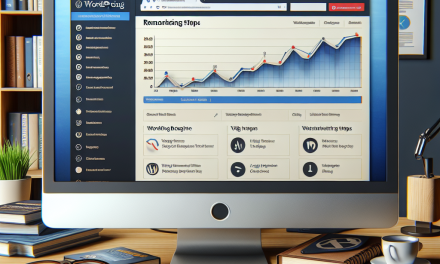In today’s digital landscape, user experience reigns supreme. For administrators managing WordPress sites, a well-designed dashboard can make all the difference. A customized admin dashboard not only improves efficiency but also offers tailored experience to users. Here’s a guide on how to create a seamless experience for your admin users by building a custom dashboard in WordPress.
The Importance of a Custom Dashboard
A default WordPress dashboard may not cater to the specific needs of your site administrators. Custom dashboards allow you to:
- Improve productivity: Streamline frequently used features and tools.
- Enhance usability: Customize the interface to match the workflow of the admin team.
- Reduce clutter: Remove unnecessary elements that could distract from essential tasks.
Steps to Create a Custom Dashboard
1. Set Up Your Environment
Before diving into customization, ensure that your WordPress environment is ready. If you haven’t yet, consider using a reliable hosting provider like WafaTech NextGen WordPress. A robust hosting environment can significantly enhance the performance of your site.
2. Create a Custom Admin Dashboard Plugin
Building a custom dashboard typically involves creating a WordPress plugin. Here’s a simple outline to get you started:
Create a Plugin folder
- Navigate to
wp-content/plugins/ - Create a new folder named
custom-dashboard.
Create a PHP file
- Inside the
custom-dashboardfolder, create a file namedcustom-dashboard.php. - Add the following template code:
php
<?php
/
Plugin Name: Custom Admin Dashboard
Description: A custom dashboard for admin users.
Version: 1.0
Author: Your Name
/
3. Modify the Dashboard
To modify the dashboard, use the following WordPress hooks:
wp_dashboard_setup: Allows you to customize the widgets displayed on the dashboard.admin_menu: Helps you to rename and remove unnecessary items from the admin menu.
Here’s an example of adding a custom widget:
php
function wafa_custom_dashboard_widgets() {
wp_add_dashboard_widget(‘custom_widget’, ‘Custom Widget Title’, ‘custom_widget_function’);
}
function custom_widget_function() {
echo ‘Hello, welcome to your custom dashboard!’;
}
add_action(‘wp_dashboard_setup’, ‘wafa_custom_dashboard_widgets’);
4. Style Your Dashboard
Enhance the aesthetics of your dashboard with custom CSS. You can enqueue a stylesheet in your plugin to achieve this:
php
function wafa_custom_admin_styles() {
wp_enqueue_style(‘custom_admin_css’, plugin_dir_url(FILE) . ‘css/custom-admin.css’);
}
add_action(‘admin_enqueue_scripts’, ‘wafa_custom_admin_styles’);
5. Fine-tune User Roles and Capabilities
To ensure your custom dashboard is only accessible to the right users, manage user roles effectively. Use the default WordPress capabilities or leverage plugins like User Role Editor for fine control.
6. Utilize External Libraries
For advanced functionality, consider integrating external libraries or APIs. For example, you may want to pull in analytics data or other stats directly into your dashboard.
7. Testing and Feedback
Once your custom dashboard is ready, conduct tests with your admin users. Gather feedback and make adjustments to enhance their experience further.
Conclusion
Creating a custom admin dashboard in WordPress can significantly improve the workflow of your administrators. By following best practices and utilizing the right tools, you can design an intuitive interface that caters to your team’s needs.
For businesses looking to optimize their WordPress hosting and content management experience, consider using WafaTech NextGen WordPress. Our robust hosting solutions come packed with features designed to enhance performance and security, ensuring your website operates seamlessly.
For more details and to explore the vast possibilities of WordPress, check out the official WordPress documentation or refer to plugins that can enhance your dashboard experience.
Empower your admin users today by creating a customized dashboard that fits their needs!