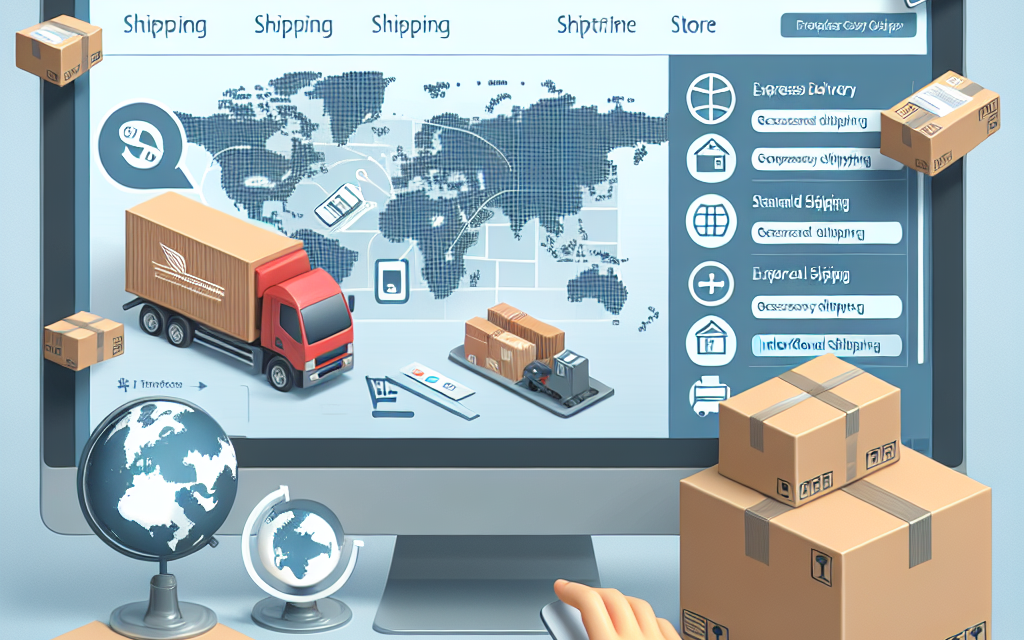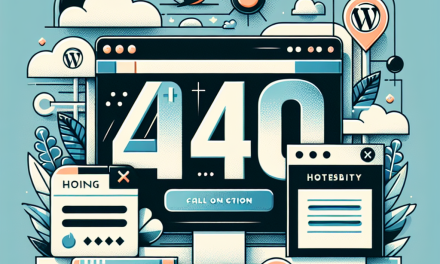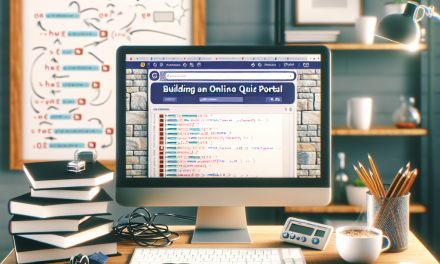Shipping is one of the most critical components of running an online store. It affects not only your profitability but also the overall customer experience. For WooCommerce users, setting up shipping methods effectively can make a significant difference in managing logistics and fulfilling customer orders effectively. In this comprehensive guide, we will walk you through the essential steps to set up shipping methods in WooCommerce, ensuring that your online store is both efficient and customer-friendly.
Step 1: Install and Configure WooCommerce
Before you can set up shipping methods, ensure that WooCommerce is installed and configured on your WordPress site. If you haven’t installed WooCommerce yet, you can find it on the WordPress Plugin Repository.
Once installed, navigate to the WooCommerce settings by going to WooCommerce > Settings in your WordPress dashboard.
Step 2: Enable Shipping in WooCommerce Settings
In the WooCommerce settings, click on the Shipping tab. If you do not see the shipping options, make sure you have enabled shipping by checking the "Enable shipping" checkbox under the General settings tab.
Step 3: Set Up Shipping Zones
Shipping zones allow you to define specific geographic areas for different shipping methods and rates. To create shipping zones:
- In the Shipping tab, click on Shipping Zones.
- Click the Add shipping zone button.
- Give your zone a name (e.g., “Local Shipping”, “USA”, “International”).
- Select the regions that will fall under this zone (e.g., country, state, or city).
- After saving the zone, you can add specific shipping methods to it.
Step 4: Configure Shipping Methods
Once you have set up your shipping zones, you need to add shipping methods to each zone. WooCommerce offers several default shipping methods, including:
- Flat Rate: Charges a fixed amount for shipping.
- Free Shipping: Offers free shipping based on conditions like a minimum spend.
- Local Pickup: Allows customers to pick up their orders from a physical location.
Adding Shipping Methods:
- Click on the zone you’ve created.
- Click on Add shipping method.
- Select the shipping method you want to add and click Add shipping method.
- You can then configure the settings for that method by clicking on Edit under each shipping method.
Step 5: Set Up Shipping Classes (Optional)
Shipping classes allow you to group products and charge different rates for them based on their type. For example, you may want different rates for bulky items compared to standard-sized products.
- Navigate to WooCommerce > Settings > Shipping > Shipping Classes.
- Click Add shipping class and fill in the details.
- Go back to your shipping zones and assign the shipping classes to specific shipping methods by editing the method settings.
Step 6: Test Your Shipping Configuration
Before you go live, it’s crucial to ensure that your shipping methods are working correctly. Here’s how you can test them:
- Add products to your cart and proceed to checkout.
- Enter different shipping addresses that fall under the various zones you created.
- Verify whether the correct shipping methods and rates are displayed.
Step 7: Monitor and Adjust Shipping Methods Over Time
Shipping methods should not be static. Regularly assess shipping performance, customer feedback, and operational costs. Adjust your shipping methods, rates, or classes as needed to improve overall performance. You can also leverage plugins for advanced shipping functionality, such as Table Rate Shipping or Advanced shipping options.
Conclusion
Setting up shipping in WooCommerce is a foundational step to ensure the smooth operation of your online store. By carefully defining shipping zones, methods, and classes, you can cater to different customer needs effectively and efficiently.
Call to Action
At WafaTech, we strive to empower businesses with cutting-edge technology solutions. If you’re considering migrating your website or starting a new project, don’t forget to check out WafaTech NextGen WordPress hosting. With our reliable performance, expert support, and tailored features for WordPress users, we help businesses grow and thrive online. For more details, visit WafaTech NextGen WordPress Hosting.
Unlock the potential of your online store today, and let your business soar with WafaTech!