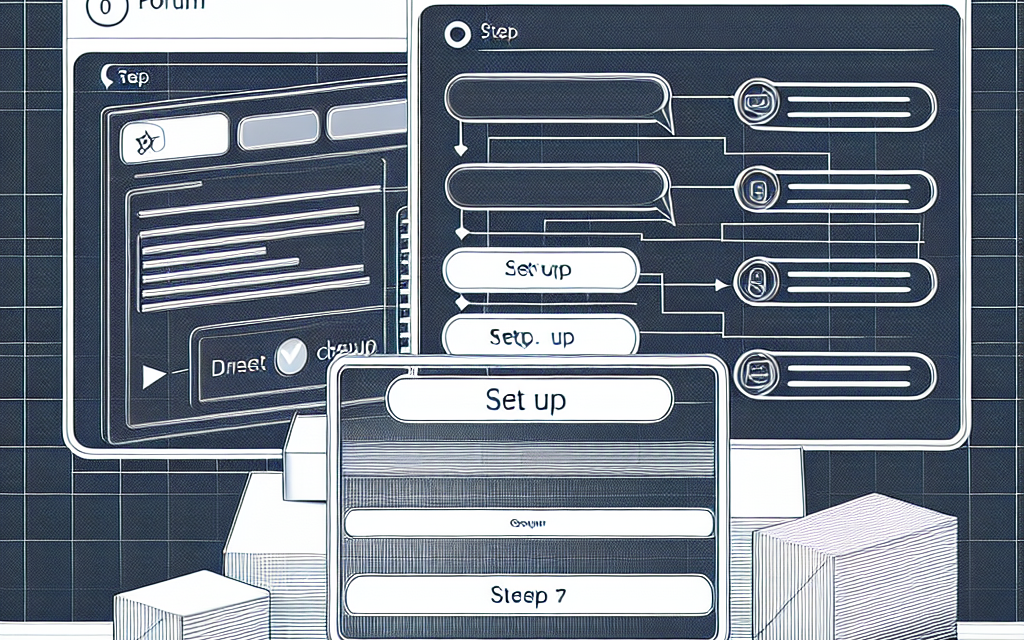Creating a forum can be a fantastic way to engage with your audience, build a community, and enhance your blog’s interactivity. If you’re using WordPress, bbPress is a powerful plugin designed specifically for adding forums to your website. In this guide, we will walk you through the process of setting up your forum using bbPress, ensuring that your WafaTech blog becomes an epicenter of conversation and community.
Why Choose bbPress?
bbPress is lightweight, highly customizable, and integrates seamlessly with WordPress. It’s perfect for bloggers looking to foster discussion and build a community around their content. Plus, with features like user roles, moderation tools, and easy theme integrations, you can create a forum that fits your needs perfectly.
Step 1: Install bbPress
-
Log in to your WordPress Dashboard: Start by logging into your WordPress admin area.
-
Navigate to Plugins: On the left sidebar, click on
Pluginsand then selectAdd New. -
Search for bbPress: In the search bar, type “bbPress”. Once you see the bbPress plugin, click on the
Install Nowbutton. - Activate the Plugin: After installation, click
Activateto enable bbPress on your WordPress site.
Step 2: Set Up bbPress
-
Access Settings: After activation, you will see a new menu item titled
Forumson the left sidebar. Click on it to access the bbPress settings. -
Forum Settings: Here, you can configure various settings, including forum visibility, user registration requirements, and more. Customize these options according to your preferences.
- Create Your First Forum:
- Navigate to
Forums>Add New. - Enter a title for your forum and a description.
- Set the forum’s visibility and other parameters. Once done, click
Publish.
- Navigate to
Step 3: Organize Your Forums
Creating a structured forum helps users navigate easily. Consider categorizing your forums:
-
Create Forum Categories: You can create parent categories and sub-forums by using the
Forum Parentoption while creating or editing a forum. - Manage Forum Topics: Encourage discussions by creating initial topics in each forum. Click on the title of your forum, then select
Add New Topicto start discussions.
Step 4: Customize Your Forum Appearance
-
Theme Integration: One of bbPress’s strongest features is its compatibility with themes. Most modern WordPress themes support bbPress out of the box. Check your theme settings for any specific configurations.
- Styling with CSS: If you want to take customization a step further, consider adding custom CSS. You can do this via the theme customizer or by using a custom CSS plugin.
Step 5: Extend Functionality with bbPress Add-ons
There are numerous plugins available that can enhance the functionality of your bbPress forum:
- GD bbPress Tools: Improve the management of your forums with advanced tools.
- bbPress Notify (No Spam): Receive notifications for new topics and replies.
- bbPress Message Index: Create a message board-style interface for your forum.
Visit the WordPress Plugin Repository for more useful plugins.
Step 6: Engage Your Community
Once your forum is set up, it’s time to engage your users:
- Encourage Participation: Prompt your audience to join discussions. You can do this through your blog posts and social media.
- Moderate Discussions: Keep an eye on the conversations. Enforce community guidelines to ensure a respectful environment.
- Host Events: Consider hosting Q&A sessions or community events to encourage interaction.
Conclusion
By following these steps, you can easily set up a forum using bbPress and enhance your WafaTech blog. Not only will this create a space for your audience to engage with your content, but it will also foster a sense of community that can benefit your blog in the long run.
Call to Action
Ready to enhance your WordPress experience? Explore WafaTech NextGen WordPress hosting solutions that provide optimized performance and advanced features for your blog. For more information, visit WafaTech WordPress Hosting today and take your blog to the next level!
Additional Resources
For more information, refer to the official documentation for WordPress and bbPress. Learn about WordPress at wordpress.org and explore the bbPress documentation for comprehensive guidance on using the plugin.
By implementing these steps, you are well on your way to creating an interactive and engaging platform for your readers. Happy forum building!