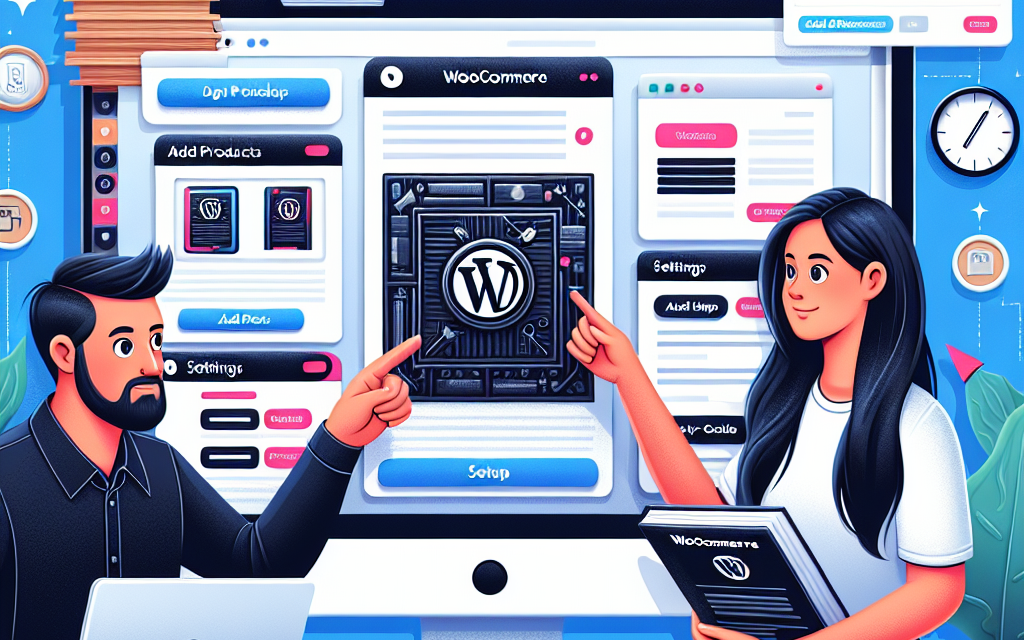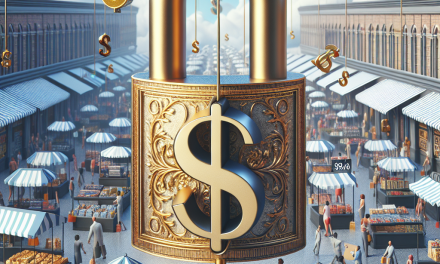Are you ready to launch your online store but unsure where to start? WooCommerce is one of the most popular and powerful eCommerce solutions available for WordPress. In this guide, we’ll walk you through the steps to set up WooCommerce and turn your WordPress site into a fully-functioning eCommerce platform.
Step 1: Choose the Right Hosting
Before diving into WooCommerce, it’s essential to have a reliable hosting provider. Your hosting environment plays a critical role in your store’s performance. For an optimized experience, consider using business-grade WordPress hosting like WafaTech NextGen WordPress.
Step 2: Install WordPress
If you haven’t already installed WordPress, you can follow this guide provided by the official WordPress documentation. Many hosting providers, including WafaTech, offer one-click WordPress installations that make this step even easier.
Step 3: Install WooCommerce Plugin
- Plugin Installation: Log in to your WordPress dashboard. Go to Plugins > Add New.
- Search for "WooCommerce" in the search bar.
- Click on Install Now and then Activate.
You can find the WooCommerce plugin on the official WordPress Plugin Directory.
Step 4: Configure WooCommerce Settings
Once activated, WooCommerce will take you through an onboarding wizard:
- Store Setup: Enter your store details, including location, currency, and the type of products you’ll sell.
- Payment Options: Choose how you want to accept payments. WooCommerce offers several options like PayPal, Stripe, and bank transfers.
- Shipping: Configure your shipping settings based on your business needs. You can set flat rates, free shipping, or even local pickup options.
- Recommended Plugins: The wizard may suggest additional plugins to enhance your store, like Jetpack for security and performance.
Step 5: Add Products
- Navigate to Products > Add New in your dashboard.
- Enter the product name, description, and set the product image.
- Specify product data, including price, inventory status, and shipping details.
- Click Publish to make your product live in your store.
Product Categories and Tags
Make the navigation easier for your customers by categorizing your products. You can add categories and tags during the product creation process.
Step 6: Customize Your Store Appearance
- Choose a theme that suits your brand. There are several WooCommerce-compatible themes available. You can check out the official WordPress Theme Directory for options.
- Use the WordPress Customizer to tweak colors, fonts, and layouts to align with your brand identity.
- Install page builder plugins like Elementor or WPBakery for even more customization options.
Step 7: Test Your Store
Before launching your online store to the public, perform a series of tests in your store:
- Check the checkout process by making a test purchase.
- Verify that all payment gateways work seamlessly.
- Test the responsive design on various devices to ensure a smooth user experience.
Step 8: Launch Your Store
Once you’re satisfied with the setup, it’s time to go live! Share your store on social media, notify your email subscribers, and utilize other marketing strategies to drive traffic to your new online store.
Step 9: Monitor and Optimize
Keep track of your sales, inventory, and customer interactions using WooCommerce’s built-in analytics. Revisit your store settings periodically to ensure everything is running smoothly and consider implementing additional plugins for enhanced functionality, such as SEO tools and marketing platforms.
Conclusion
Setting up WooCommerce on your WordPress site allows you to create a flexible and powerful online store. With the steps outlined in this guide, you’ll be well on your way to launching your own successful eCommerce website.
To ensure the best performance for your online store, consider partnering with a reliable hosting provider like WafaTech NextGen WordPress. You’ll have access to features that enhance your WordPress experience, including improved speed, security, and support.
For more resources and support on WordPress and WooCommerce, make sure to check the official WordPress documentation and make the most of additional tools and extensions available.
Start your eCommerce journey today with WooCommerce, and watch your online business thrive!
Feel free to explore the links mentioned in this article for further information on WooCommerce and WordPress tools. If you need any assistance with your website, don’t hesitate to reach out!