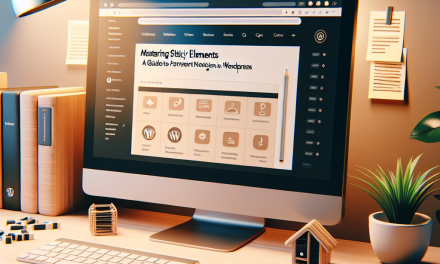In our ever-evolving digital world, speed and user experience are at the forefront of web design. With the rapid increase in mobile browsing, it’s crucial to ensure that your website performs optimally on all devices. One powerful tool for achieving faster mobile pages is Accelerated Mobile Pages (AMP).
In this article, we’ll provide a comprehensive step-by-step guide on how to implement AMP on your WordPress site, helping you deliver a speedier, more engaging experience for your visitors.
What is AMP?
AMP is an open-source framework designed to enhance the performance of web content on mobile devices. It allows for the creation of lightweight web pages that load almost instantly, improving user engagement and reducing bounce rates. Google has also integrated AMP into its search algorithm, providing an additional incentive to adopt it.
Why You Should Implement AMP
- Speed: AMP pages load quickly, offering users a seamless browsing experience.
- Better SEO: Google prioritizes AMP pages, meaning better visibility in search results.
- Improved User Experience: Faster load times lead to decreased bounce rates and higher user engagement.
Step-by-Step Guide to Implementing AMP
Step 1: Preparation
Before implementing AMP, ensure that your WordPress installation and themes are up-to-date. Regular updates ensure better compatibility with AMP and minimize security risks.
Step 2: Choose an AMP Plugin
To simplify the process of creating AMP pages, we recommend using a dedicated plugin. Here are a couple of options:
- AMP for WP – Accelerated Mobile Pages: This highly-rated plugin helps you set up AMP in minutes. You can download it from the WordPress Plugin Repository.
- AMP by Automattic: Created by the team behind WordPress, this plugin provides a seamless integration of AMP functionality.
Step 3: Install and Activate the Plugin
- Go to the WordPress Admin Dashboard.
- Navigate to Plugins > Add New.
- Search for “AMP for WP” or “AMP by Automattic.”
- Install and activate the chosen plugin.
Step 4: Configure Your AMP Settings
Once the plugin is activated:
- Go to the AMP settings page (located in the sidebar).
- Choose the design and template options that suit your website.
- Enable specific features, such as analytics tracking and syntax highlighting for code (if required).
Step 5: Validate Your AMP Pages
After configuring your settings, it’s essential to validate your AMP pages to ensure there are no errors:
- Use the AMP Validator: The official AMP Validator allows you to enter the link of your AMP page and check for issues.
- Fix Any Errors: Address any validation errors shown in the report to ensure that your page follows AMP guidelines.
Step 6: Test Performance
Once your AMP pages are active and validated, test their performance using tools such as:
- Google PageSpeed Insights: This tool provides feedback on page performance and other improvements.
- GTmetrix: A detailed analysis of your website’s performance metrics.
Step 7: Monitor and Optimize
After implementing AMP, monitor your site’s performance and user engagement statistics:
- Use Google Analytics to track the performance of your AMP pages.
- Adjust your content and design based on user interaction.
Conclusion
Implementing AMP is a significant step towards enhancing your website’s mobile performance. By following this guide, you can create faster, more efficient pages that engage users and improve your search visibility.
Call to Action
Are you ready to take your WordPress site to the next level? At WafaTech, we offer NextGen WordPress hosting solutions tailored to maximize speed and performance for your website. Discover more about our services and how we can help enhance your online presence by visiting our WafaTech WordPress Hosting page. Give your website the speed it deserves with WafaTech today!
For more resources and tutorials, don’t forget to check out the official WordPress documentation. Happy optimizing!