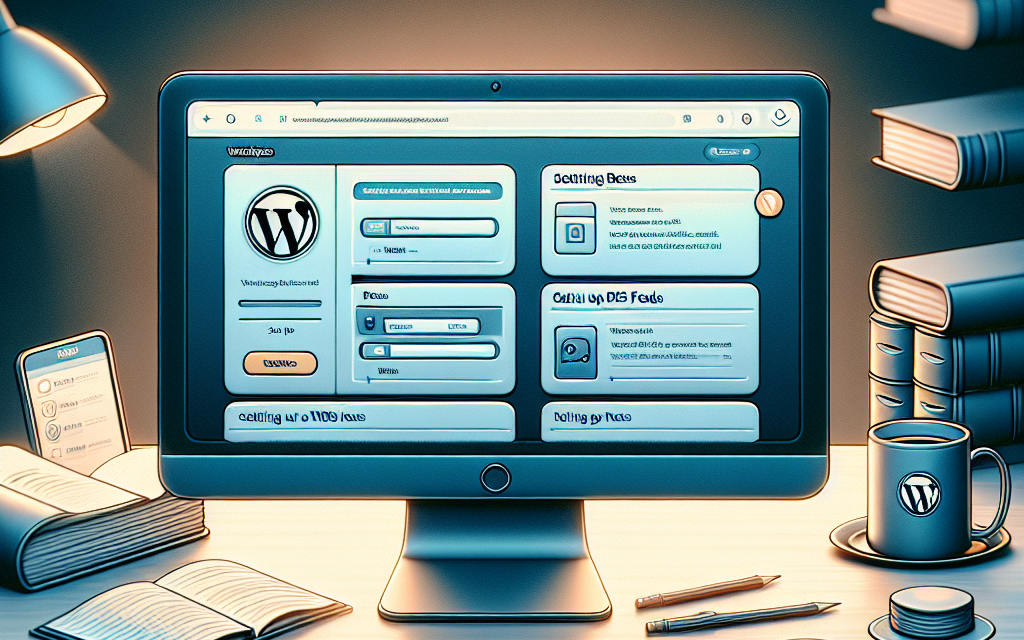RSS feeds are an invaluable tool for content creators, offering a streamlined way to share and disseminate new blog posts or updates directly to your audience. Not only do they help keep your readers up-to-date with your latest content, but they also enhance user engagement and encourage more visits to your site. In this comprehensive guide, we will walk you through the steps to set up and optimize RSS feeds for your WordPress website, ensuring that you unlock the full potential of your content distribution.
What is RSS?
RSS (Really Simple Syndication) is a web feed format that allows users to access updates to online content in a standardized format. By subscribing to an RSS feed, users can receive notifications about new posts from their favorite blogs or websites without having to visit each site individually. This is especially advantageous for keeping your audience engaged, as they receive timely information directly in their feed readers.
How to Set Up RSS Feeds in WordPress
WordPress automatically generates RSS feeds for your site, making it easy for you to share your content. Here’s how to ensure your RSS feeds are set up correctly:
1. Default RSS Feeds
By default, WordPress creates a number of RSS feeds:
- Main Feed: Your main site feed can be accessed at
http://yourwebsite.com/feed. - Category Feeds: Each category has its own feed available at
http://yourwebsite.com/category/category-name/feed. - Comments Feed: You can also access a feed of the comments for a post using
http://yourwebsite.com/comments/feed.
2. Customizing Your RSS Feeds
To customize your RSS feed, consider using plugins and tools that enhance its functionality:
- WP RSS Aggregator: A powerful tool for aggregating multiple RSS feeds into your website.
- Feedzy RSS Feeds: This plugin not only imports feeds but also allows you to display them beautifully on your site.
- RSS Includes Pages: By default, WordPress includes only posts in its feed. This plugin allows you to include pages in your RSS feed as well.
You can find these plugins in the WordPress Plugin Repository.
3. Adding an RSS Feed Link to Your Site
Make it easy for your visitors to subscribe to your feed by adding a visible link. Here’s how:
- Go to Appearance > Widgets from your WordPress Dashboard.
- Drag the RSS Widget to your desired sidebar or footer area.
- Input the feed URL (for example,
http://yourwebsite.com/feed), set your display preferences, and click ‘Save’.
4. Promoting Your RSS Feed
Letting your audience know about your RSS feed is crucial. Here are some effective strategies:
- Mention your RSS feed in blog posts and encourage readers to subscribe.
- Add social media sharing buttons that include your RSS feed.
- Use email newsletters to inform subscribers of your RSS feed and its benefits.
5. Monitoring Your Feed’s Performance
To track your feed’s performance, use tools like Google Analytics or Feedburner. This will help you gauge the engagement and reach of your RSS feed.
Best Practices for Using RSS Feeds
- Keep It Simple: Ensure your RSS feed is easy to navigate and doesn’t include unnecessary content.
- Use Categories Wisely: Organizing your content into relevant categories can enhance user experience.
- Update Regularly: Regularly refresh your content to keep your feed active and engaging.
Conclusion
Setting up RSS feeds on your WordPress site is an effective way to keep your audience informed and engaged. With the right configuration and promotion strategies, you can enhance the reach of your content, leading to increased traffic and better reader loyalty.
For those looking to take their WordPress experience to the next level, consider leveraging WafaTech’s NextGen WordPress Hosting. With optimized performance, enhanced security, and dedicated support, you can ensure your website runs smoothly, allowing you to focus on what you do best—creating amazing content.
Don’t miss out on elevating your online presence; explore more about WafaTech’s offerings today!