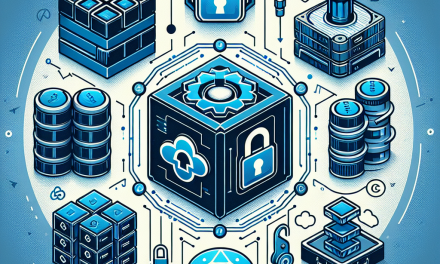Introduction
In the world of container orchestration, Kubernetes stands out as a powerful tool, and Helm complements Kubernetes by providing a package manager for managing Kubernetes applications. As businesses adopt Kubernetes, understanding how to manage deployments efficiently becomes increasingly important. One critical functionality Helm offers is the ability to perform rollbacks. In this guide, we’ll delve into what Helm rollbacks are, why they’re necessary, and how to execute them effectively.
What is Helm?
Helm is a Kubernetes package manager that simplifies the deployment and management of applications on Kubernetes clusters. It allows users to define, install, and upgrade applications through Helm charts—collections of files that describe a related set of Kubernetes resources. By leveraging Helm charts, developers can standardize their deployments, resulting in consistency and ease of use.
Why are Rollbacks Necessary?
Rollbacks are an essential feature in Kubernetes for several reasons:
-
Minimize Downtime: In case of failed deployments, rollbacks allow quick restoration to a stable version, minimizing service disruption.
-
Risk Management: New versions of applications can inadvertently introduce bugs or issues. Rollbacks provide a safety net to counteract these risks.
-
Testing and Experimentation: Rollbacks enable developers to test new features without committing to changes. If something goes wrong, they can swiftly revert to a previous version.
-
Simplified Maintenance: Regular updates may create cumulative issues over time, and using rollbacks can allow teams to maintain the integrity of their applications.
Understanding Helm Rollbacks
When you deploy a Helm chart, it creates a release, which is a specific instance of a chart running in a Kubernetes cluster. Each release is versioned, allowing you to manage them effectively. Helm maintains a history of these releases, enabling users to perform rollbacks to any previous version.
How Helm Manage Versions
Helm records the details of every deployment, including:
- Chart version
- Revision number
- Release name
- Release namespace
- Configuration values
This information is stored in the Helm release history, allowing you to refer back to previous versions when needed.
Performing a Helm Rollback
Here’s a step-by-step guide on how to execute a Helm rollback:
Prerequisites
- Ensure that Helm is installed in your system.
- You have access to a running Kubernetes cluster.
- You should have a deployed Helm release.
Step 1: Check Release History
Before performing a rollback, check the history of the releases to find the version you wish to revert to. You can do this using the following command:
bash
helm history
This will display a list of past revisions, including revision numbers and the corresponding timestamps.
Step 2: Rollback the Release
Once you’ve identified the revision number for the desired rollback, execute the rollback command:
bash
helm rollback
For example, if you want to roll back to revision 2, the command would be:
bash
helm rollback my-app 2
Step 3: Verify the Rollback
After executing the rollback, verify that the release was restored successfully by checking the status:
bash
helm status
This command will provide you with the details of the release, allowing you to confirm that it has reverted to the expected version.
Step 4: Troubleshooting
If you encounter issues after rolling back, the Helm rollback command allows reverting back to the most recent release without needing to specify a revision number:
bash
helm rollback
Best Practices for Rollbacks
-
Maintain Clear Documentation: Ensure documentation of changes, including reasons for updates and potential impact. This can guide quick decision-making during rollbacks.
-
Test Releases Thoroughly: Implement CI/CD practices that include rigorous testing. The more reliable your application is, the less frequently you will need to perform rollbacks.
-
Monitor Deployments: Use monitoring tools to track application health in real-time. This can provide early warnings before issues escalate, allowing timely rollbacks.
-
Limit Changes: Small, incremental updates are easier to troubleshoot than large changes. If a rollback is needed, it’s easier to identify the problem.
-
Automate Rollbacks: Consider implementing automation for rollbacks on specific failure conditions, reducing the time it takes to revert to a stable state.
Conclusion
Understanding Helm rollbacks in Kubernetes is fundamental for effective application management. A well-implemented rollback strategy enhances deployment reliability and helps teams maintain operational continuity amid unforeseen challenges. By incorporating best practices and harnessing the power of Helm, organizations can minimize risks and ensure a smoother deployment experience.
For further reading on Kubernetes and Helm, check out our other articles or reach out to WafaTech for expert guidance in enhancing your Kubernetes knowledge and practices.